Overview
Toyota Material Handling provides a Parts Substitution file that Softbase users can import into Softbase and use to identify whether a part they are adding or viewing from the Toyota Price file is substituted with a new part number. See the below process flow for how the file is imported and then how it is used in the Parts Window.
Process Flow
Import the Toyota Parts Substitution File
Once you have the Toyota Parts Substitution file you are able to import into Softbase by using the Price File Import feature in the Parts Window.
Choose the Parts button from the General Tab of the Main Menu in Softbase.
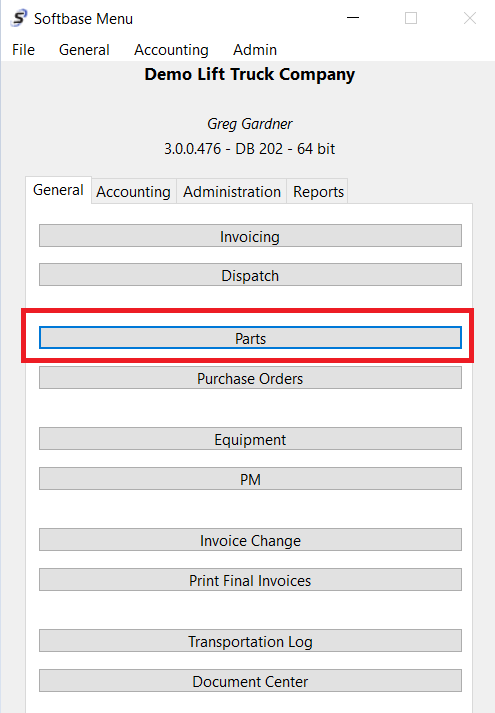
Select the Price File Button from the Toolbar on the Parts Window.

Select the Toyota Substitutions value from the OEM/Supplier Load dropdown on the OEM Price File Load Window. Once that is selected, press the Load button which will allow you to select the Toyota Parts Substitution file from where you have saved on the pc you are running Softbase on so you can upload it to Softbase.

Following choosing the Load button on a properly formatted file from Toyota you will see the status bar at the bottom of the form start to turn green and show values that are being imported. When that is complete a message will pop up showing you it has been completed.
Accessing the Toyota Parts Substitutions
Once the Toyota Parts Substitutions have been imported when looking up Toyota Part Numbers in the Parts Window the system will attempt to see if the Toyota Part Number you have entered has a substitution to a new part number that Toyota has provided.
If a Part Number does have a substitution, when the Part Number was selected from the Toyota Price File you will see it show up in the "Use Part Number field"

If the user wants to use that new part number, they are able to choose the green arrow button to the right of the Use Part # field and it will take that part number and put it in the Part # field so you can look it up on the Price File.

Once they have pulled in the new Part Number they can select the Price Disk, assuming the new substituted part number was found on the Price File and then that would pull in the information for the new Part Number and they can add it in that fashion vs. using the old part number.
The user could have also had the original part number already added in the system when a substitution was provided from Toyota that they could start to use to go to the new Part Number. In that case both part numbers may be in the Softbase system and the user could use the Use Part # field and green arrow to toggle to the new part number when the old part number was pulled up.
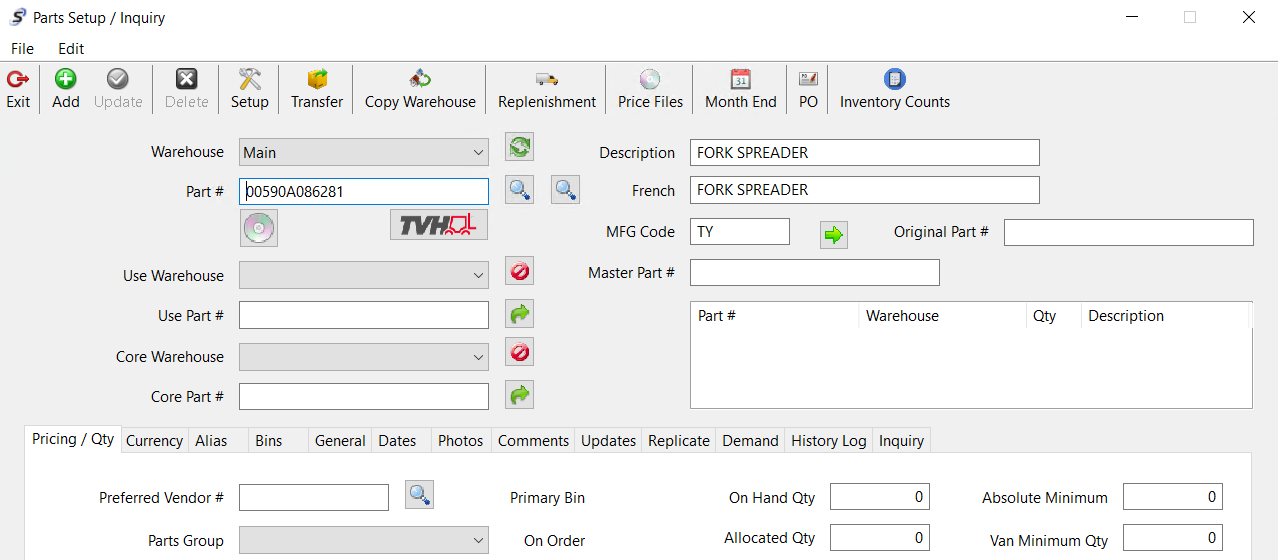
Was this article helpful?
That’s Great!
Thank you for your feedback
Sorry! We couldn't be helpful
Thank you for your feedback
Feedback sent
We appreciate your effort and will try to fix the article