1. Manual payments are ideal for situations where you need to:
Handwrite Checks: Record payments that are made by physically writing out checks rather than using the automated system.
Record a Single EFT Payment: Log an individual electronic funds transfer (EFT) for a vendor, rather than processing multiple payments simultaneously.
In the AP Payments program, click "Manual Payments".

2. Enter the correct Vendor # into the field or utilize the search function to locate the correct Vendor.

3. Enter the correct Effective Date.
Chose the Payment Type, either Check or EFT.
Select the correct Cash Account, the check/EFT number will auto populate based on the last used for this cash account.

4. Locate the invoice(s) from the vendor invoice list at the bottom of the screen, and once selected, the Check/EFT Amount and Approved Amount fields will auto-populate.

5. Once all details are entered and checked for accuracy, click "Post Detail to the General Ledger"

6. Click "Yes"
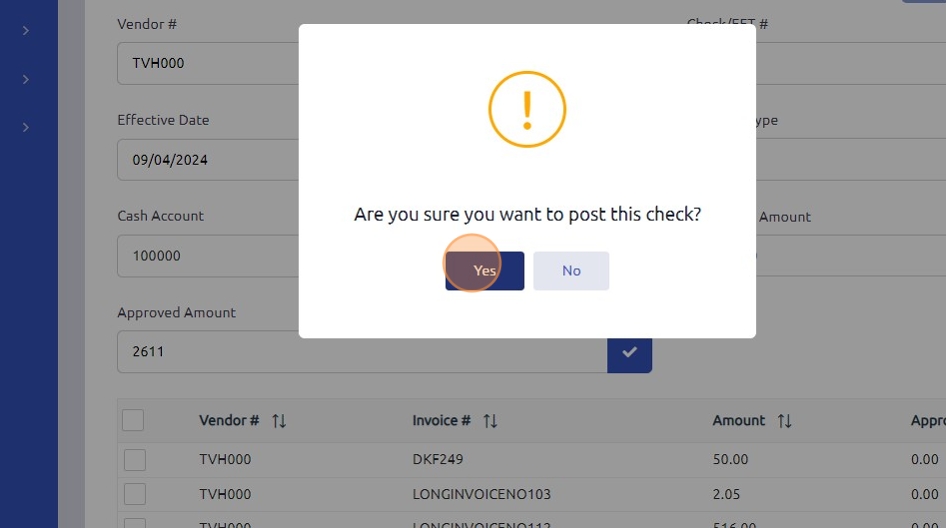
Was this article helpful?
That’s Great!
Thank you for your feedback
Sorry! We couldn't be helpful
Thank you for your feedback
Feedback sent
We appreciate your effort and will try to fix the article