1. Open Dispatch from General page.
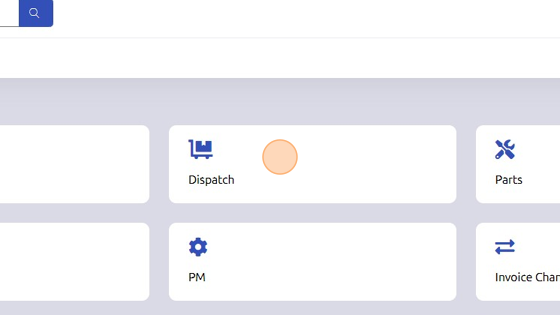
2. Set Branch and Department.
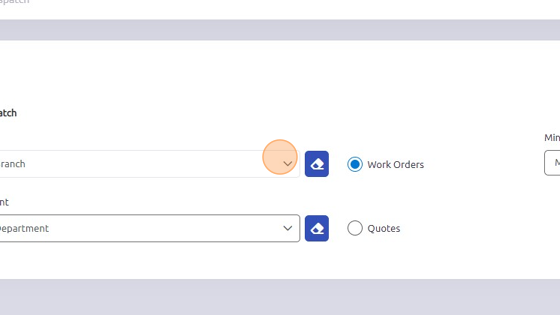
3. *To set a scheduled date for a work order, follow the following steps in either the Not Dispatched, Dispatched, or All tab.* First, select work order you'd like to schedule a date for.
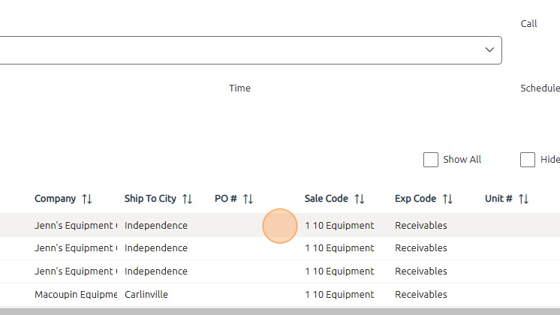
4. Click here to enter the date you made the call with the customer.

5. Click here to enter the time you made the call with the customer.
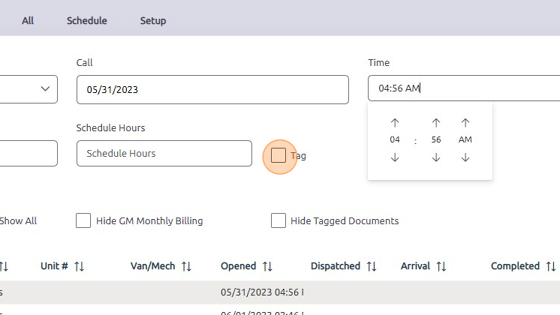
6. Click here to set the date you scheduled the mechanic to work on work order.
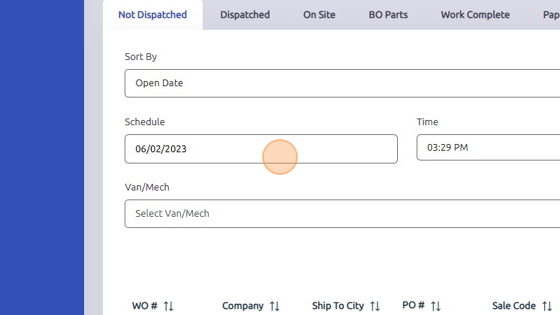
7. Click here to set the time you scheduled the mechanic to work on work order.
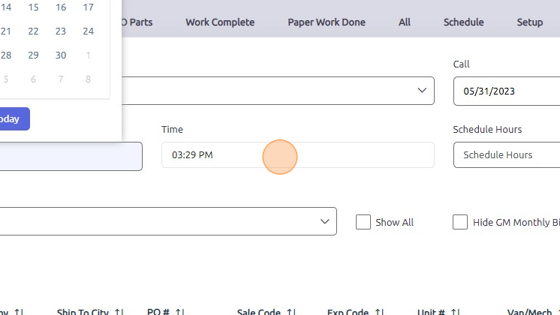
Was this article helpful?
That’s Great!
Thank you for your feedback
Sorry! We couldn't be helpful
Thank you for your feedback
Feedback sent
We appreciate your effort and will try to fix the article