1. Click "Dispatch"

2. To schedule work for specific days in the system, you can utilize either the Not Dispatched, Dispatched, or All tab.

3. Locate the work order that is needing to be scheduled and click the check box next to the work order to select it for scheduling.

4. Under the desired tab, click the check box under schedule and utilize the calendar feature to select the correct date for scheduling.
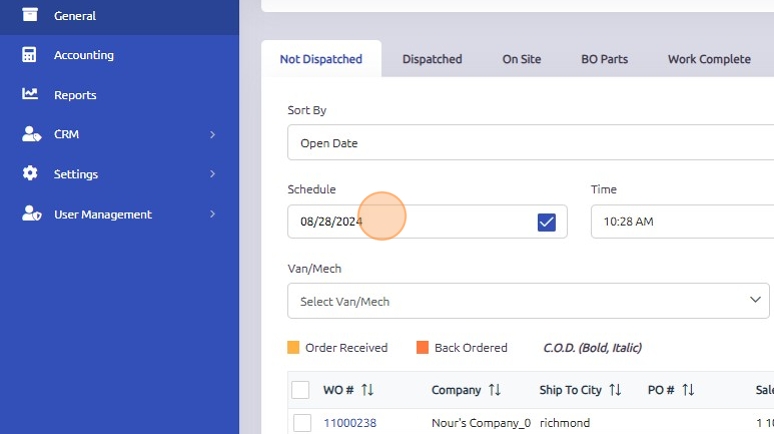
5. Once the correct date is chosen click "Update".
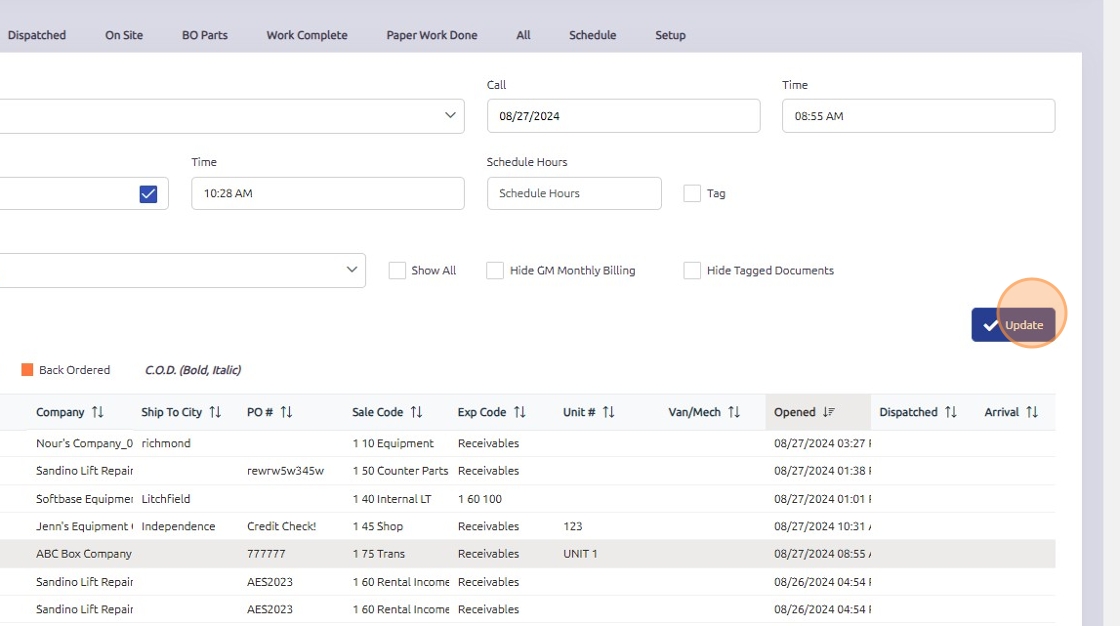
6. If utilizing the Not Dispatched tab, use the Van/Mech drop down menu to choose the correct technician the work order will be dispatched to and click "Dispatch".

7. To view technician schedules in the dispatch program, click the "Schedule" tab.

8. Schedules can be viewed on a day-by-day basis or a weekly basis.

9. Select the technician you want to view the schedule for from the available options.

10. Any scheduled work orders will appear on the schedule calendar for the selected technician on their respective days.

Was this article helpful?
That’s Great!
Thank you for your feedback
Sorry! We couldn't be helpful
Thank you for your feedback
Feedback sent
We appreciate your effort and will try to fix the article