1. In the Parts program, click "Setup".
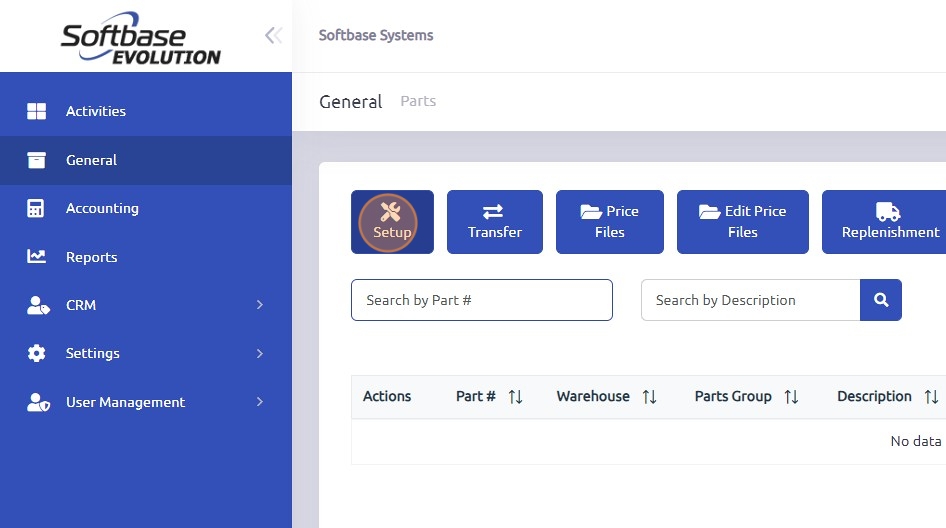
2. Click "Warehouses"
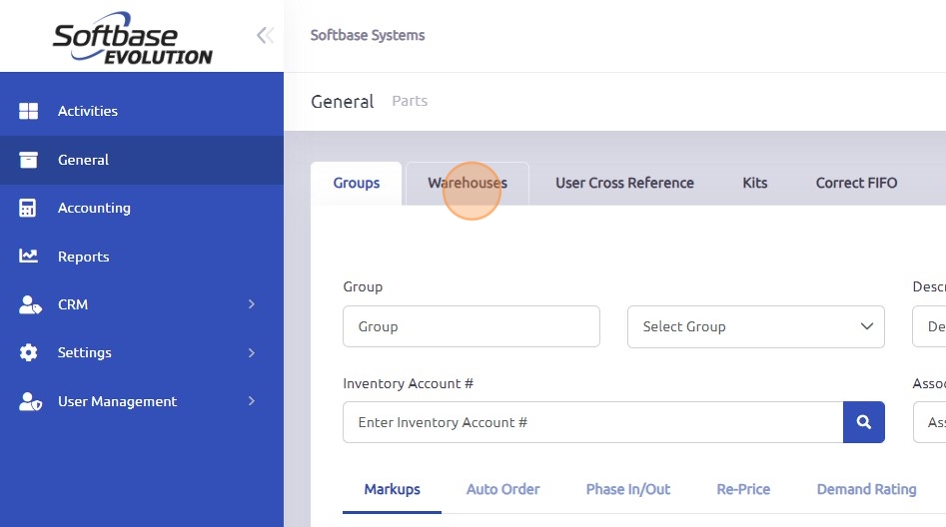
3. Click the "Warehouse" field and enter the service van number or name assigned.
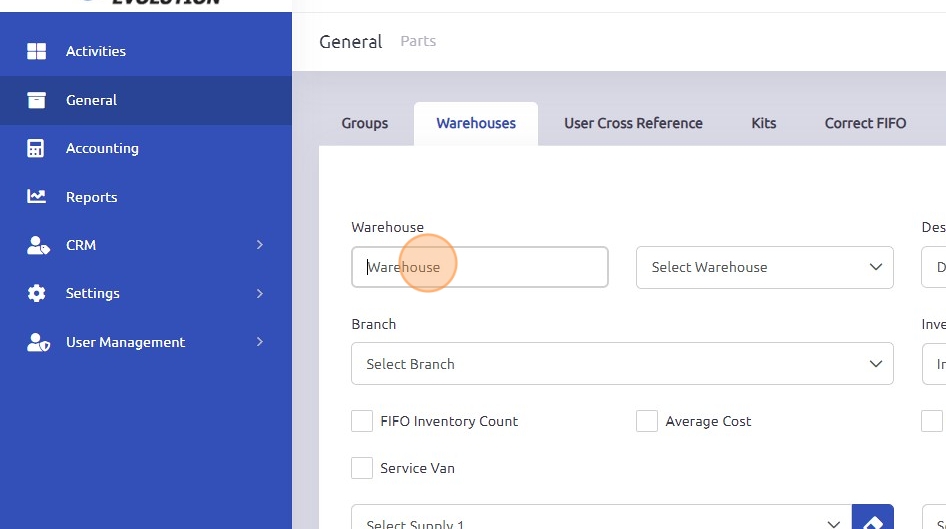
4. Click the "Description" field and enter the desired description. Example, Van 205 is my service van/warehouse, but it is assigned to Bob, description could be Van 205- Bob.
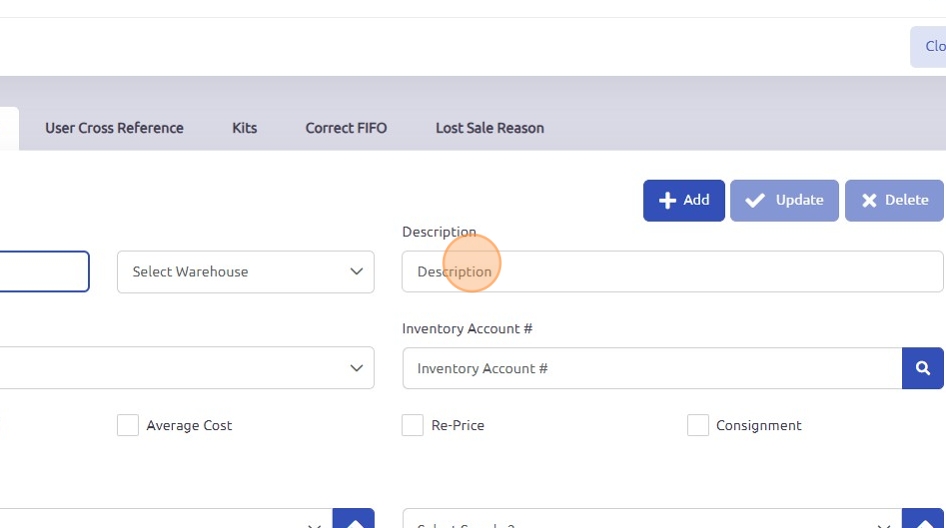
5. Utilize the Branch drop-down menu to select the correct Branch this van is assigned to.
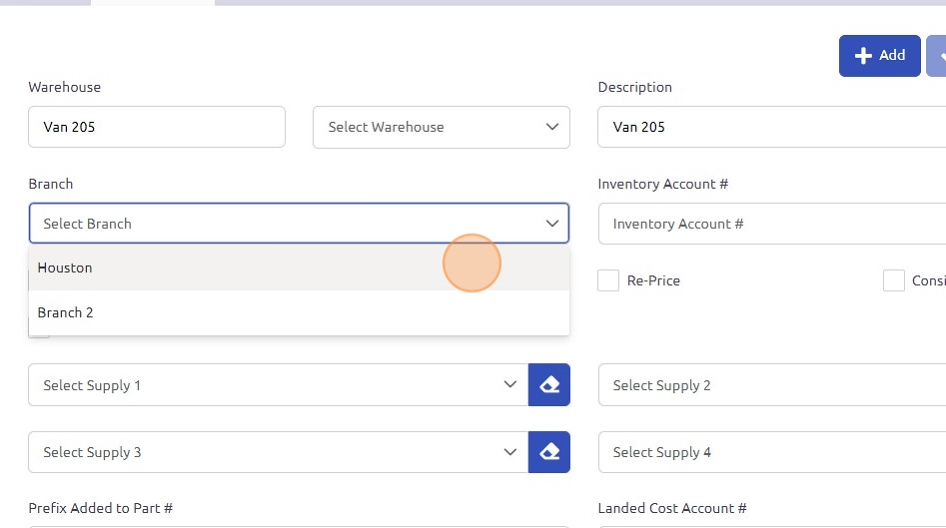
6. Enter or utilize the search function to select the correct parts inventory account associated with this van.
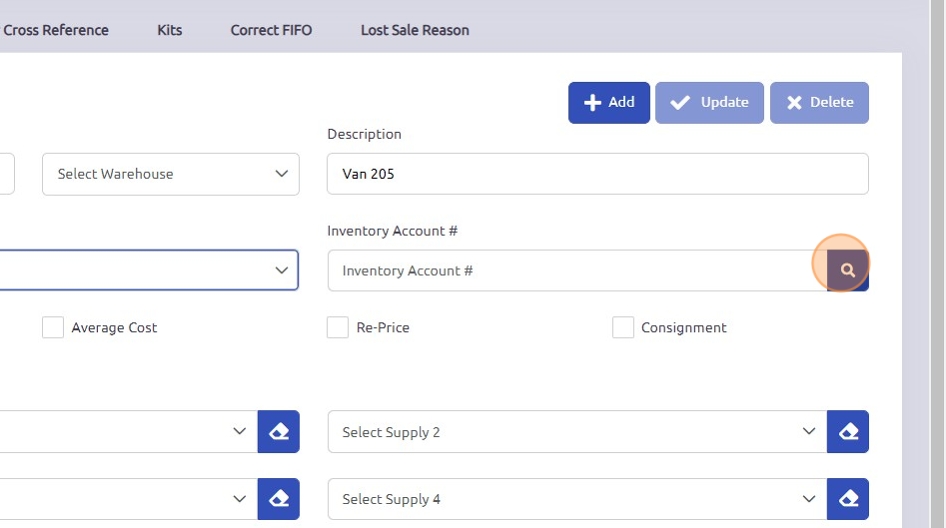
7.
Select these options if they apply.
FIFO Inventory Count: First in first out inventory costs.
Average Cost: averages the total costs of all parts in inventory.
Re-Price: select if you would like to parts inventory to automatically Re-Price if this process is ran after a price file update.
Consignment: select if this is a consignment van/warehouse.
Service Van: select if this is a service van (in this case we would mark this true).
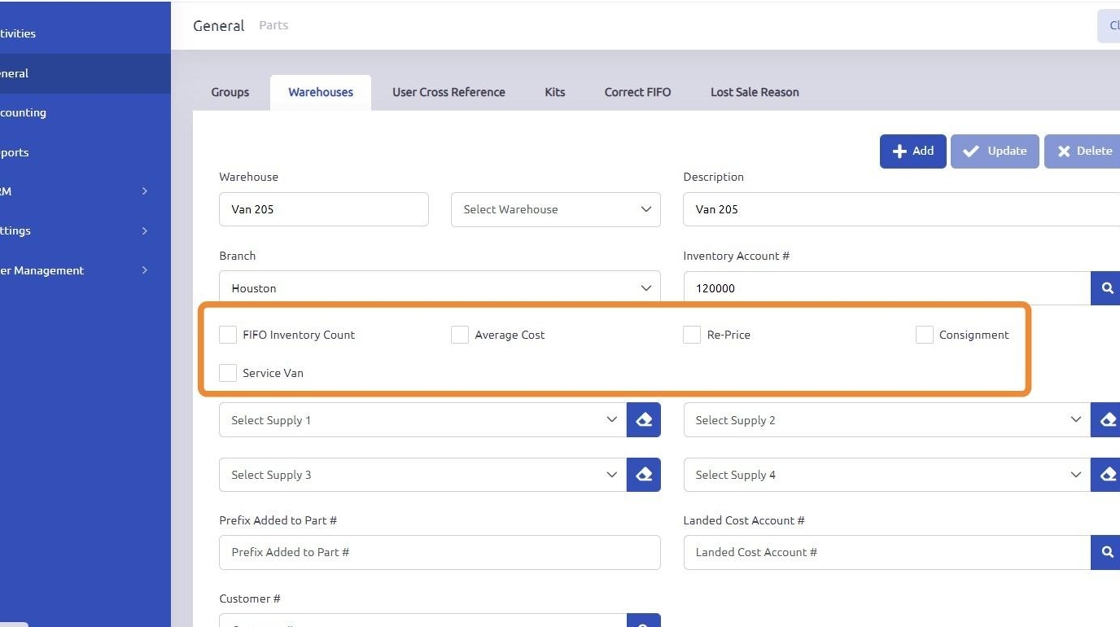
8. Use the drop-down menu to select the main warehouse supplying the stock. If there is more than one main warehouse, enter them in the order of priority.
Example:
If the Houston warehouse primarily stocks this van, select it as the first option. If the Houston warehouse is out of stock, the warehouse selected for Supply 2 will serve as a backup.
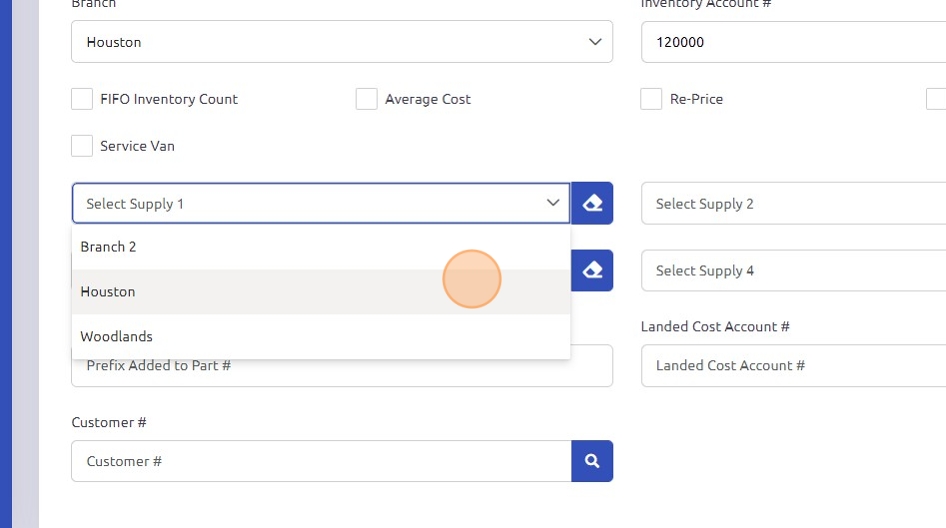
9. Click "Add"
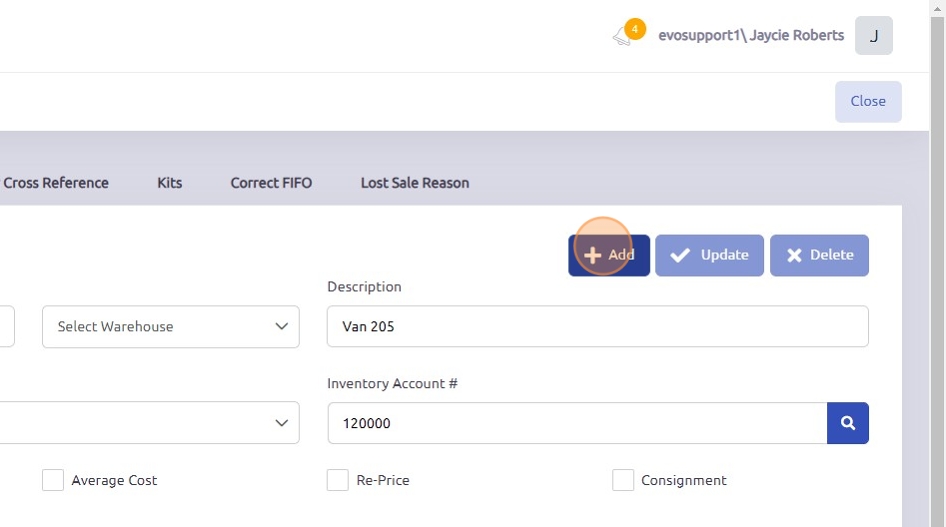
Was this article helpful?
That’s Great!
Thank you for your feedback
Sorry! We couldn't be helpful
Thank you for your feedback
Feedback sent
We appreciate your effort and will try to fix the article