Dispatch Status are available in both the dispatch screen and the mobile app, and they allow dispatchers or technicians to update the status of work orders. These statuses are useful for tracking the progress and current state of each job.
Shop Status acts as sub-statuses that are updated on individual documents, providing additional details on the work order's condition or progress. These Shop Statuses give a more granular view of the status and allow for more detailed tracking and documentation of ongoing tasks or repairs.
1. Click "Repair Codes"- shop in service 2, dispatch in dispatch screen and mobile app.
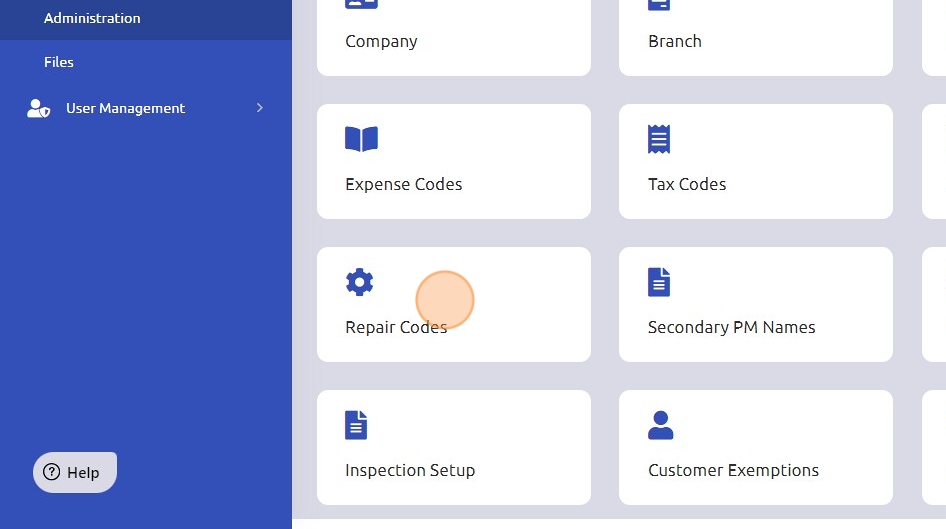
2. Click "Dispatch Status" and then click "Add Dispatch Status."
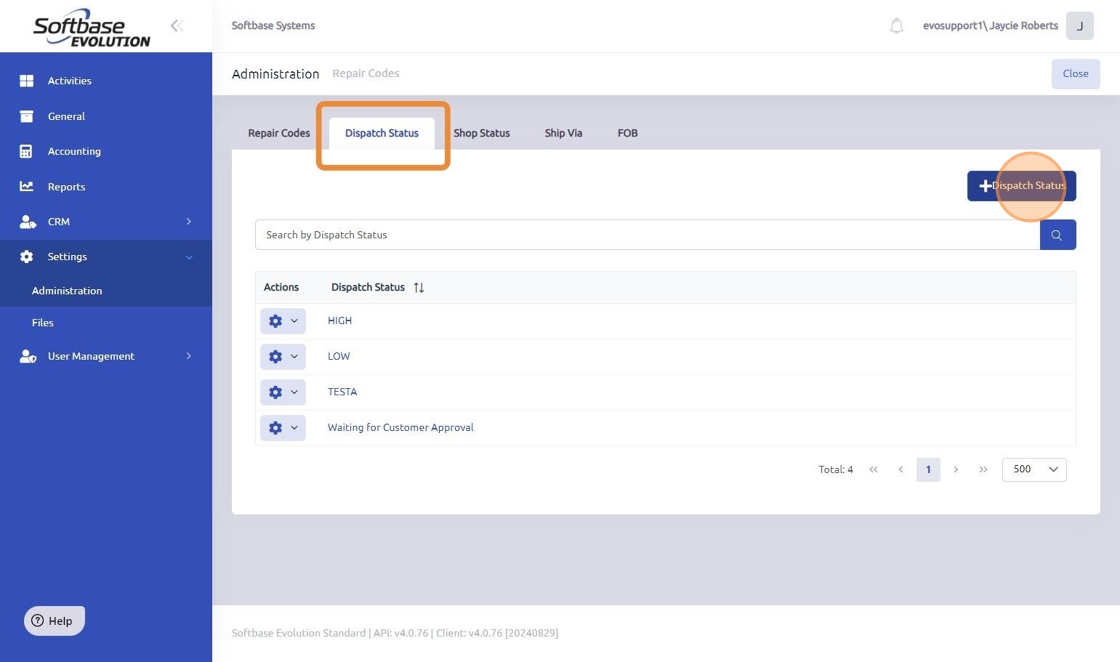
3. Add your desired Dispatch Status name and click "Save".
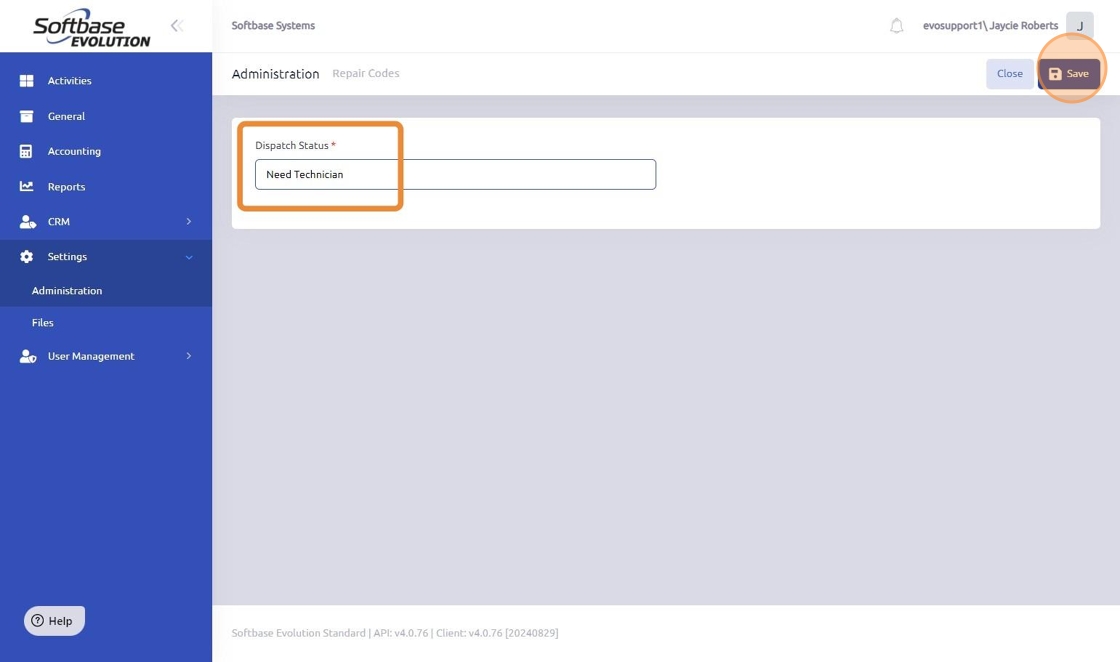
4. To update the Shop Statuses, click "Shop Status".
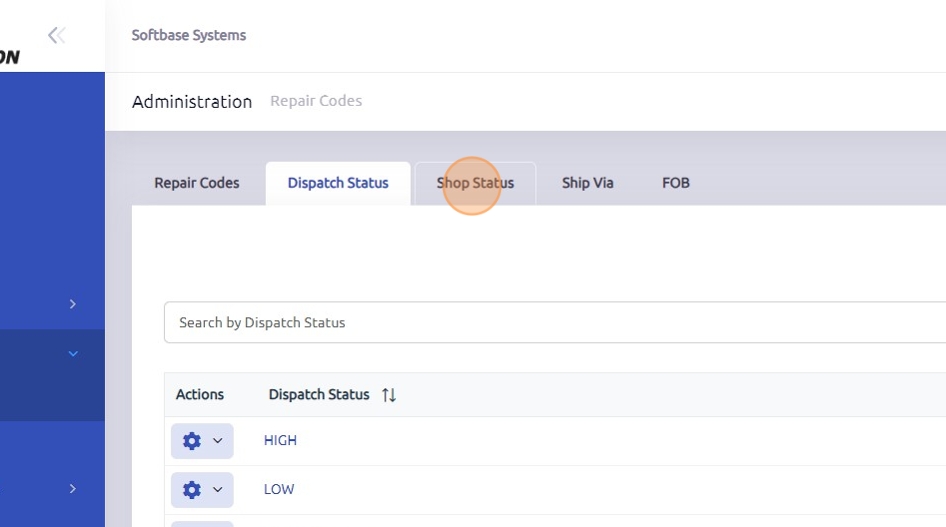
5. Click "Add Shop Status".
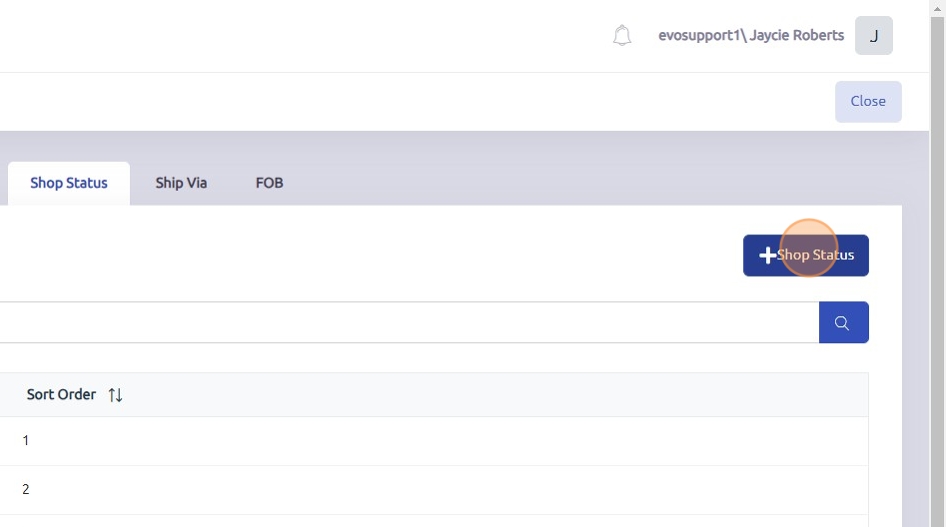
6. Enter the desired Shop Status and the sorting order. This is the order they will display in the drop down menu, if nothing is entered it will default to the top.
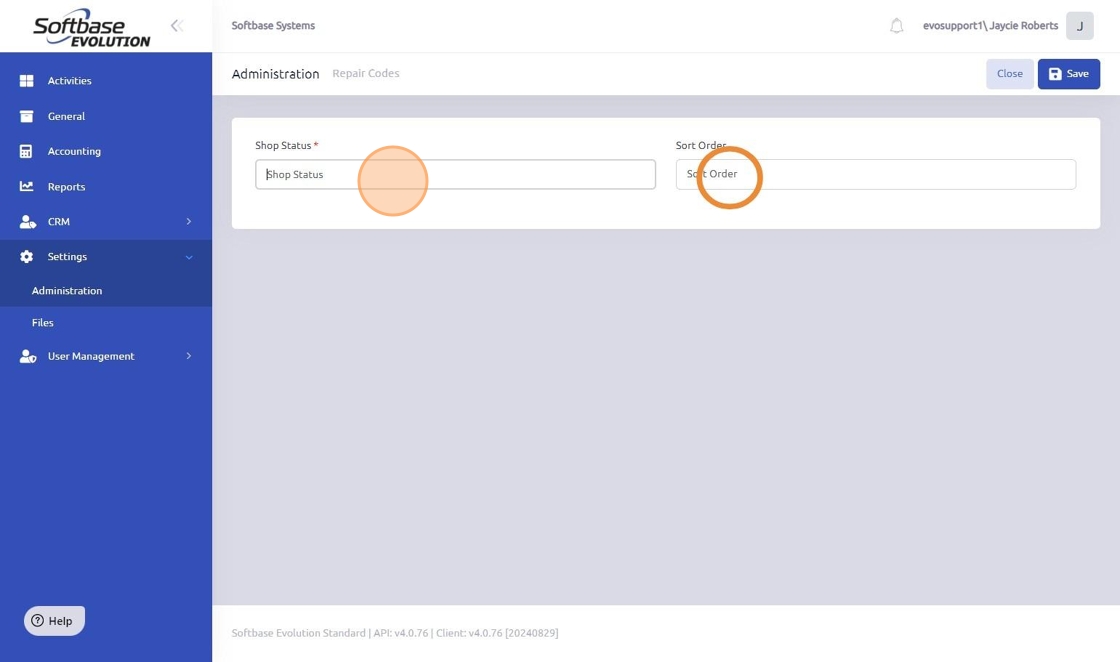
7. Click "Save"
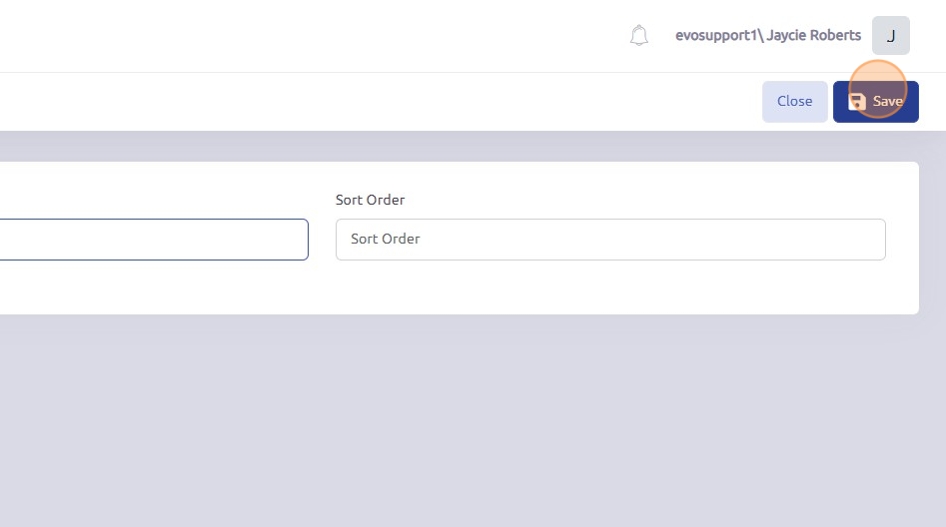
8. The Ship Via drop-down options can also be added in the same manner under the "Ship Via" tab.
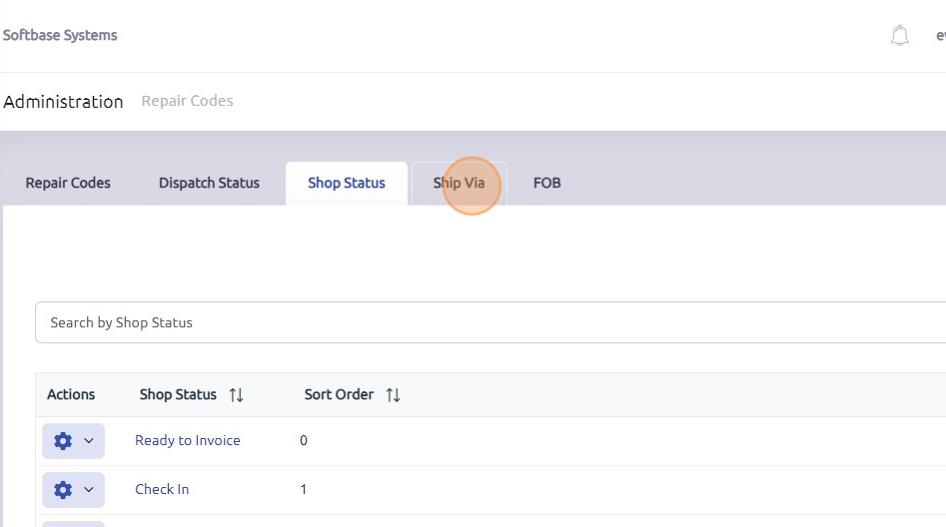
Was this article helpful?
That’s Great!
Thank you for your feedback
Sorry! We couldn't be helpful
Thank you for your feedback
Feedback sent
We appreciate your effort and will try to fix the article