1. Click "Dispatch" from General page.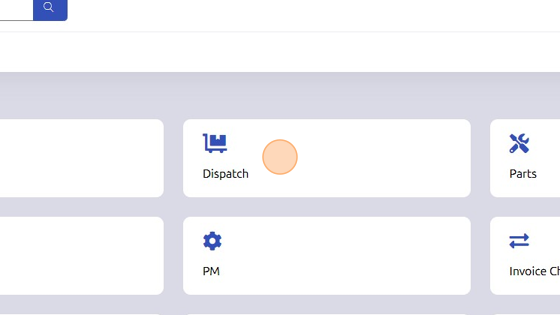
2. Select Branch and Department.
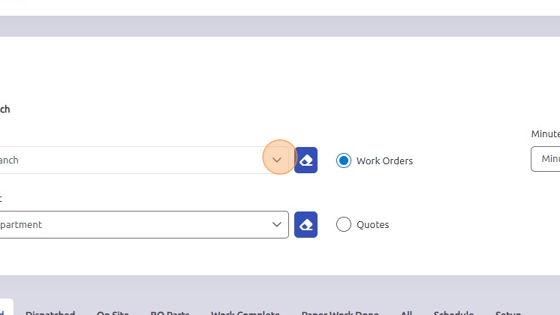
3. Scroll down to Not Dispatched tab and sort work orders by preference.
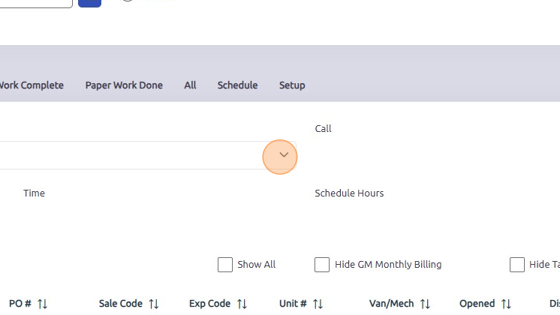
4. Select line item of work order you'd like to dispatch to.
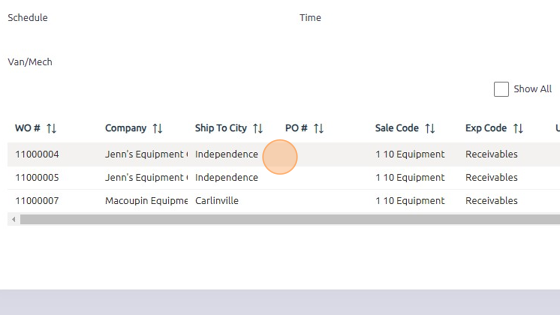
5. Select Van/Mech to dispatch work order to.
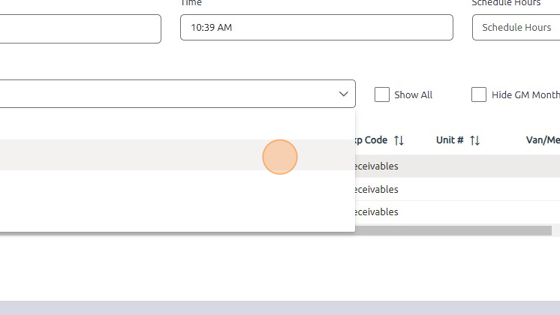
6. Click Dispatch.
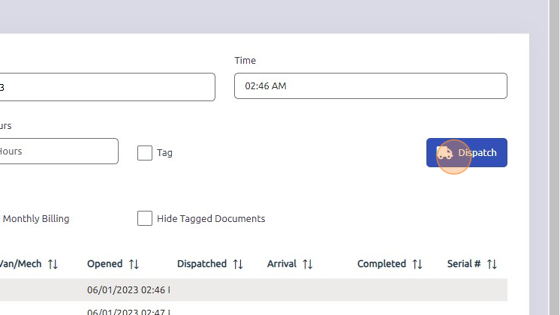
7. To add more vans/mechanics, open Dispatched tab.
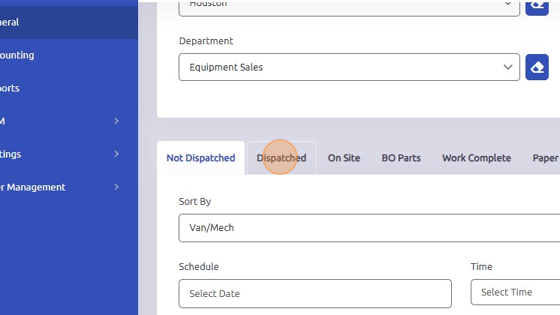
8. Select work order you'd like to add vans/mechanics to.
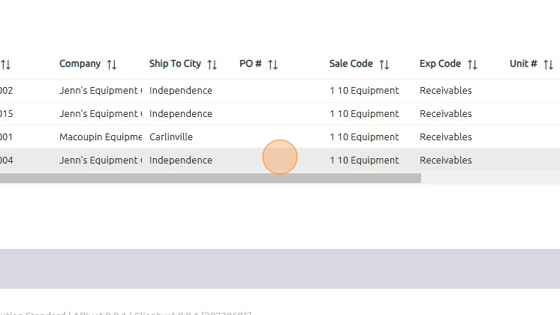
9. Check boxes of van/mechanic names you'd like to dispatch to. Selections will save automatically.
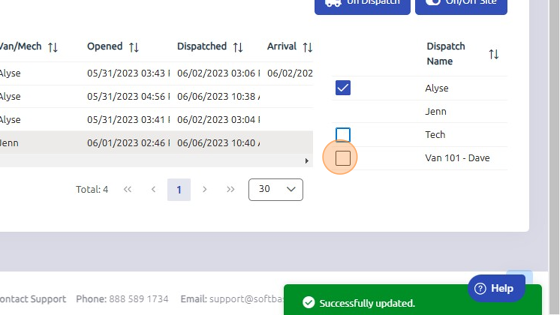
Was this article helpful?
That’s Great!
Thank you for your feedback
Sorry! We couldn't be helpful
Thank you for your feedback
Feedback sent
We appreciate your effort and will try to fix the article