1. Search for, and select the correct serial number of the piece of equipment needing to be updated as a Guaranteed Maintenance unit.
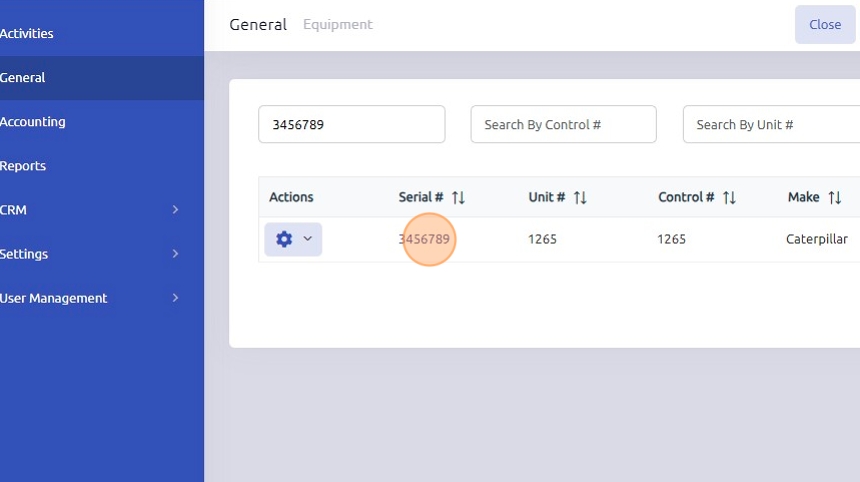
2. Click "Edit"
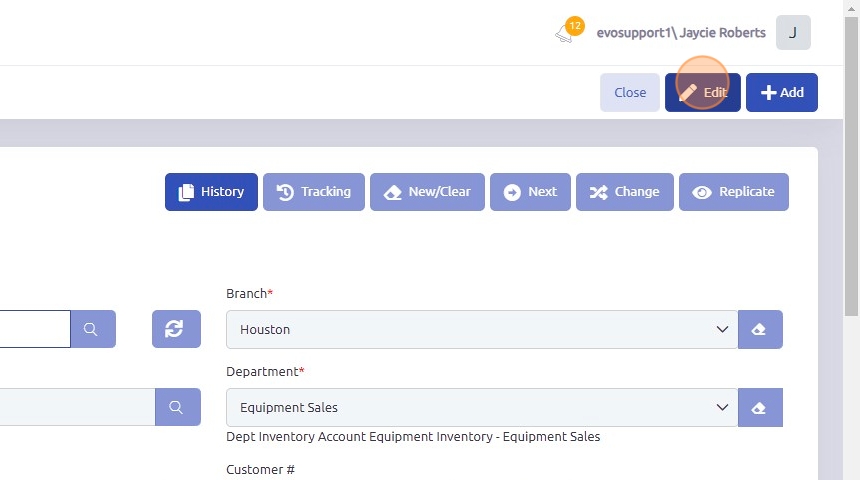
3. Click the "Customer #" field to update it with the correct customer who now owns the new piece of equipment.
Check the "Customer Owned" checkbox.
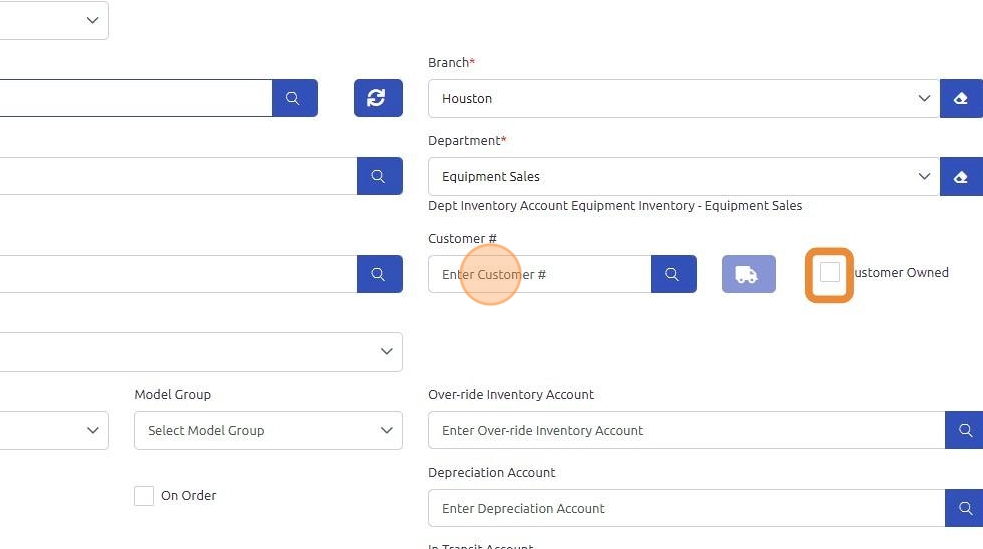
4. Click "GM" tab.

5. Click the "Guaranteed Maintenance" checkbox to indicate that this unit is under a guaranteed maintenance service contract.
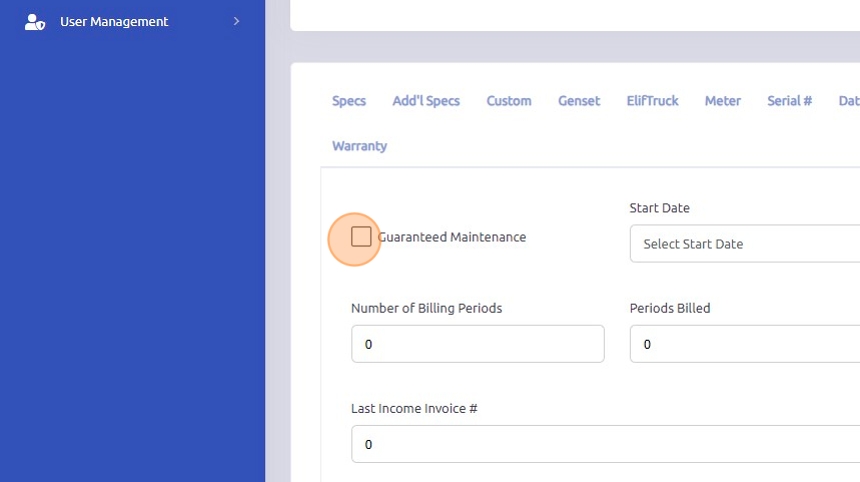
6. Click the "Start Date" field and enter the date the unit is delivered to the customer or the agreed-upon start date from the guaranteed maintenance contract.
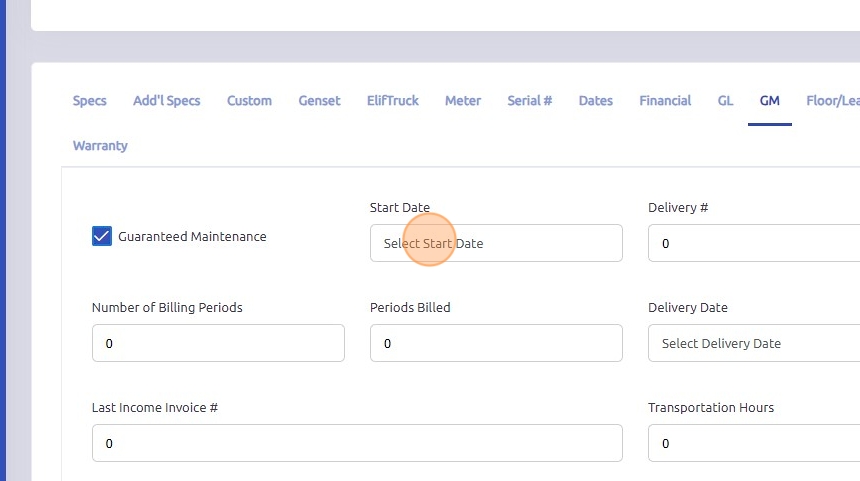
7. Enter the "Number of Billing Periods," which represents the agreed-upon number of months the unit will be covered under the guaranteed maintenance contract.
The "Periods Billed" field will automatically be updated with each cycle billing invoice created.
Note: Once the Periods Billed exceeds the Number of Billing Periods, the Guaranteed Maintenance checkbox will be unchecked as the agreement is considered fully billed.
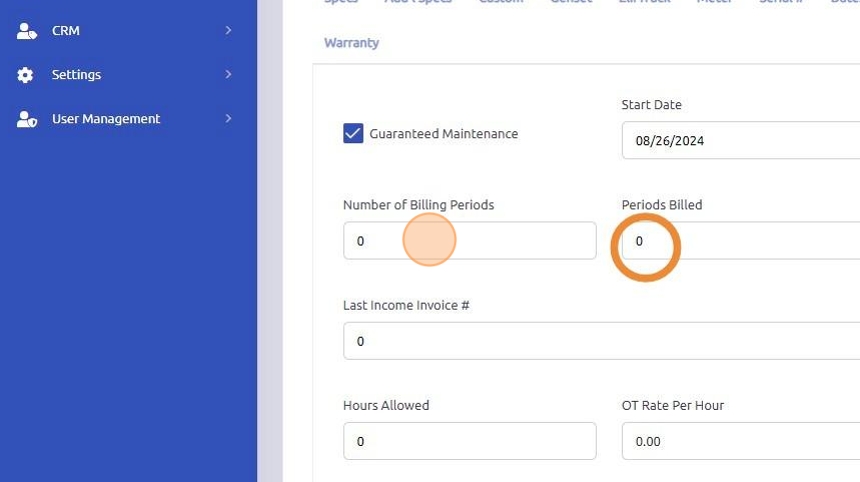
8. The remaining fields are optional and can be used to enter additional information into the equipment profile, such as hours allowed, overtime rates, rental charges, and target costs per hour.
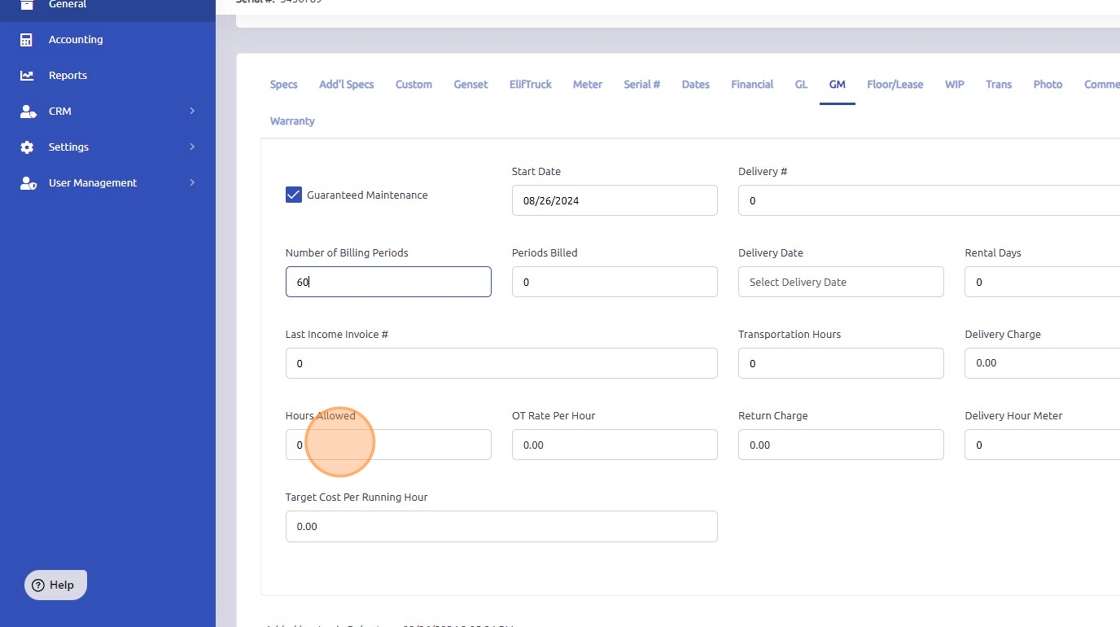
9. Click "Save"
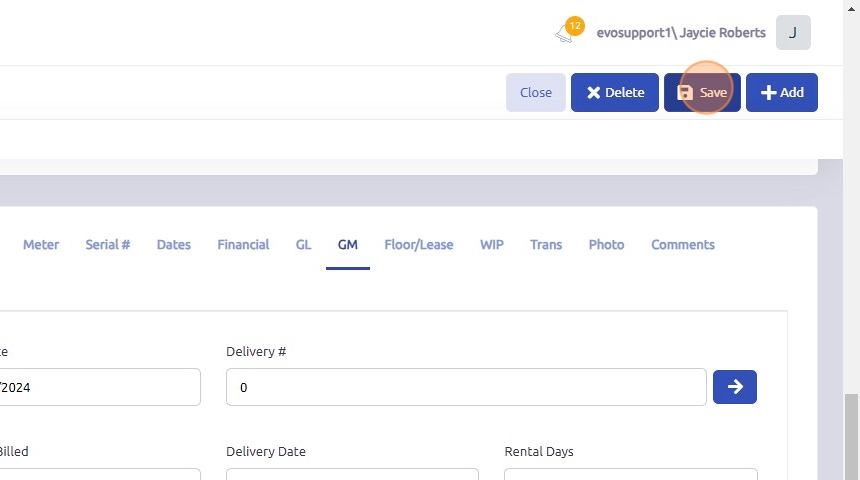
Was this article helpful?
That’s Great!
Thank you for your feedback
Sorry! We couldn't be helpful
Thank you for your feedback
Feedback sent
We appreciate your effort and will try to fix the article