1. Open Invoicing from General page.
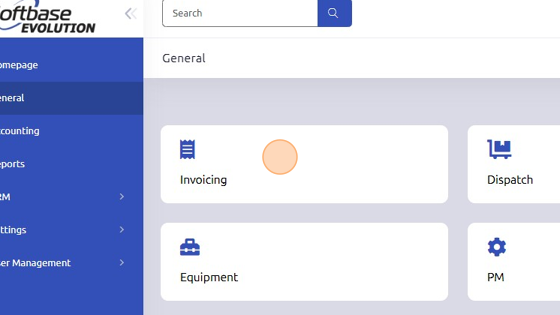
2. Select Work Order to add Miscellaneous Charges to.
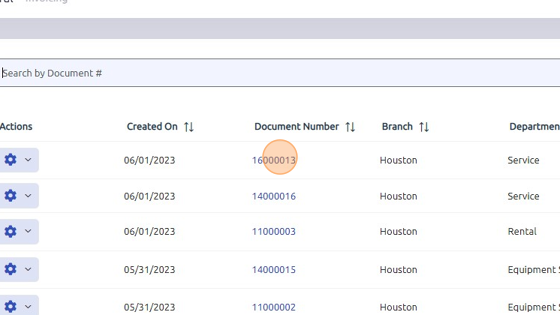
3. Click "Misc"
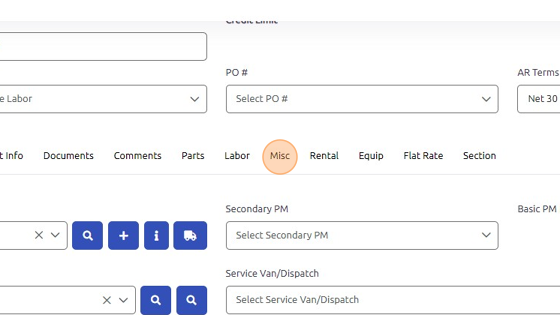
4. Enter description of miscellaneous charge.
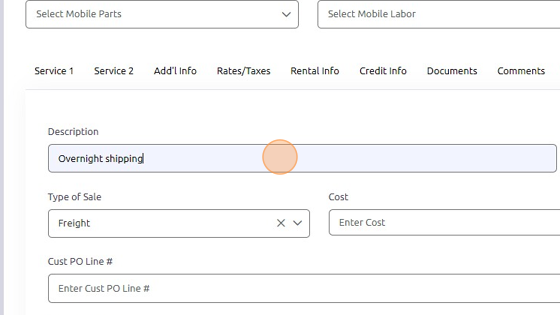
5. Select or Enter Type of Sale.
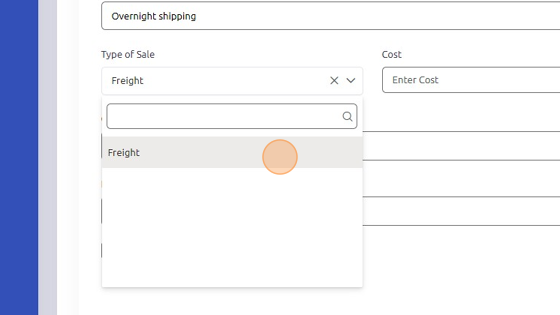
6. Enter Cost - how much you spent on part.
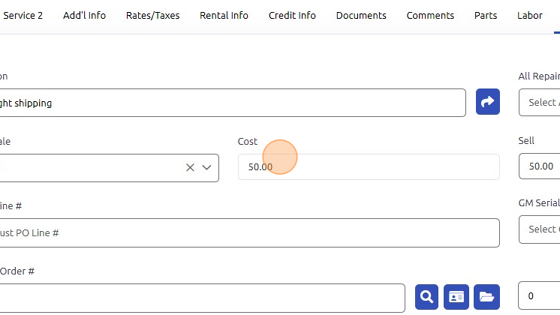
7. Enter Sell - how much you're charging the customer.
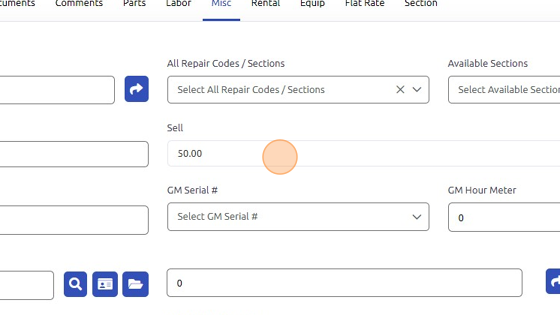
8. Click "Add Misc Entry" to add miscellaneous charge to work order.
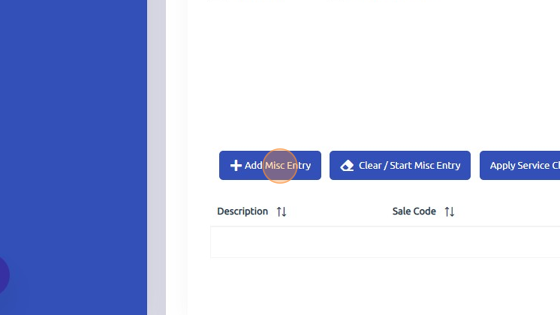
9. Click "Apply Service Charge" if you have a service charge set up already. If you'd like to set this up: Main Menu > Accounting > Customer. If you'd like to set a service charge to be automatically applied or prompted: Main Menu > Settings > Administration > Department.
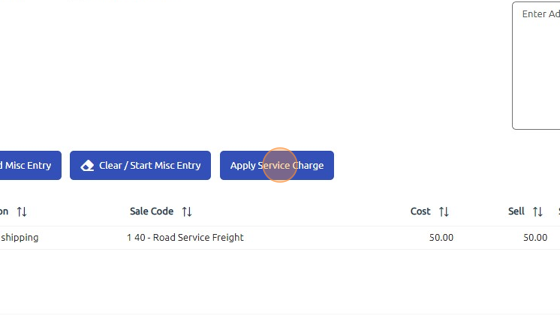
Was this article helpful?
That’s Great!
Thank you for your feedback
Sorry! We couldn't be helpful
Thank you for your feedback
Feedback sent
We appreciate your effort and will try to fix the article