1. Open Equipment from General page.
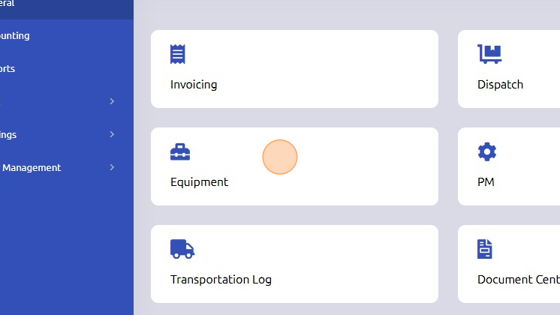
2. Select equipment record you'd like to add a photo to.

3. Click "Edit" to enable changes.
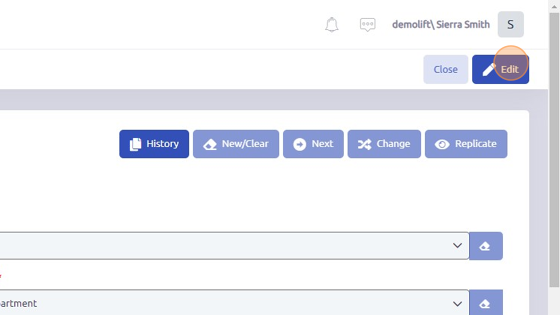
4. Open "Photo" tab.
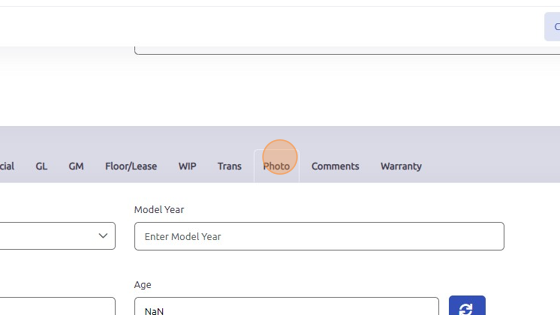
5. Drag photo from your device and click Add to save photo to record.
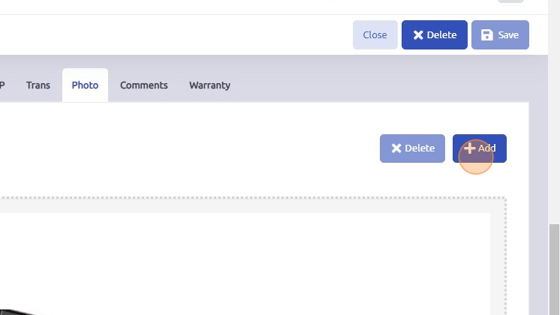
Was this article helpful?
That’s Great!
Thank you for your feedback
Sorry! We couldn't be helpful
Thank you for your feedback
Feedback sent
We appreciate your effort and will try to fix the article