1. Open "Settings" from Main Menu
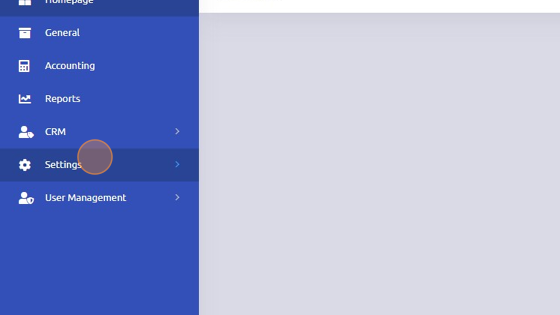
2. Open "Files"
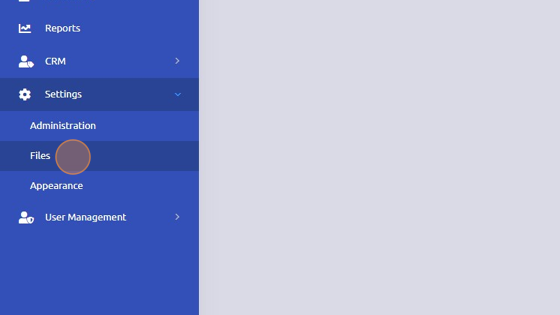
3. Click "PO Print Options"
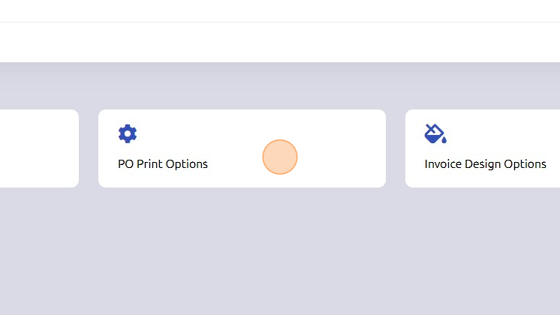
4. Options under All Formats include settings for both Internal PO and Vendor PO. Checked boxes will save automatically.

5. Vendor Format Options only apply to Vendor POs.
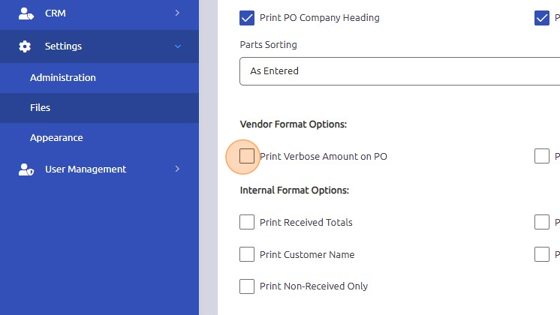
6. Internal Format Options only apply to internal POs.
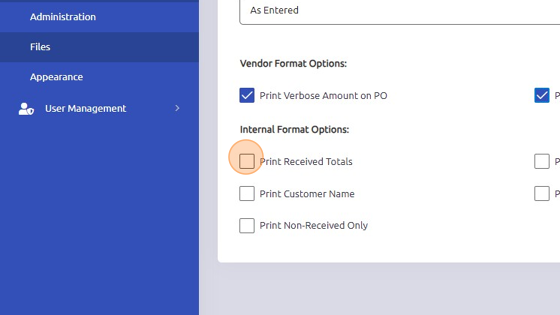
Note:
Purchase Order Print Options are Per User settings
Only Part Numbers will print the received date and user that received the item(s)
There is an option to use the street address instead of the mailing address from the vendor record for purchase orders.

- If this option is checked and the street address is blank on the vendor record, not only does this populate blank on the printed version of the Purchase Order the system also will not have information populate the address on the Purchase Order header
Was this article helpful?
That’s Great!
Thank you for your feedback
Sorry! We couldn't be helpful
Thank you for your feedback
Feedback sent
We appreciate your effort and will try to fix the article