1. How to add a Company Wide Invoice Disclaimer and add verbiage to the body of emails sent from the system. (Steps 2 - 6)
2. Click to open the Company program from Settings and then the Administration menu
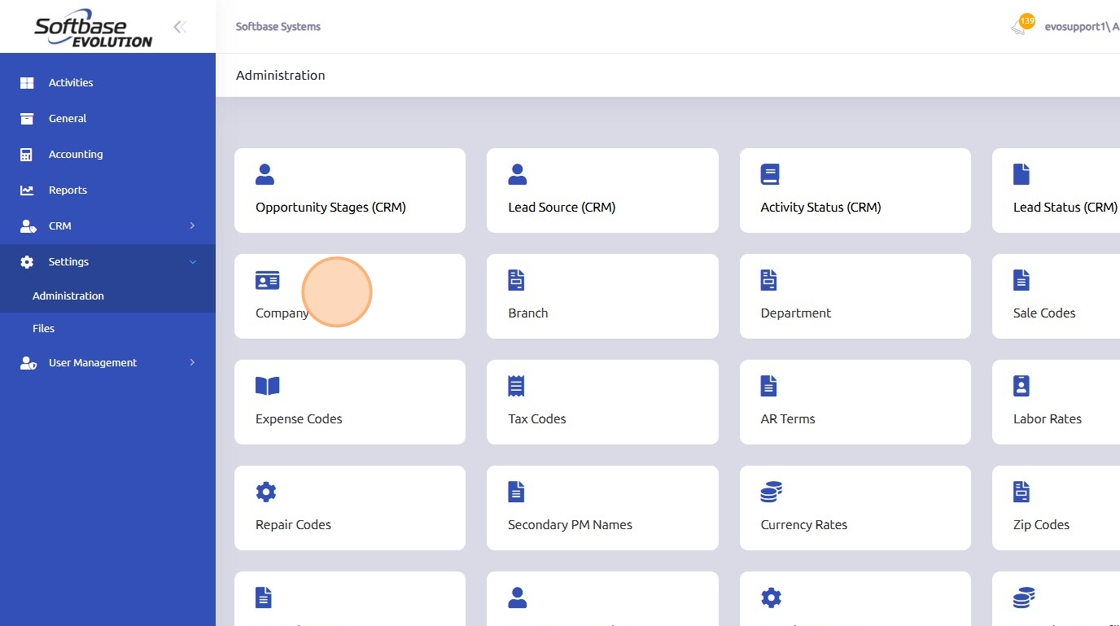
3. Click Edit in the top right corner
4. Click on the Inv Comments tab

5. The first box is for Comments to Appear on Invoices. This is where you would enter the Invoice Disclaimer that all departments would use.

6. The second box is where you can enter in a comment that will be sent in the body of the email that is being sent from the system.

7. How to Add a Department Specific Disclaimer or Disclaimer to Print on a Quote
8. Click to open the Department program from Settings and then the Administration menu

9. Click to open a department record

10. Click Edit in the top right corner

11. Click on the Quote tab

12. Click into the Comments to Appear on Quotes box and enter in the disclaimer that you would like to print on Quotes created within the selected department.

13. To set an invoice disclaimer specific to the selected department click the Invoice tab

14. Click into the Comments to Appear on Invoices box. Here you can enter in the disclaimer specific to the department selected. This will override the disclaimer that was entered into the Invoice Comments box on the Company record.

Was this article helpful?
That’s Great!
Thank you for your feedback
Sorry! We couldn't be helpful
Thank you for your feedback
Feedback sent
We appreciate your effort and will try to fix the article