1. Navigate to the Parts tab
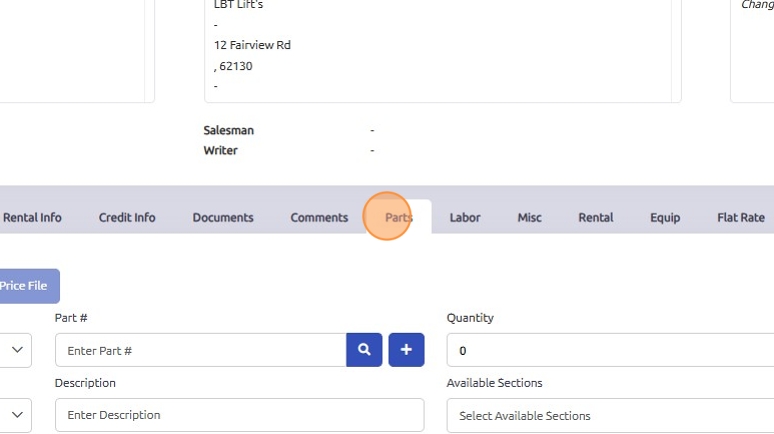
2. Enter the new Part #

3. Click the + button to open the new part form

4. Once the new part form is opened, enter the description...

5. Select the appropriate Parts Group.

6. Click "Save"

7. Click "Close" to return to the work order
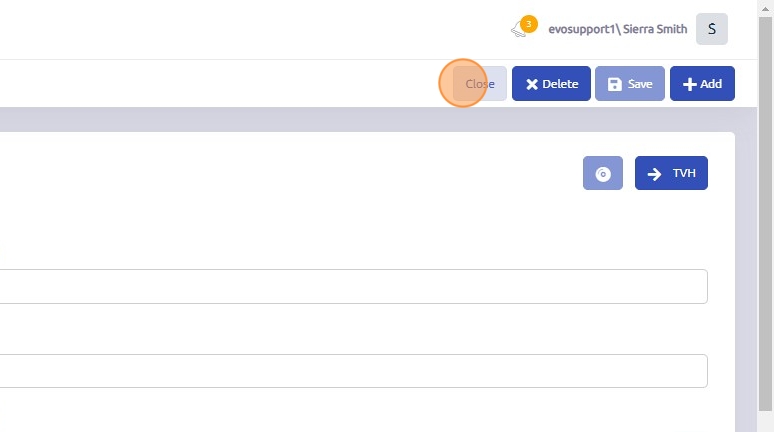
8. The part has been added to the system and can now be added to the work order

Was this article helpful?
That’s Great!
Thank you for your feedback
Sorry! We couldn't be helpful
Thank you for your feedback
Feedback sent
We appreciate your effort and will try to fix the article