1. Leads are used for new customers who do not have an account established.
To access, click Leads in the CRM section.

2. To add a new lead, click "+ Lead"

3. Enter the company details into the provided fields. The company phone number, email, and zip code are required fields.

4. Enter the contact details into the provided fields. While all fields are optional, the contact name can be used later for search purposes on the main screen.

5. Use the Status drop-down menu to choose the current status of the lead.

6. Use the Lead Source drop-down menu to select the source of the lead.

7. Use the Priority drop-down menu to select the appropriate priority level for the lead.
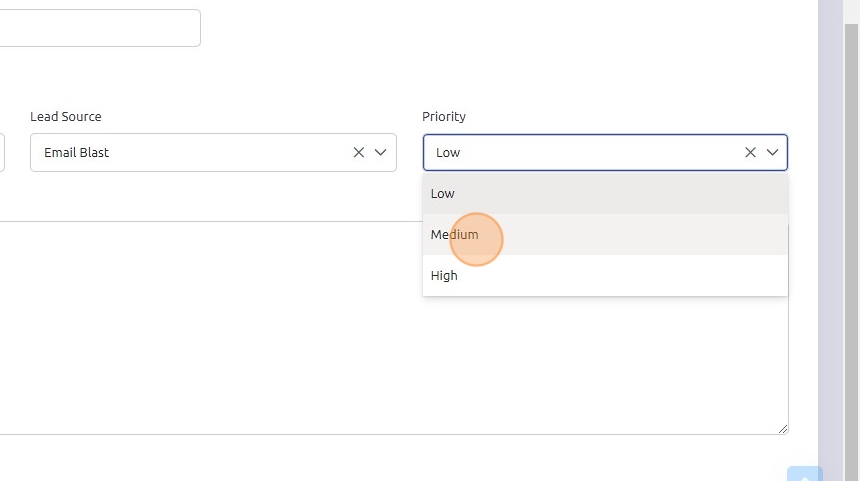
8. Click the "Description" field to enter any details associated with this lead.
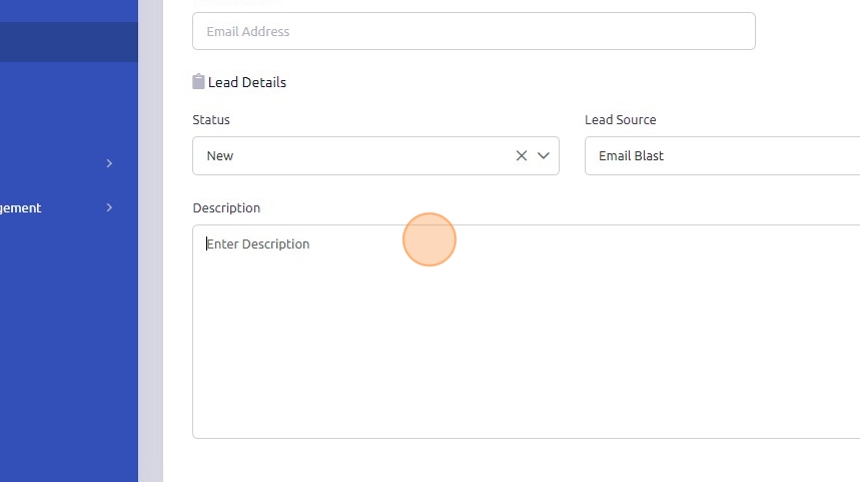
9. Click "Save" to finalize the details of the lead.

10. To view any existing leads, use the "Search by Company or Contact Name" field in the main screen to narrow down leads by either the company name or contact name.

11. Click the gear button to the left of the company name to view the lead or to schedule an activity associated with it.

12. Once an existing lead is open, click the "Edit" button to make any necessary changes.

13. If changes are made, click "Save" once complete.

14. Any lead can also be viewed by clicking the hyperlinked company name.

**Note - There is no way to delete a lead. You would just create/use a status for leads that are no longer applicable.
Was this article helpful?
That’s Great!
Thank you for your feedback
Sorry! We couldn't be helpful
Thank you for your feedback
Feedback sent
We appreciate your effort and will try to fix the article