1. Opportunities are used for current customers who already have an established account with your company.
To access, click Opportunities in the CRM section.

2. All created opportunities are displayed on the main screen. To find a specific opportunity or narrow down your search, click the "Search by Opportunity Name" field and enter the opportunity title.
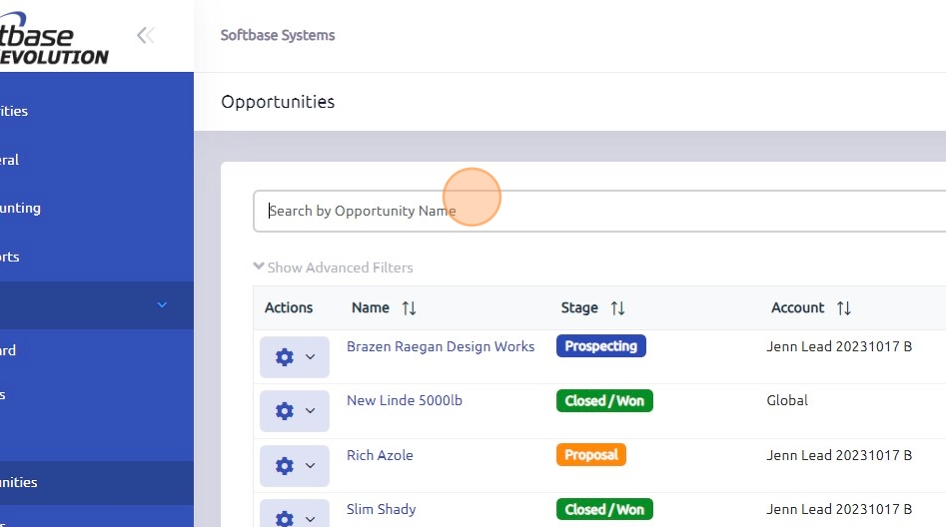
3. Click the Gear button to view or edit an existing opportunity, or to set up an activity tied to that specific opportunity.
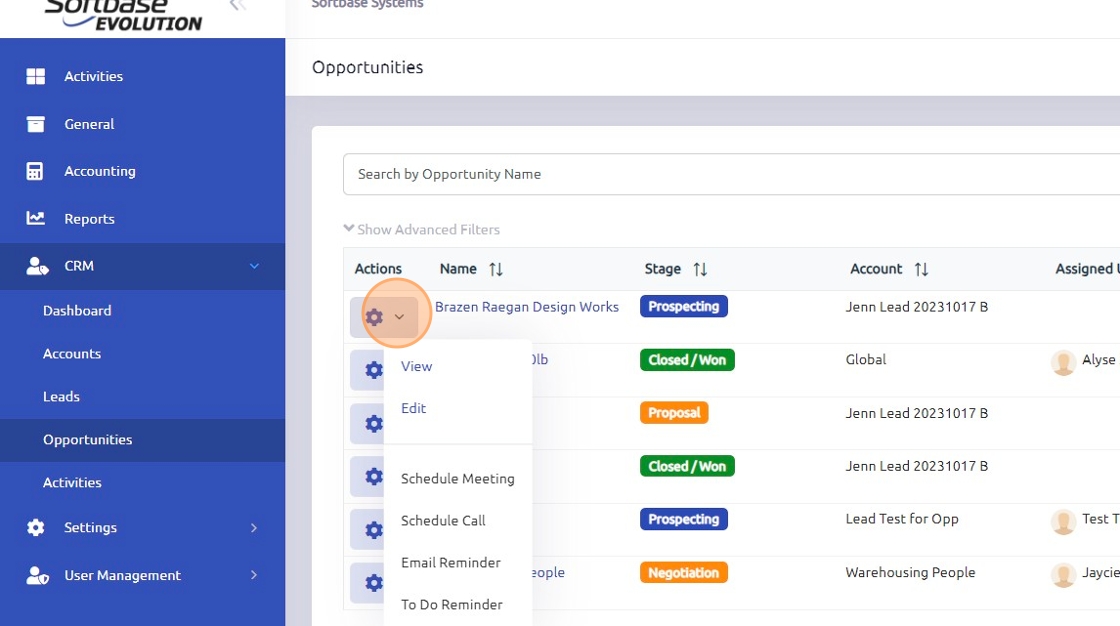
4. To add a new opportunity, click "+ Opportunity"
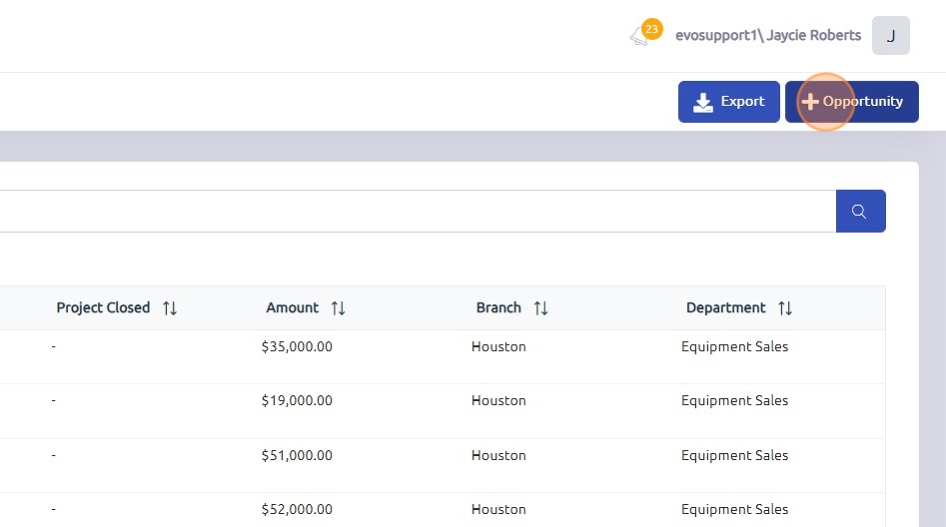
5. Click the "Name *" field and enter a title for the opportunity. For example, you could use titles like "5000# LP- New Unit" or "Racking for New Location".
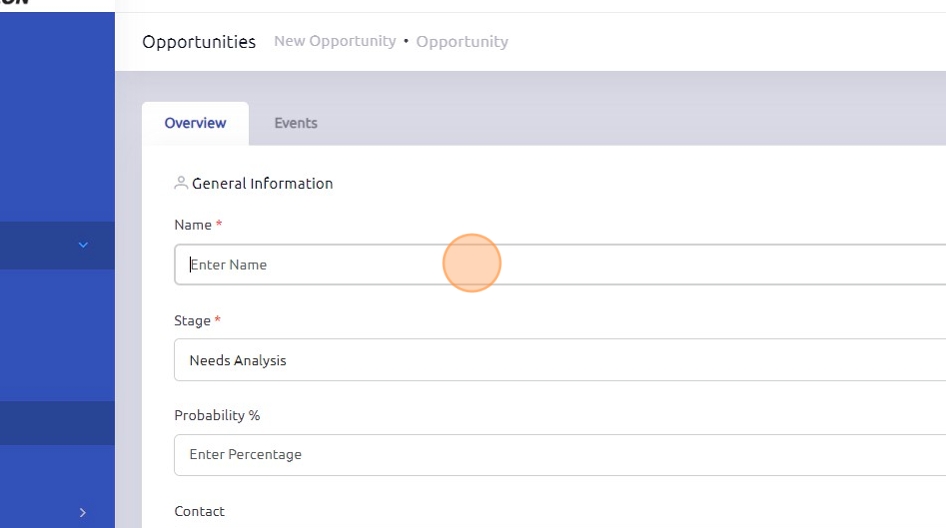
6. Use the "Account/Lead" drop-down menu to search for and select the customer associated with this opportunity.
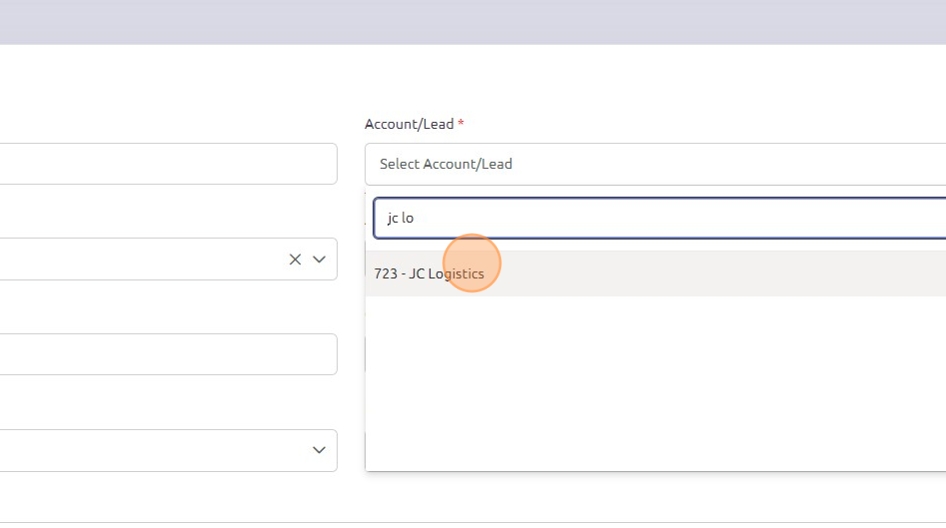
7. Utilize the "Stage" drop-down menu to select the current stage of the opportunity.
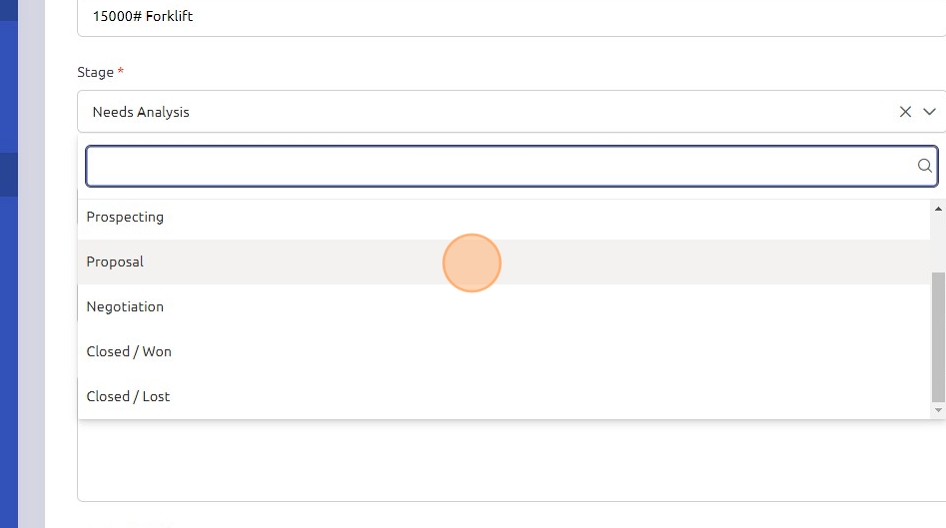
8. Click the "Amount" field and enter the proposed amount for this deal.
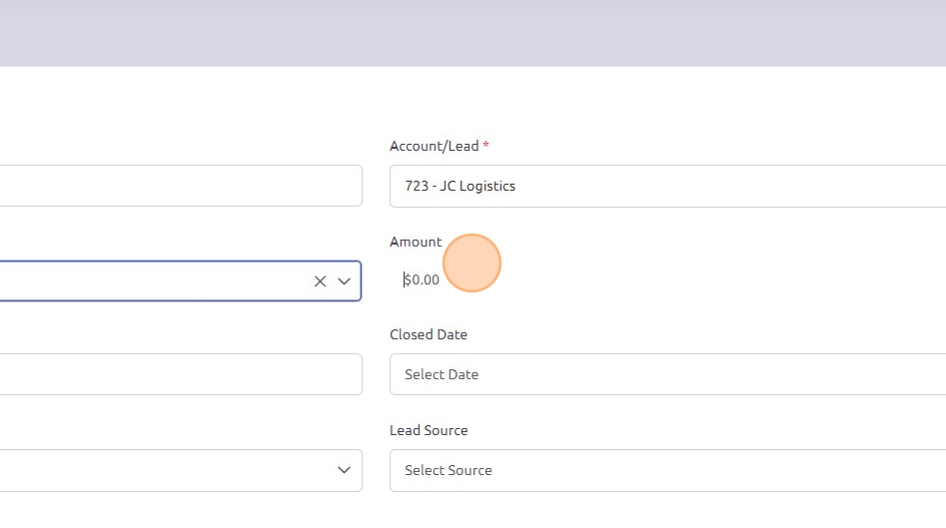
9. Click the "Enter Percentage" field and input the current probability of winning this opportunity.
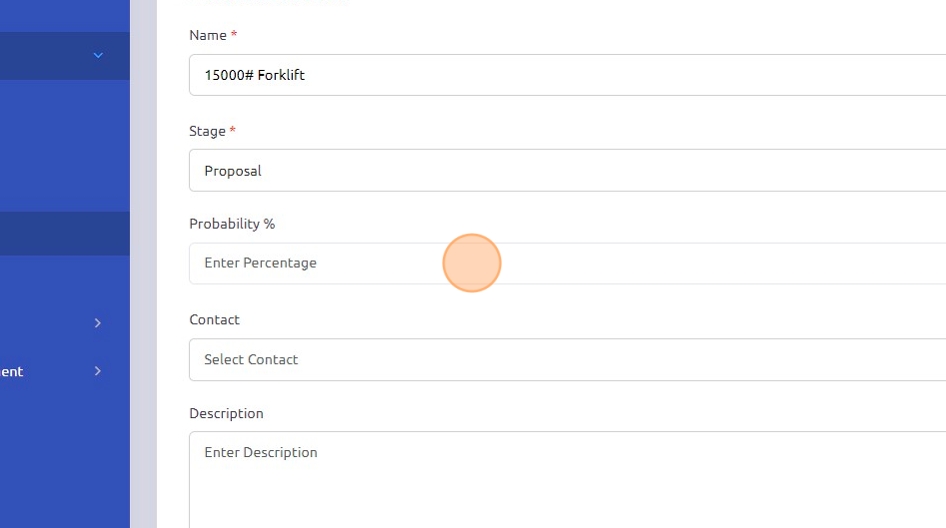
10. The "Closed Date" field can be updated once a deal is won and closed.
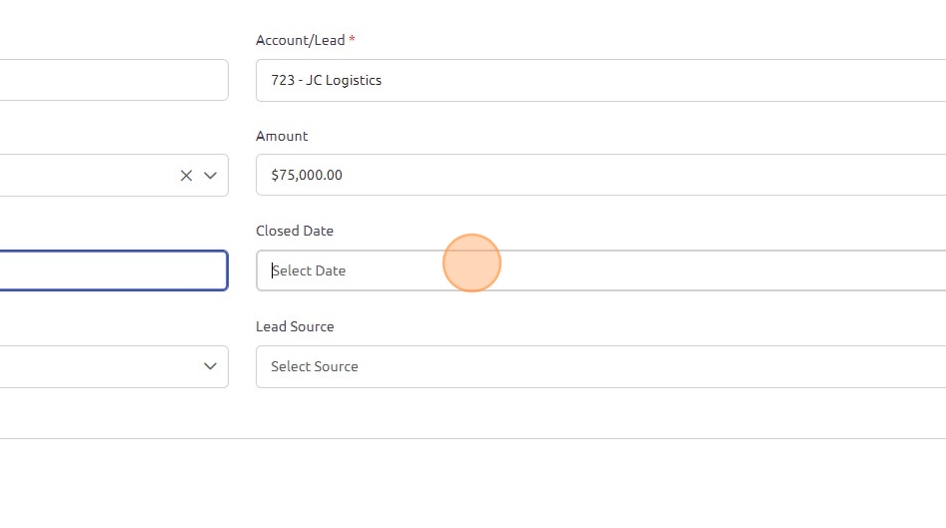
11. Click "Select Contact" and choose the appropriate contact for this opportunity.
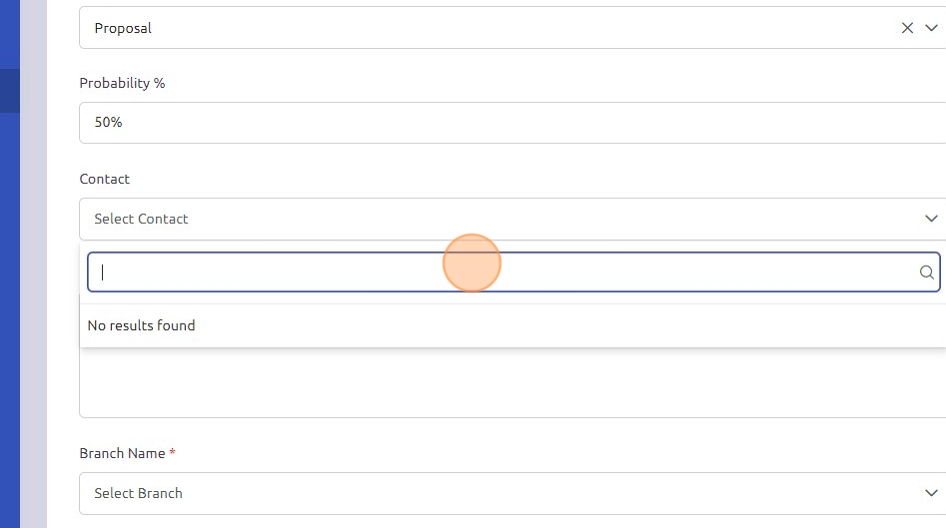
12. Click the "Lead Source" drop-down to choose where this lead was generated.
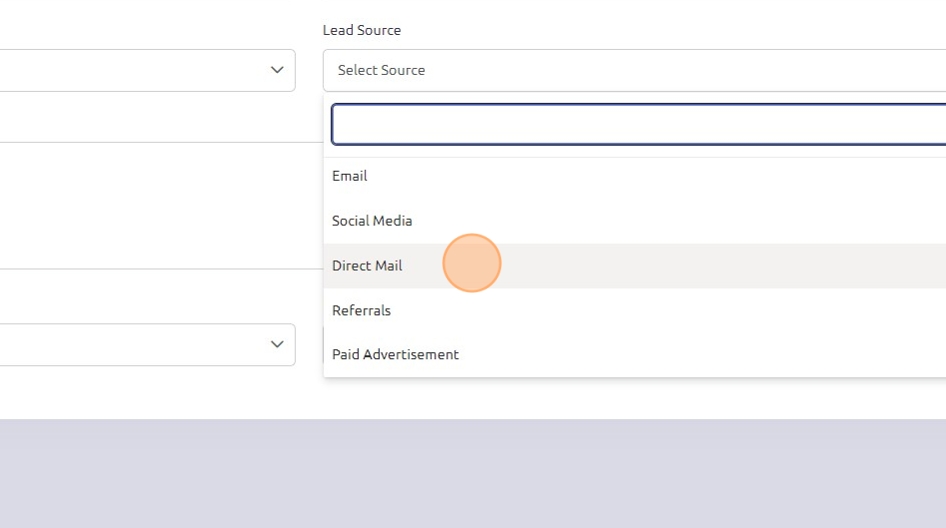
13. Click the "Description" field to enter any pertinent details for this opportunity.
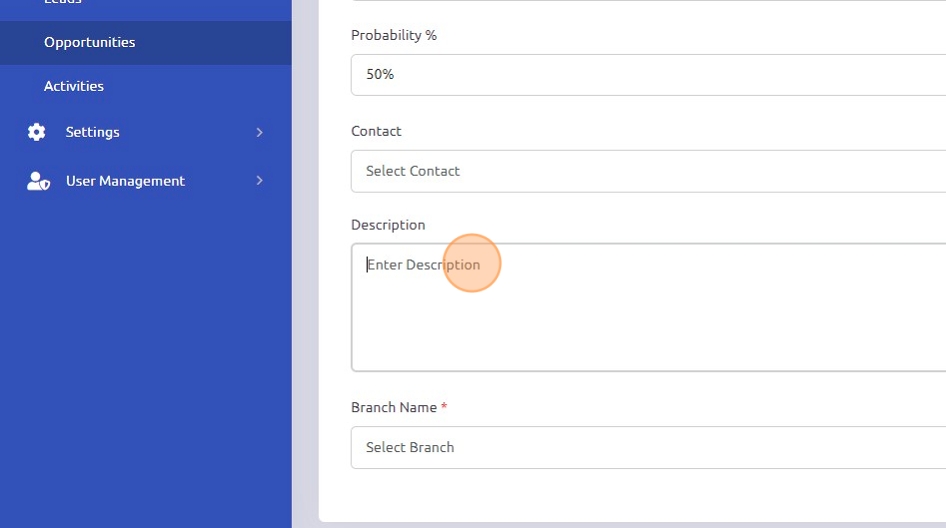
14. Select the appropriate Branch and Department for this opportunity, these fields are required.

15. Click "Save" to save the opportunity.
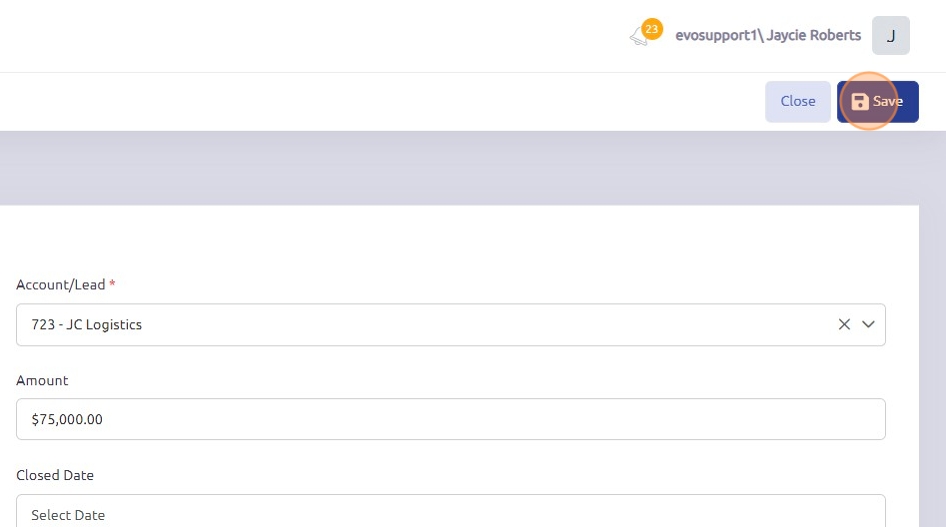
Made with Scribe
Was this article helpful?
That’s Great!
Thank you for your feedback
Sorry! We couldn't be helpful
Thank you for your feedback
Feedback sent
We appreciate your effort and will try to fix the article