1. Add a new piece of equipment to the equipment program. Enter all unit information. Select the Branch and Department to reflect the rental department. The customer who owns the unit should be added to the "Customer Number" field and the Customer Owned check box must be checked.
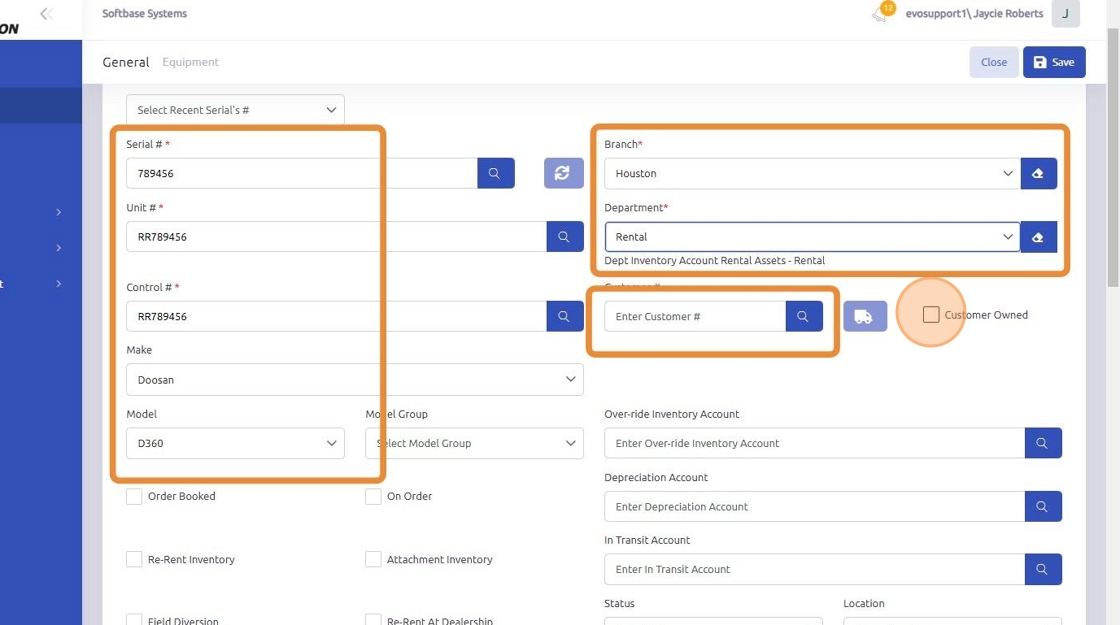
2. Scroll down to find the "Re-rent Inventory" checkbox. This box must be checked to accurately record the unit as re-rent inventory rather than regular rental inventory.
*NOTE: Re-Rent inventory is a search criteria available when selecting a unit to add to the rental invoice.
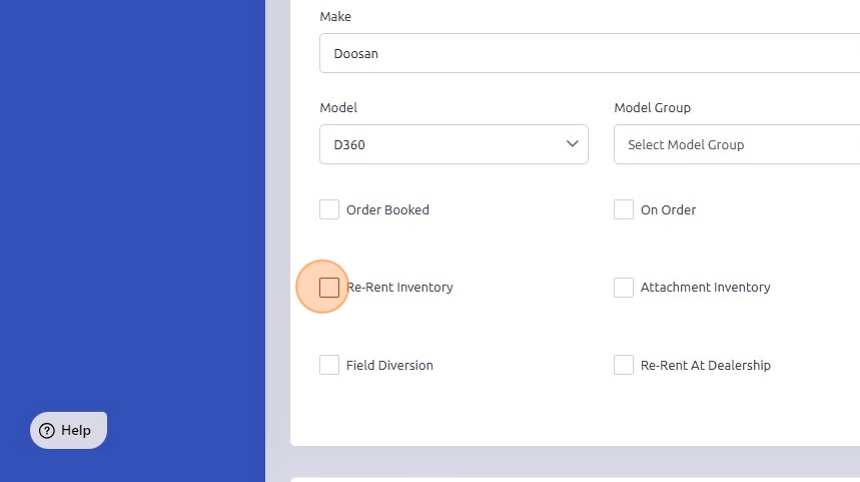
3. Any additional specifications can be entered in the specs fields of the equipment profile. These fields are optional.
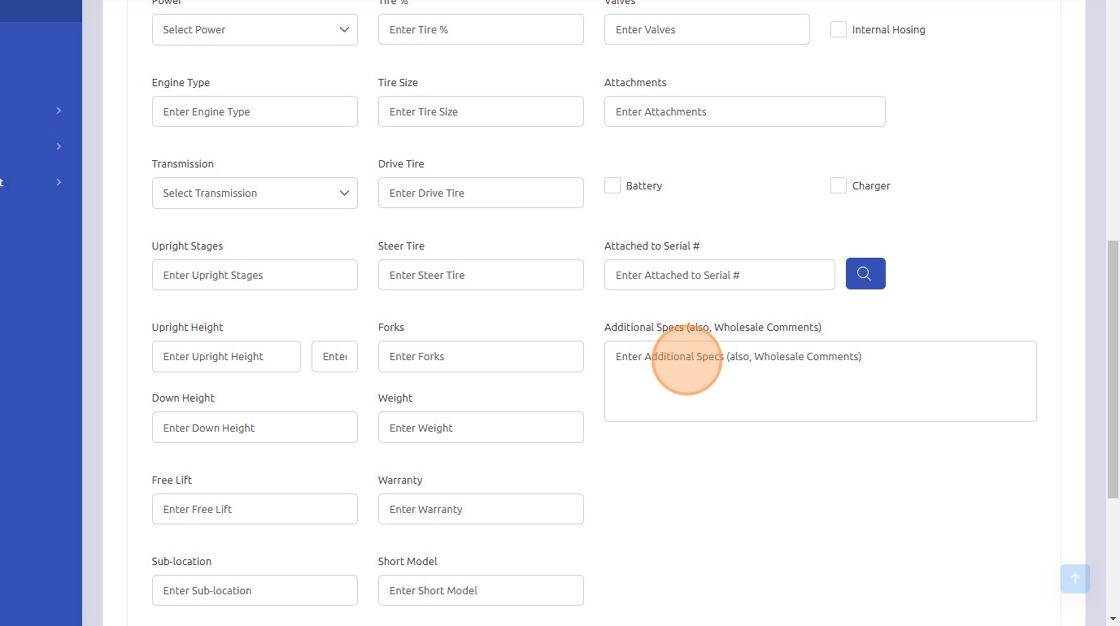
4. Click the "Financial" tab. In this tab, you can add the associated rental charges to attach to this piece of equipment.

5. Add the daily, weekly, and 4-week rental charges to each respective field or select a code from the Rental Rate Code drop-down above to apply preset rental rates. These charges will auto-populate on the rental entry based on the rental period selected for the rental contract.

6. Click "Save"

Was this article helpful?
That’s Great!
Thank you for your feedback
Sorry! We couldn't be helpful
Thank you for your feedback
Feedback sent
We appreciate your effort and will try to fix the article