1. Open Parts from General page.
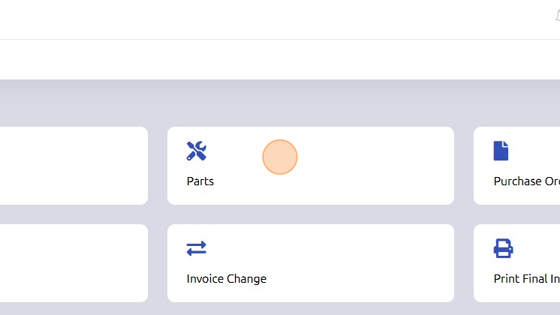
2. Click "Setup"
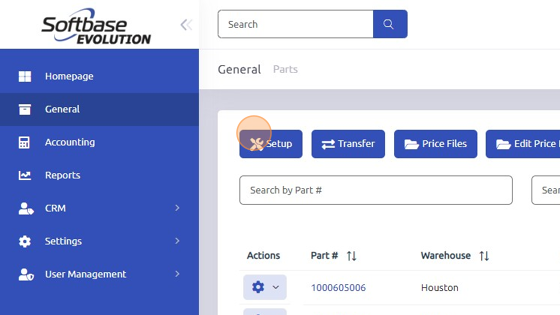
3. Select Group from dropdown which you'd like to set Phase In and Phase Out criteria.
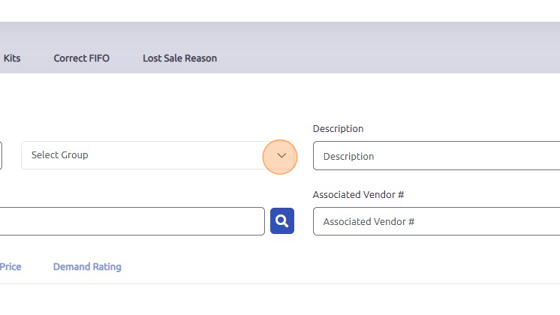
4. Open "Phase In/Out" tab.
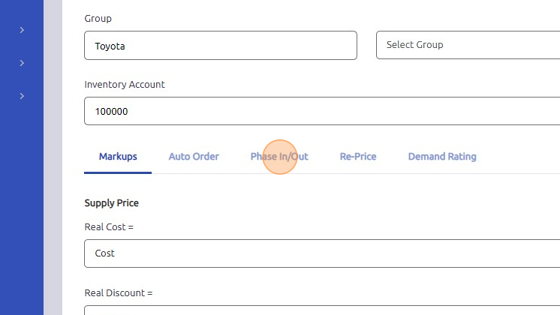
5. To set Phase In criteria, enter values for Average Demand per Month, Total Bin Trips Over Selected Months, and Months to Average and Total Over.
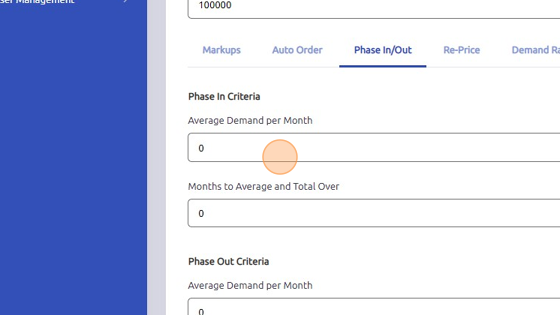
6. Click "Update" to save Phase In Criteria.
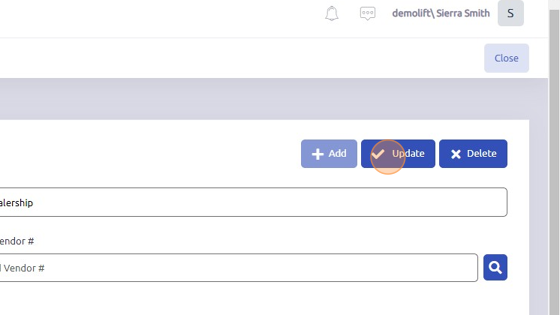
7. To set Phase Out criteria, enter values for Average Demand per Month, Total Bin Trips Over Selected Months, and Months to Average and Total Over.
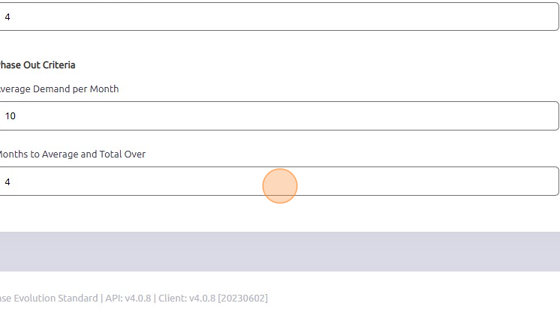
8. Click "Update" to save changes. You can now run the Month End process via the Month End button on the Parts window.
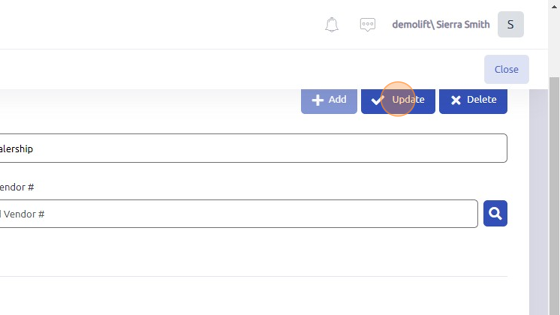
Was this article helpful?
That’s Great!
Thank you for your feedback
Sorry! We couldn't be helpful
Thank you for your feedback
Feedback sent
We appreciate your effort and will try to fix the article