1. Open AP Payments from Accounting page.
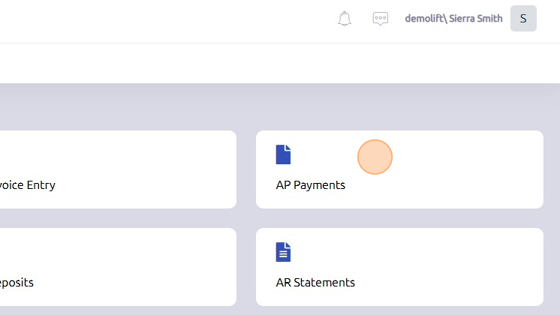
2. On the Auto Payments tab. select invoices for payment (single or multiple).
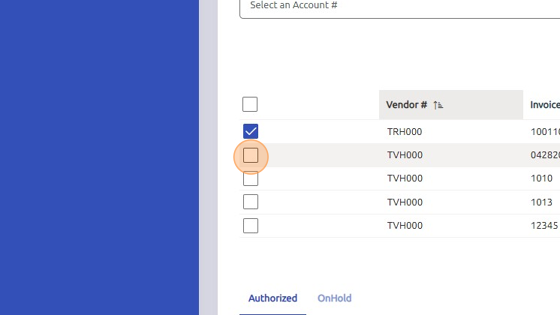
3. Click "Authorized" to authorize invoices for payment.
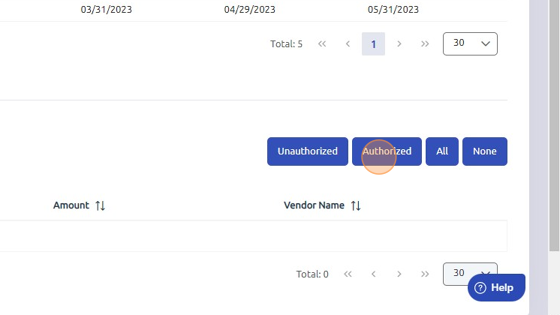
4. Click "Autochecks"
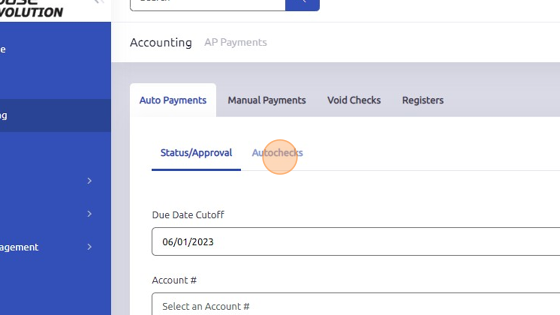
5. Click "Build" to build checks. Make sure Cash Account and Payment Type are selected.
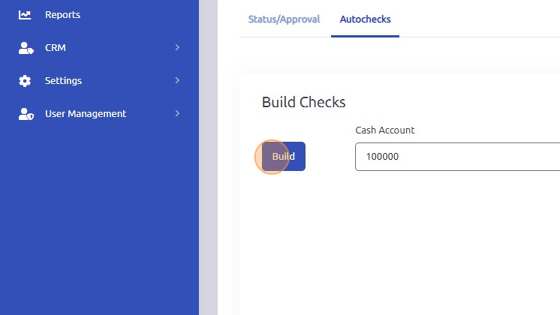
6. Click here to print checks.
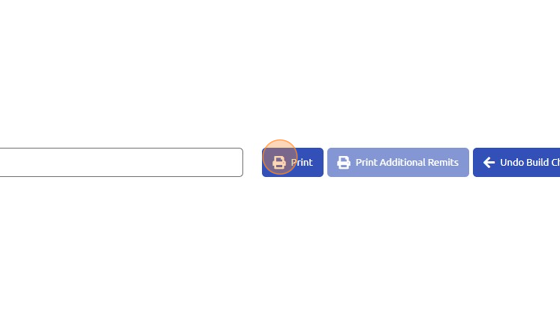
7. Click "OK"
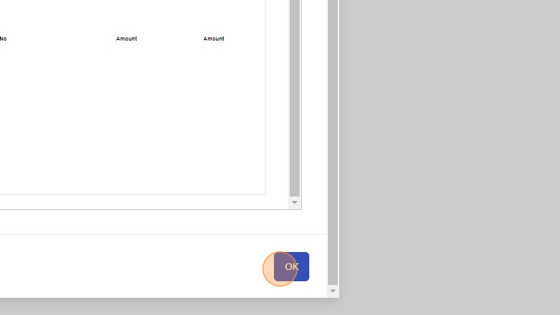
8. Click "Post" to post checks.
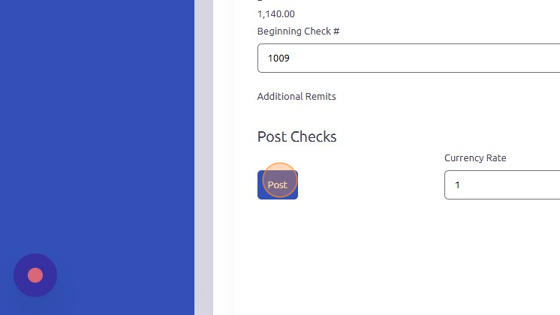
Was this article helpful?
That’s Great!
Thank you for your feedback
Sorry! We couldn't be helpful
Thank you for your feedback
Feedback sent
We appreciate your effort and will try to fix the article