1. The Equipment Program allows for serial numbers to be "attached" to each other, such as attaching a battery serial number to an electric forklift.
In the Equipment Program, click the "Search by Serial #" field and enter the serial number of the "child unit" or utilize the search function to locate it.
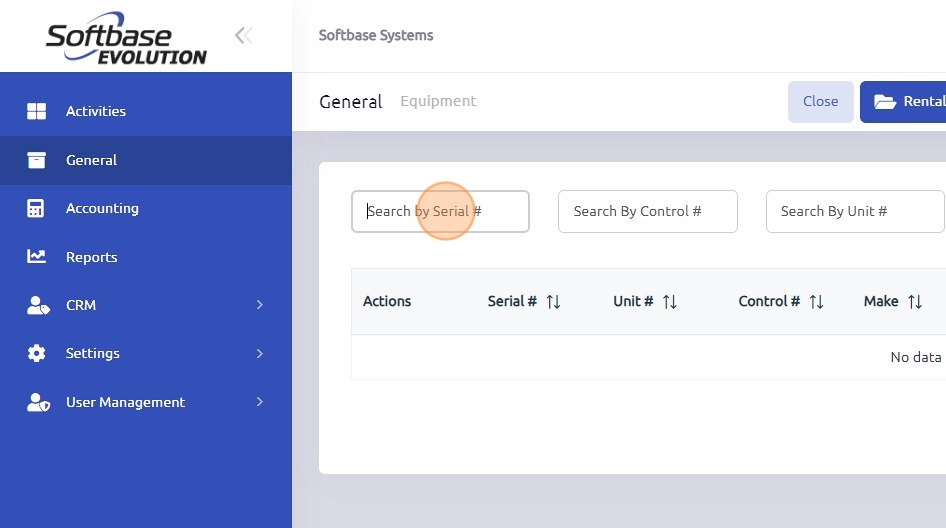
2. Select the serial number of the unit.
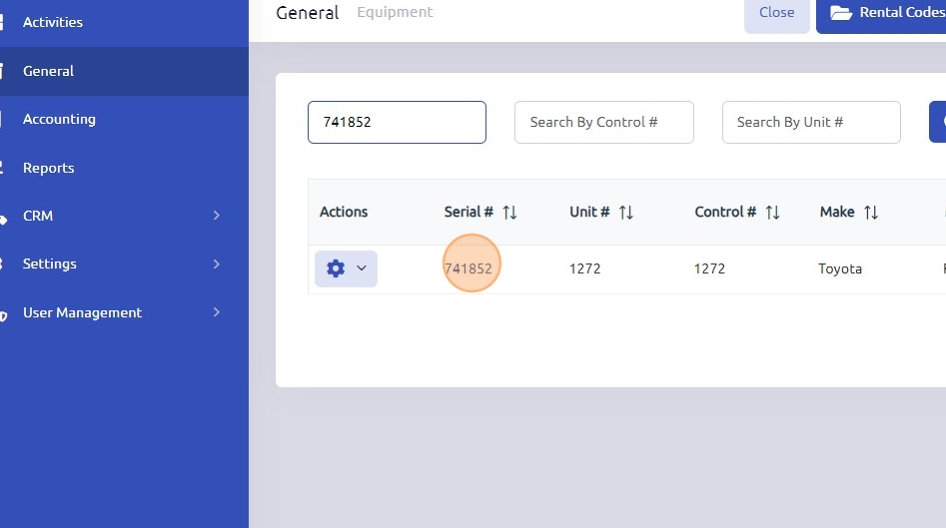
3. Click "Edit"
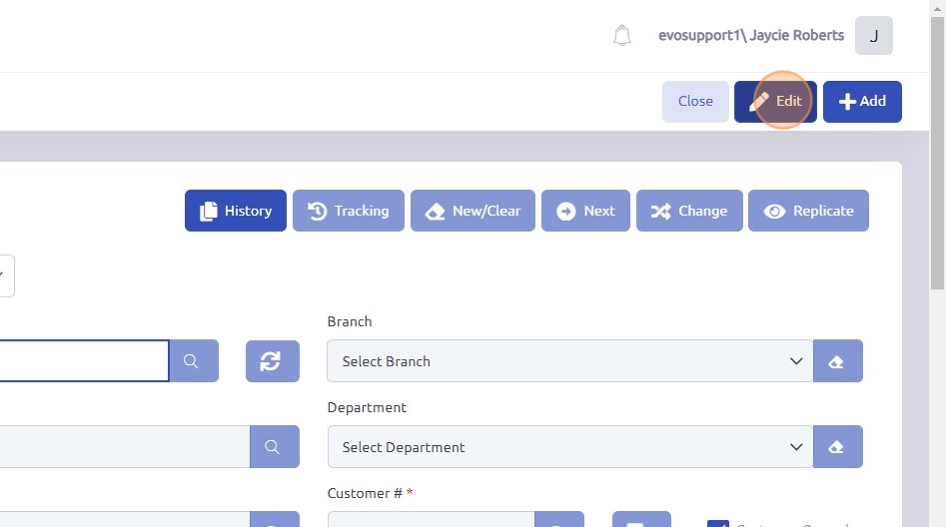
4. Select the Attachments tab

5. Enter in the Parent equipment serial number into the Attached To Serial # field

7. Click "Save"
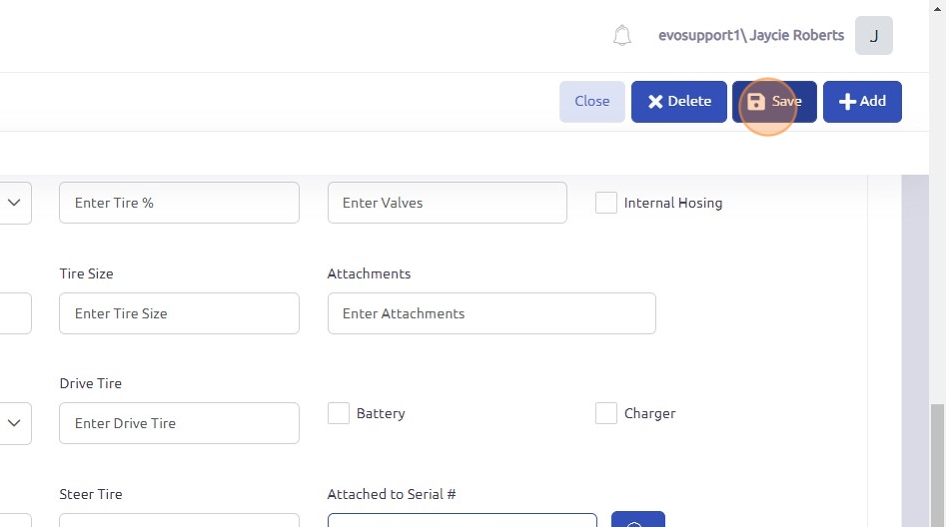
8. If you go to the Parent equipment record and select the Attachments tab you will see the child units listed in the grid

Adding Multiple Attachments
You can add multiple attachments to a piece of equipment by linking each child record (for example, a battery or charger) to the parent record (such as a truck). Once the parent record has been added to each child record individually, the parent equipment record will display all attachments together in one place.
1. Go to Equipment
2. Select the Equipment Record
3. Click on Edit
4. Go to the Attachments Tab

5. Search for the child unit in the Attached Serial # Field
- Locate your child unit (e.g., Battery or Charger) in the system.
6. Attach to the Parent Unit
7. Click Save

Was this article helpful?
That’s Great!
Thank you for your feedback
Sorry! We couldn't be helpful
Thank you for your feedback
Feedback sent
We appreciate your effort and will try to fix the article