1. Open Parts from General page.
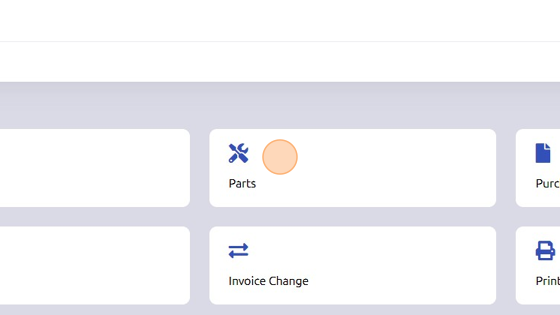
2. Click "Setup"
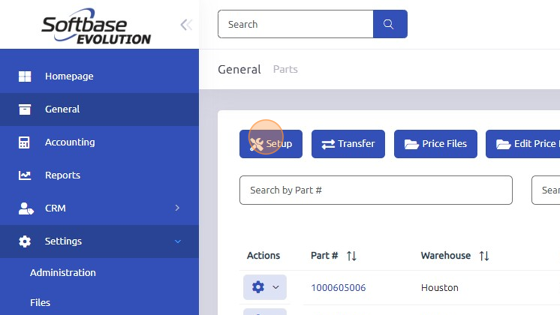
3. Open "Lost Sale Reason" tab.
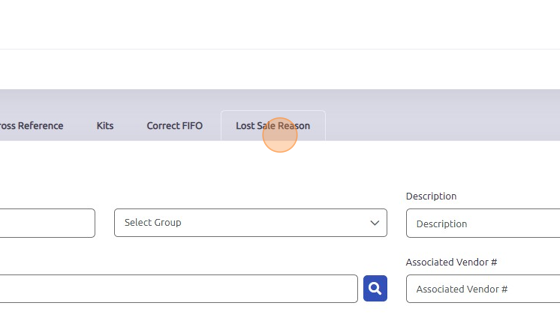
4. Click "+Code" to set up a new Lost Sale Reason Code
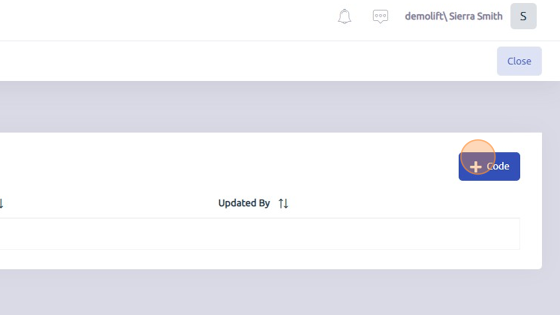
5. Enter Reason Code and Description and then click +Add.
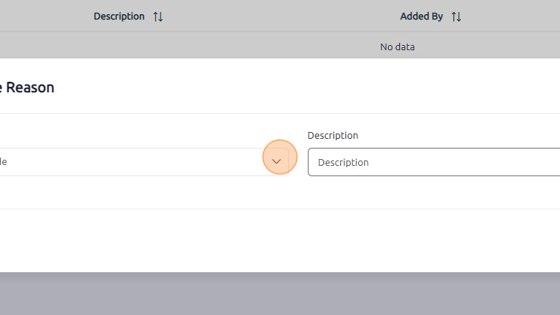
6. Select the Part # which you're applying Lost Sale Reason to.
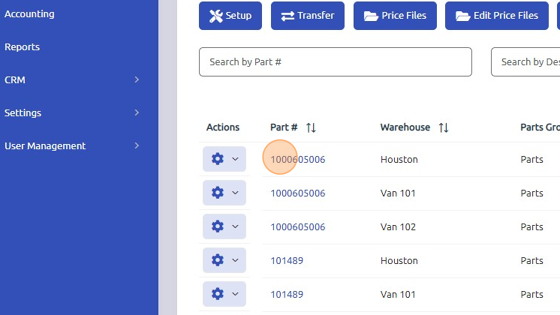
7. Click "Edit"

8. Scroll down to "Pricing/Qty"
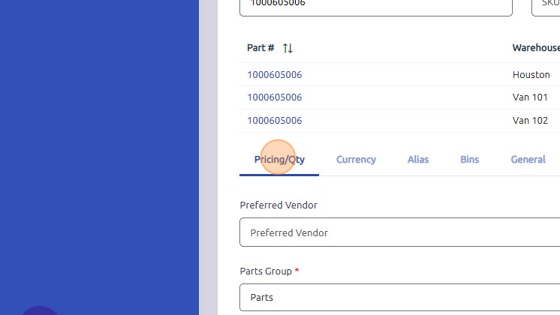
9. Click "Record Lost Sale"
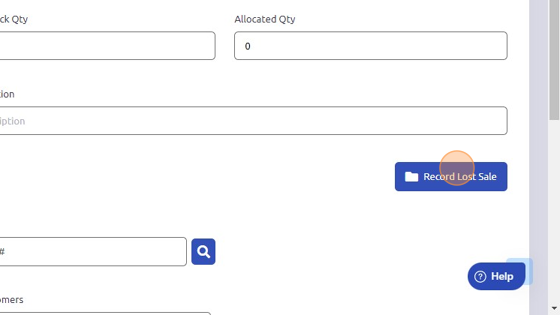
10. Enter the Lost Sale Quantity, Reason for Lost Sale, and Comments (optional) and then click Done.
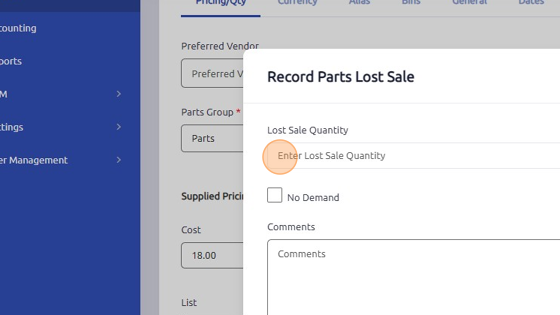
Was this article helpful?
That’s Great!
Thank you for your feedback
Sorry! We couldn't be helpful
Thank you for your feedback
Feedback sent
We appreciate your effort and will try to fix the article