In this scenario, the customer has a credit balance that they are applying with their payment to pay the invoice in full.
1. In the Accounting section and in the AR Deposits program, click "Next Journal #" to generate a new journal entry.

2. Click "Select Cash Account" to select the correct cash account.

3. Enter, or search for the correct customer number and enter the Check #.
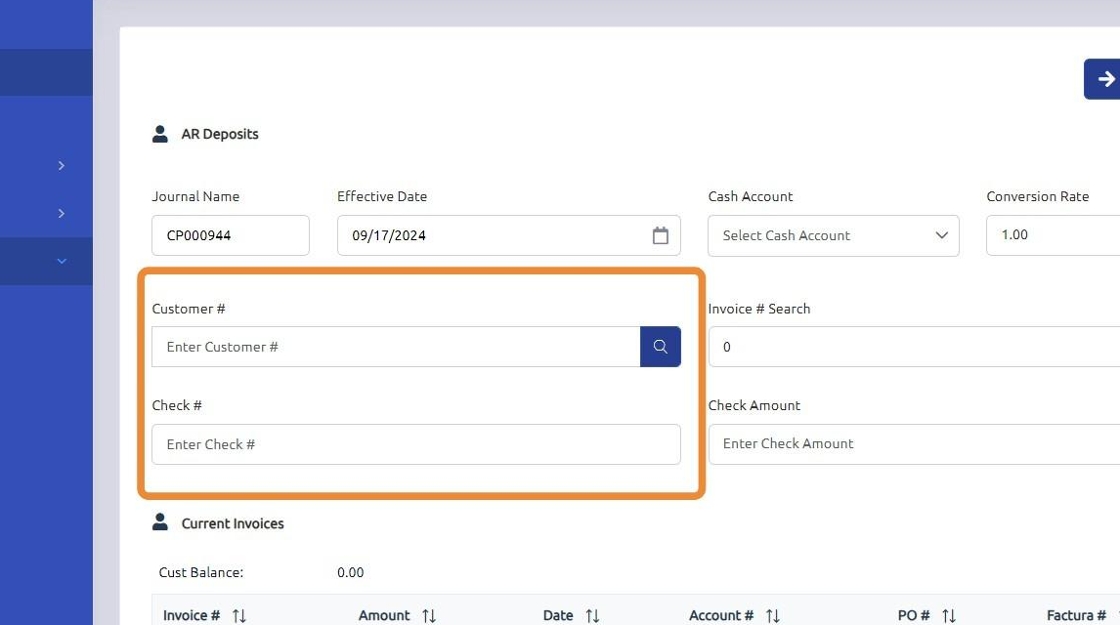
4. Input the check amount that was received from the customer.

5. In this scenario, the customer has a credit balance of -$95.00 on their account. They have sent a check for $435.00 to be applied, along with the credit, to Invoice 14000756, which has a total amount of $530.00.

6. Select the invoice the customer has indicated this payment is for.
**Note: double clicking the invoice from the above grid will automatically add the detail to the posting.
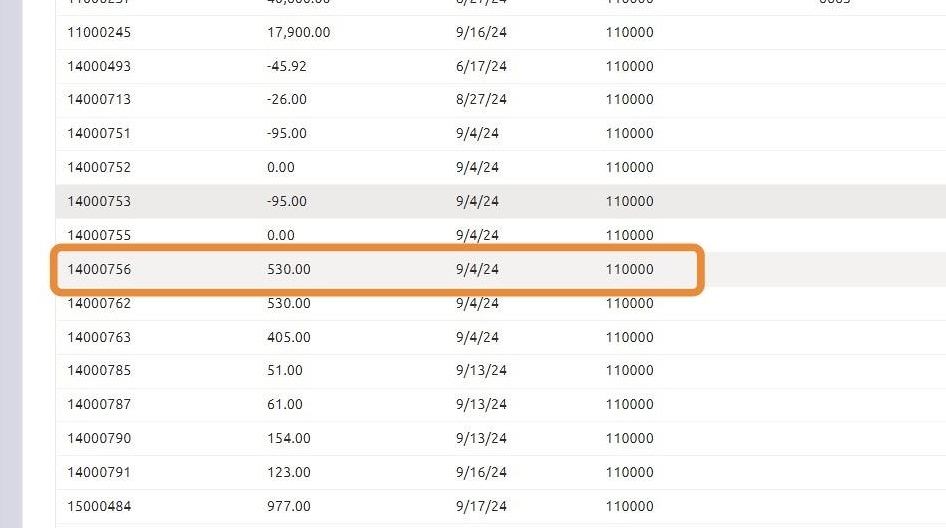
7. Click "Add"

8. Select the credit amount from the customer account.

9. Click "Add"

10. Once the check total balances with the details entered, the "Post" button will appear. If this button does not appear, it indicates that something is out of balance and needs to be reviewed.

11. Click "Yes"

12. In the Journal Totals section, you will see the following:
- The check amount received from the customer.
- The credit amount applied to the invoice.
- The total of the invoice paid, which all balance to zero.
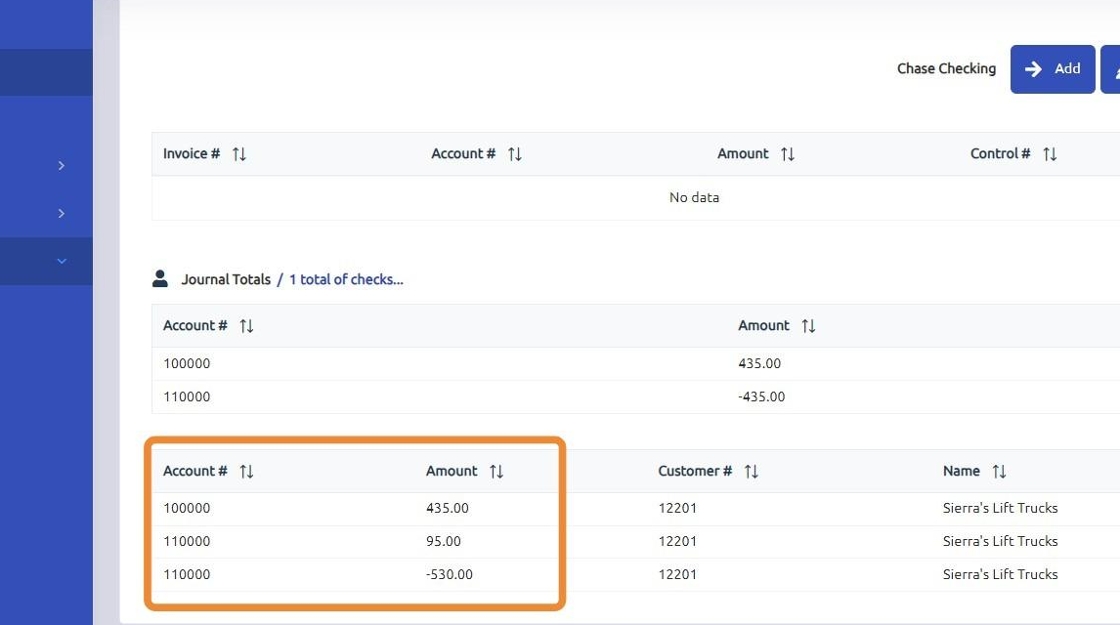
Was this article helpful?
That’s Great!
Thank you for your feedback
Sorry! We couldn't be helpful
Thank you for your feedback
Feedback sent
We appreciate your effort and will try to fix the article