1. If a customer has overpaid on an invoice (or multiple invoices), the overpayment can be applied to the customer’s account as a credit. This credit can then be used to offset a future invoice or transaction at a later date. In this scenario, the invoice total is $405.00 and the customer sent in a check for $500.00
In the Accounting section and in the AR Deposits program, click "Next Journal #" to generate a new journal entry.
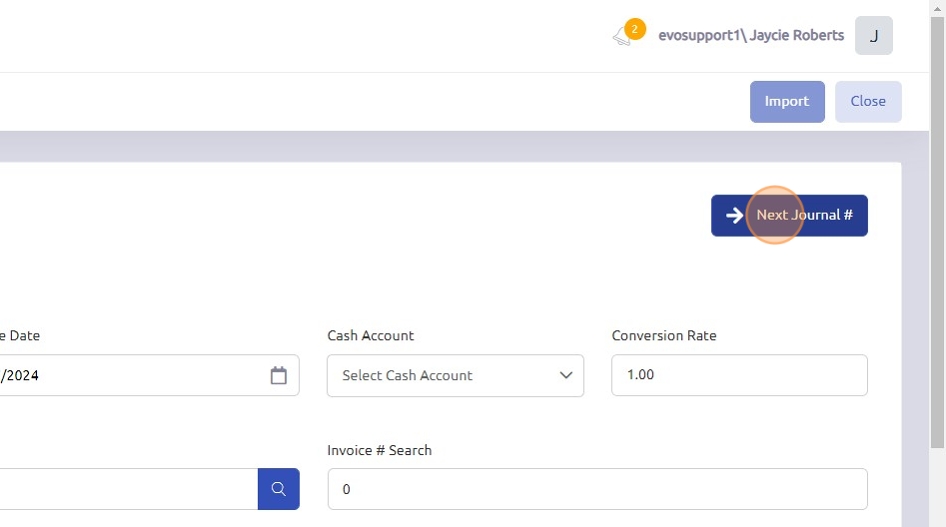
2. Click "Select Cash Account" to select the correct account.
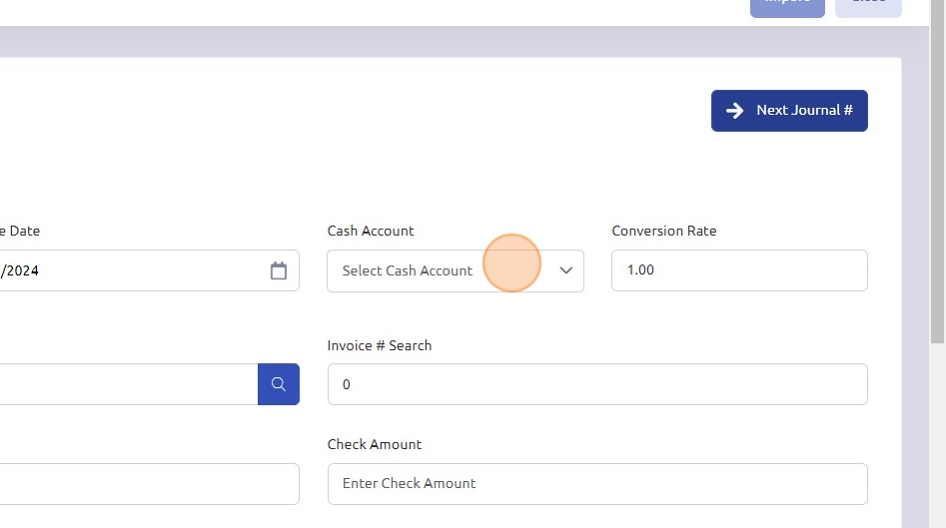
3. Enter, or search for the correct customer number and enter the Check #.

4. Input the check amount that was received from the customer.
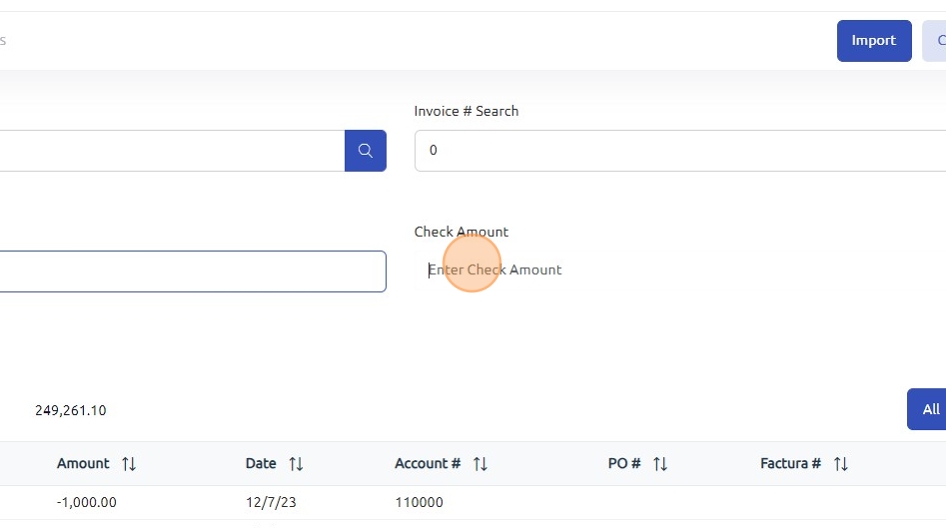
5. Select the invoice the customer has indicated this payment is for.
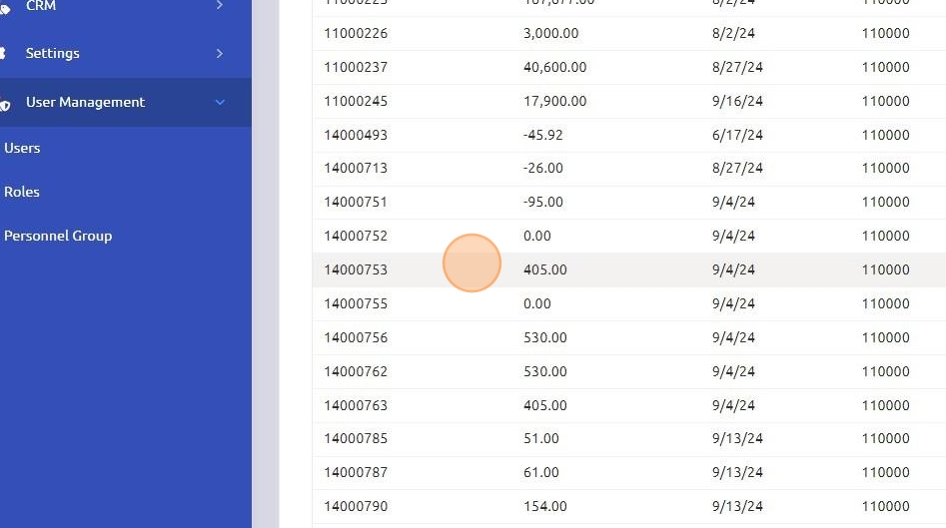
6. Once the invoice is selected, the invoice details and payment amount will appear in the Cash Entry Detail section.
**Note: double clicking the invoice from the above grid will automatically add the detail to the posting.
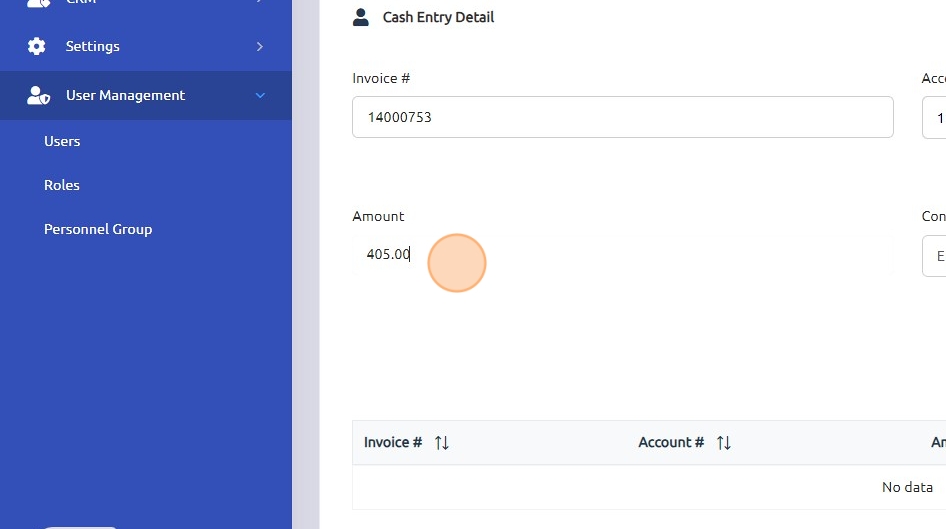
7. Click "Add"
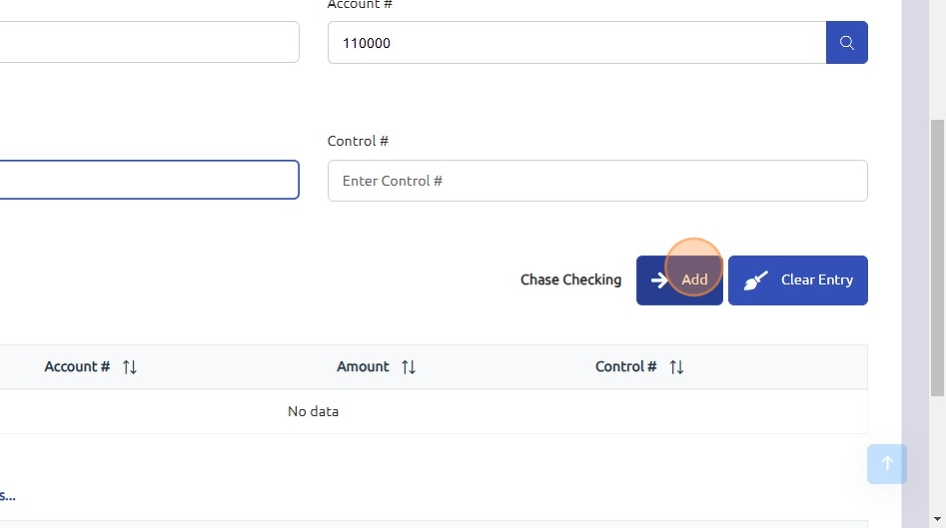
8. Once the invoice amount has been added the remaining credit balance from the check will populate in the Cash Entry Detail.
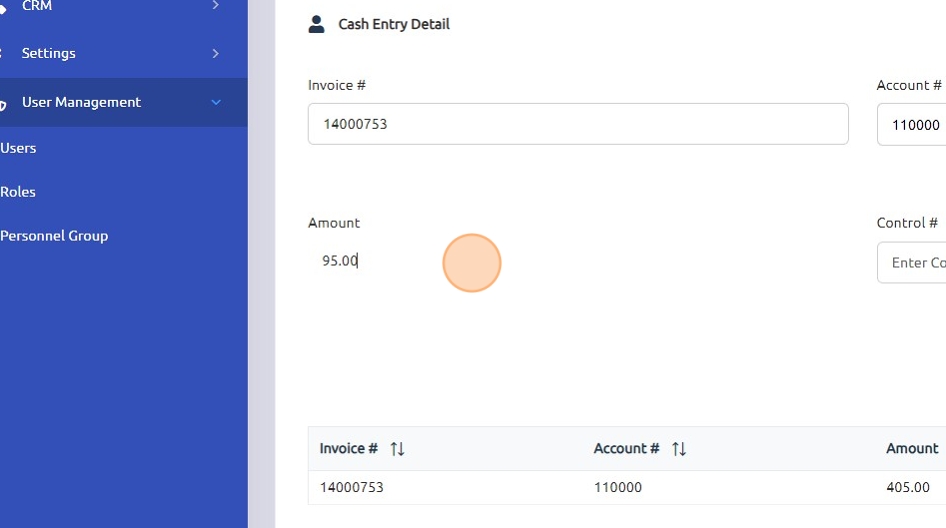
9. Click "Add".
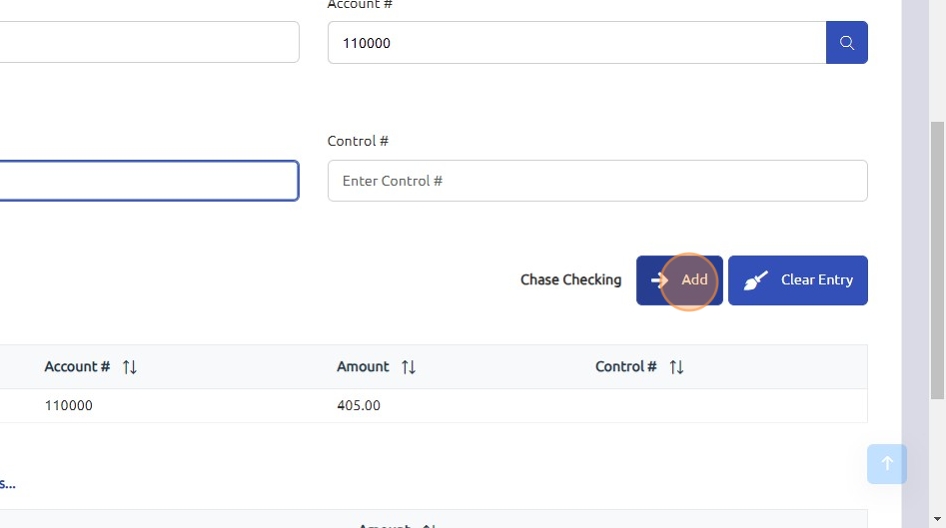
10. Once the check total balances with the details entered, the "Post" button will appear. If this button does not appear, it indicates that something is out of balance and needs to be reviewed.
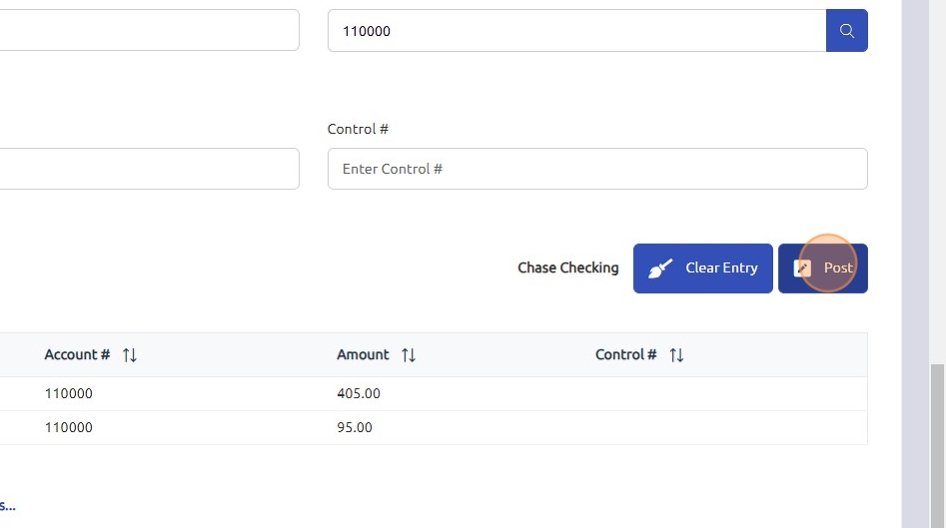
11. Click "Yes"
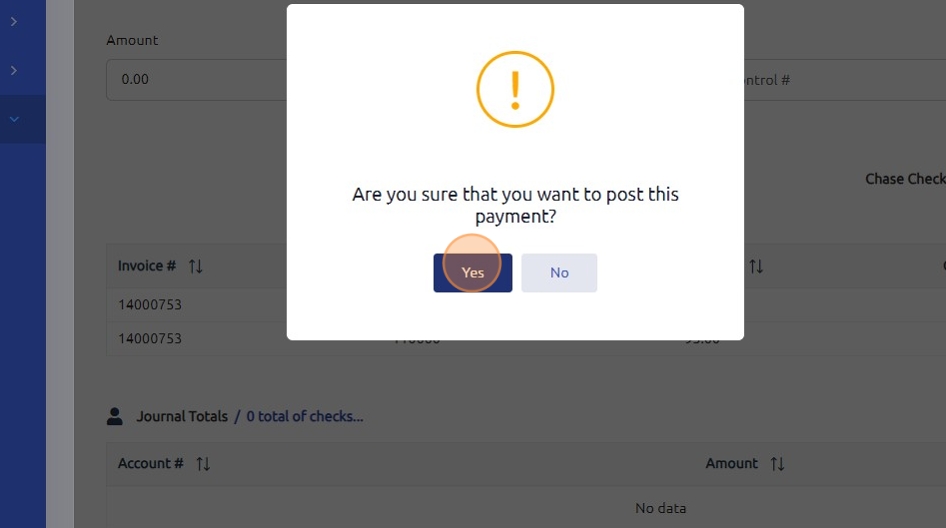
12. In the Journal Totals section, you will see the following:
- The check amount received from the customer.
- The payment applied to the selected invoice.
- The credit issued for any overpayment amount.
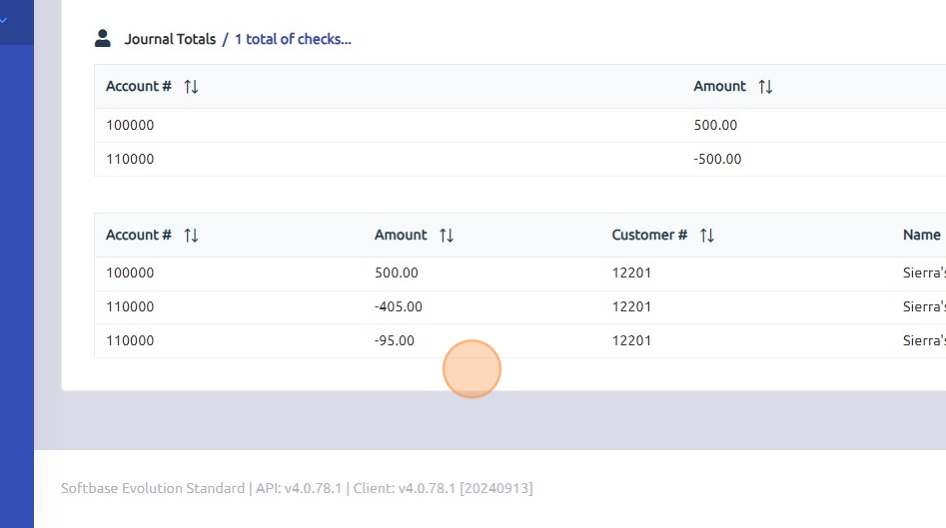
Was this article helpful?
That’s Great!
Thank you for your feedback
Sorry! We couldn't be helpful
Thank you for your feedback
Feedback sent
We appreciate your effort and will try to fix the article