1. Navigate to the "Add Invoice" Screen
Enter the Serial Number:
- Locate the "Serial Number" field.
- Type in the serial number of the equipment that needs to be added.
Add the Equipment:
- After entering the serial number, click the plus sign (+) button next to the "Serial Number" field.
NOTE: The piece of equipment added here will default as owned by the ship to customer.

2. Click "Open"
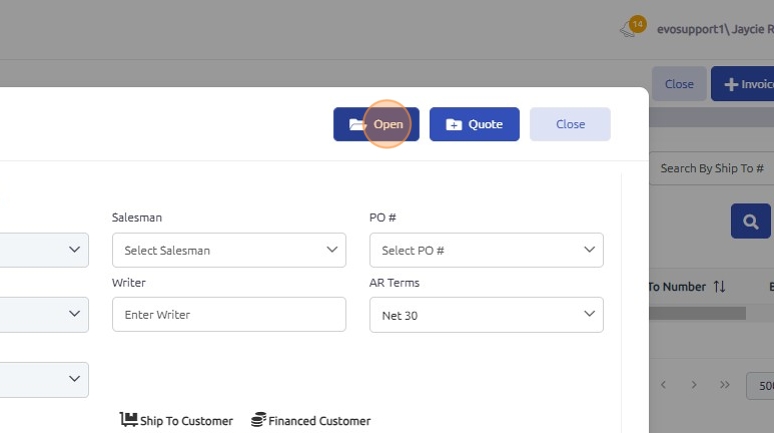
3. When quick adding equipment in the Document Creation page, the serial number is the only portion of data that is saved. The remaining information such as make and model will need to be updated within the equipment profile.
In "Service 1" tab click the "E" button to open the equipment profile and complete those details.

4. Fill in all the necessary information about the new piece of equipment. This could include details like make, model, serial number, specifications, purchase date, warranty information, and any other relevant data.
Click "Save"

5. Click "Close" to return to the open work order.

6. After returning to the open work order, clear the serial number from the serial number field.
Use the drop-down menu next to the serial number field to find and select the updated piece of equipment.
Click "Save".
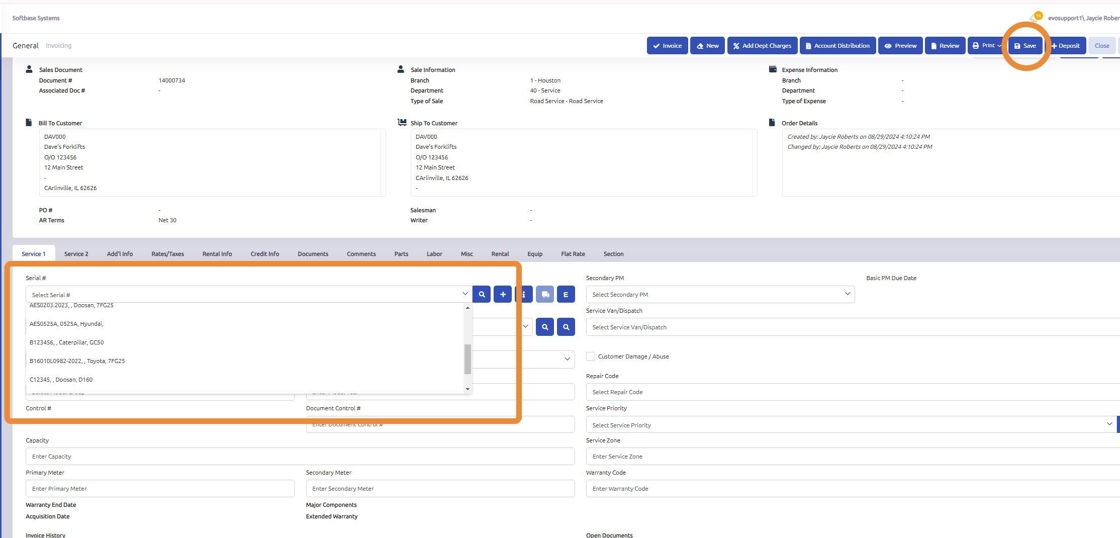
Was this article helpful?
That’s Great!
Thank you for your feedback
Sorry! We couldn't be helpful
Thank you for your feedback
Feedback sent
We appreciate your effort and will try to fix the article