1. Select the piece of equipment from the Equipment Program.
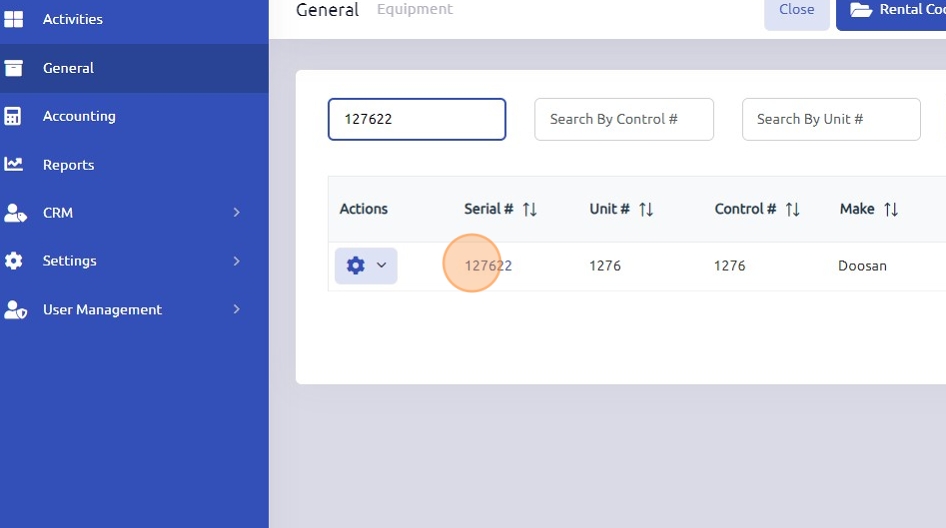
2. Click "History"

3.
- Customer Charges: Anything associated with this serial number that has been billed to a customer.
- Internal Expenses: Any internal work orders, such as rework.
- Income: Rental income reflects total rental income on rental units; sales income reflects total equipment sale income.
- Internal/Capital Expense: Any internal work completed affecting capital expenses such as an internal make ready.
- GM/Service Contract: If the unit is under a guaranteed maintenance contract, totals populate here. GM Income shows all income from monthly GM billing; GM Service reflects all internal GM work orders/repairs.
- Financial Info: Totals from all the above sections.
- Income - Total from customer charges, rental income and/or sale income
- Expense - All internal expenses including costs of the unit, internal expenses and capital expenses
- Depreciation - Any accumulated depreciation
- Gross Profit - amount of gross profit made from the income
- Values - equipment values.

4. To view the details of each section, click the "Total" line.

5. After clicking the total, the full history will display, broken down by each invoice, showing all parts, labor, and miscellaneous charges.

6. Click "Close" to return to the History screen.

Was this article helpful?
That’s Great!
Thank you for your feedback
Sorry! We couldn't be helpful
Thank you for your feedback
Feedback sent
We appreciate your effort and will try to fix the article