1. Click "Labor Ticket Import"
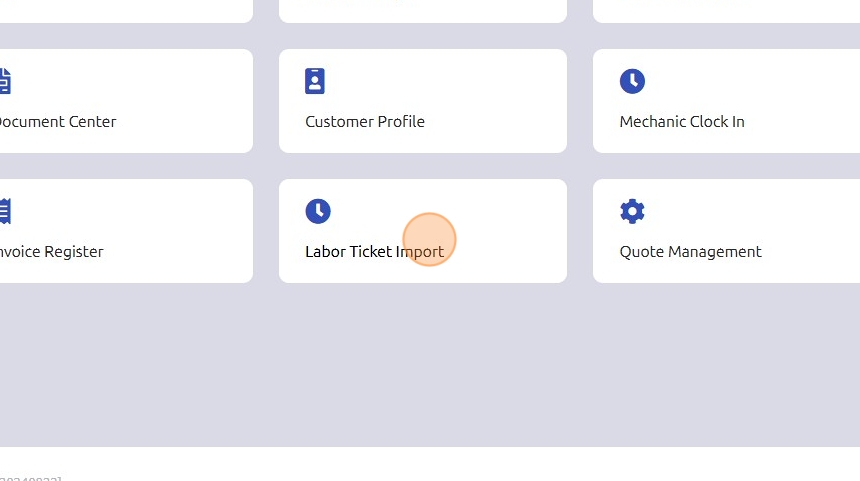
2. Click the "Labor Date" field and select the correct date to post labor.
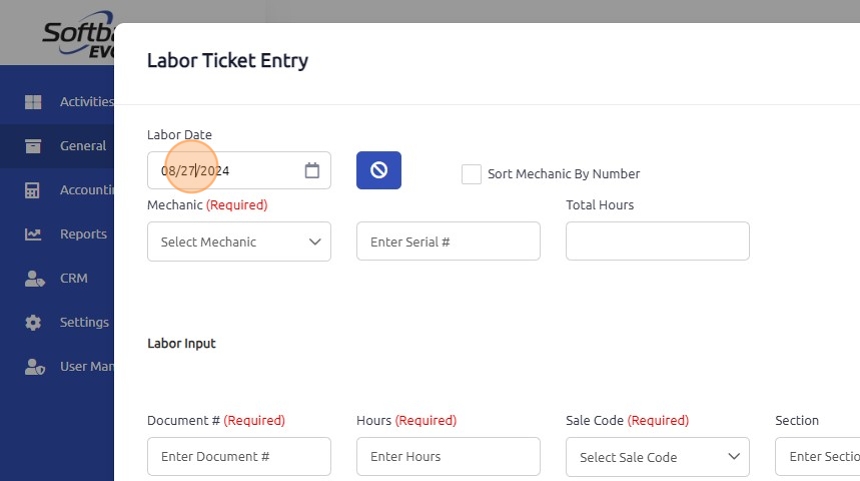
3. Utilize the drop down menu to select the correct mechanic.
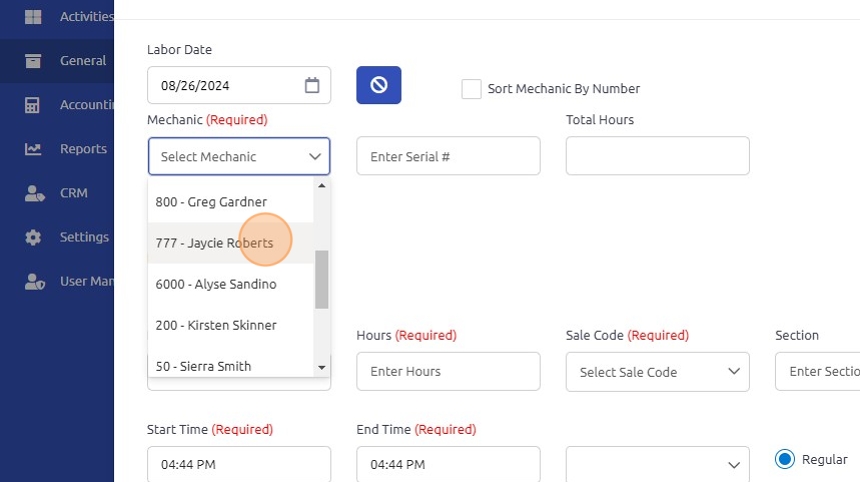
4. Click the "Total Hours" field and enter the total number of hours for that date.
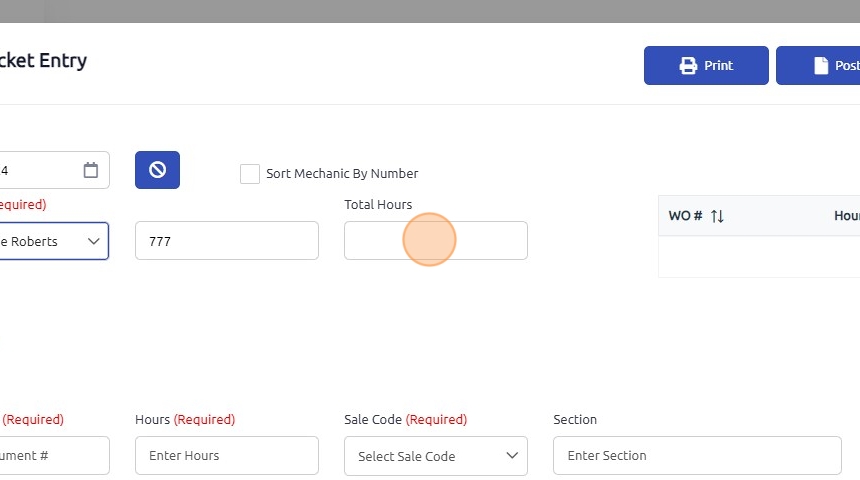
5. Locate the "Enter Document #" Field
- Input the Work Order Number
- Check for Validation:
- Red Color: If the field changes to red, it indicates that the work order number is incorrect or does not match any existing records.
- Purple Color: If the field turns purple, it means that the work order number has already been invoiced.
- Correct or Confirm: If the color indicates an issue, verify the work order number for accuracy or check if it has already been invoiced. Make necessary corrections or review the invoicing status.
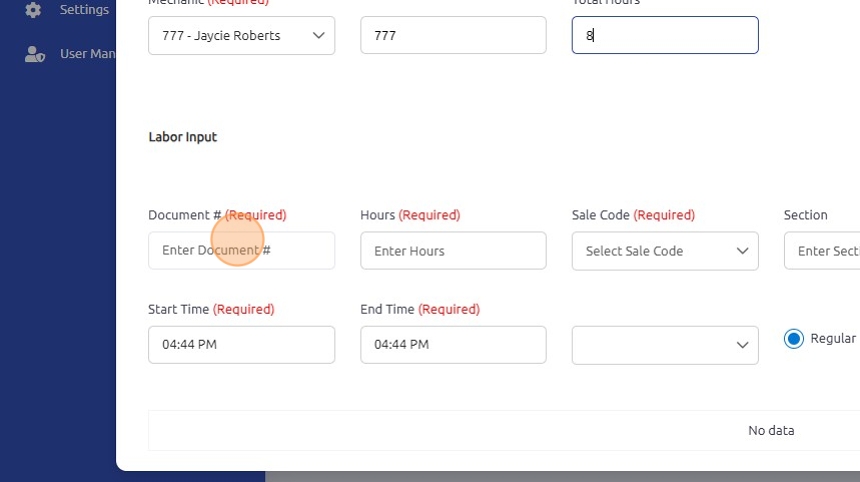
6. Click the "Hours (Required)" field and enter the number of hours to post to that work order.
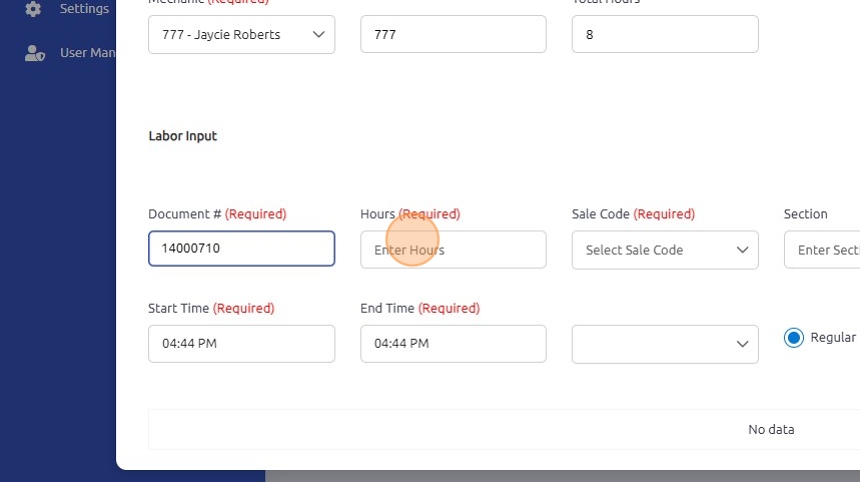
7. Ensure the type of sale is correct for the labor entry.
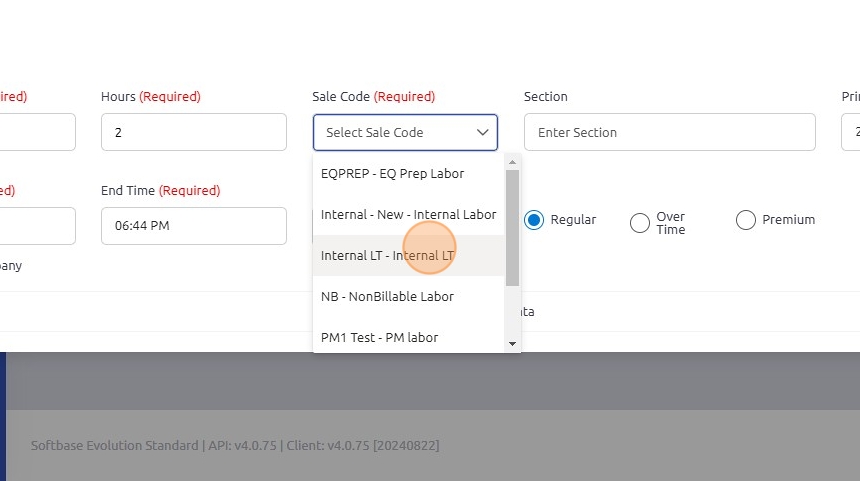
8. Click the "Enter Start Time" field and edit the start time.
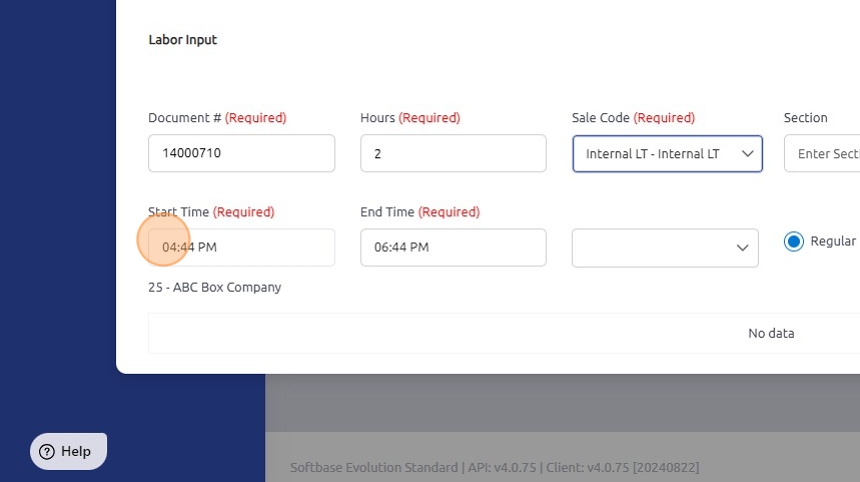
9. Click "Add"
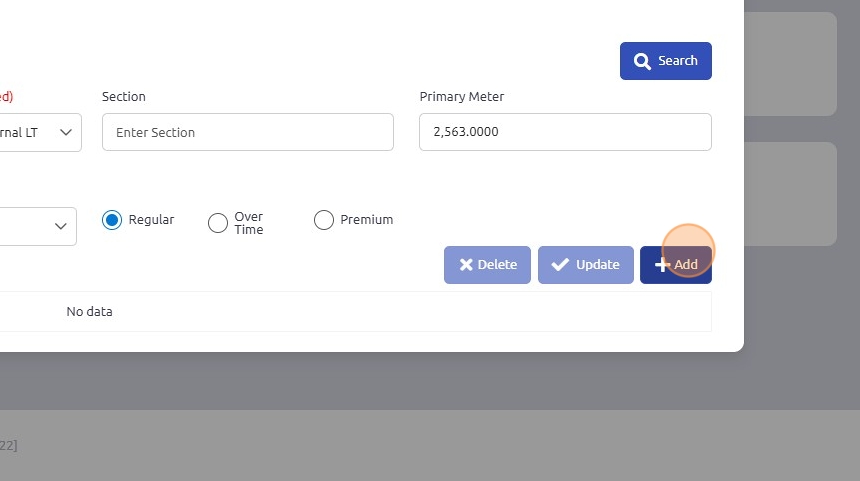
10. Repeat: Perform the above steps for all work orders needing time posted.
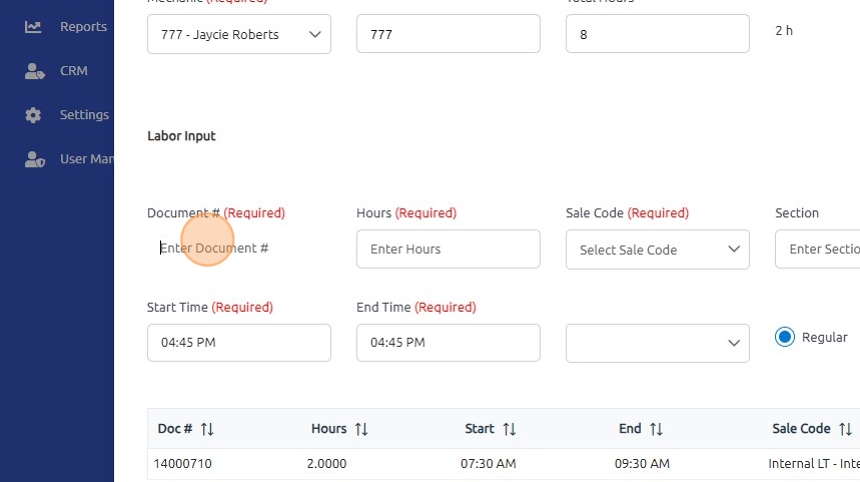
11. To ensure accuracy on the labor ticket:
Verify Total Hours: Check that the total hours displayed on the labor ticket match the sum of hours posted.
Review Entries: Double-check each entry to ensure all labor hours are correctly recorded and added.
Adjust if Needed: If there is a discrepancy, correct any errors in the posted hours or entries to ensure the total hours are accurate.
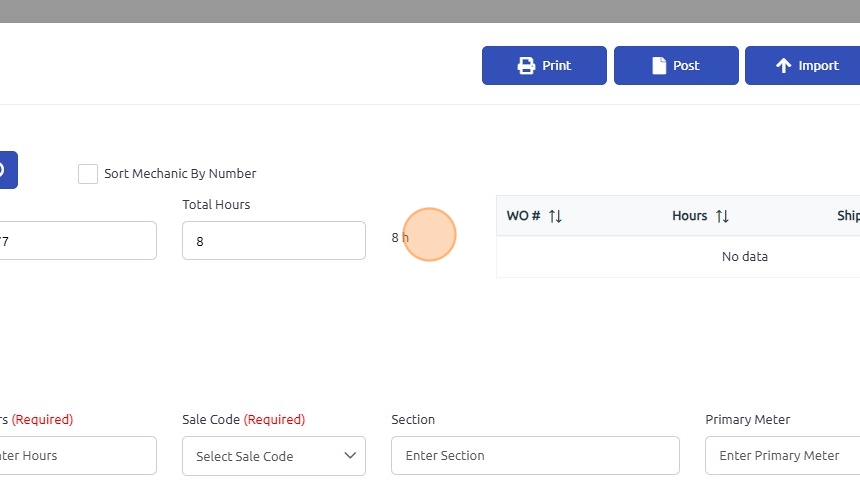
12. Click "Post".
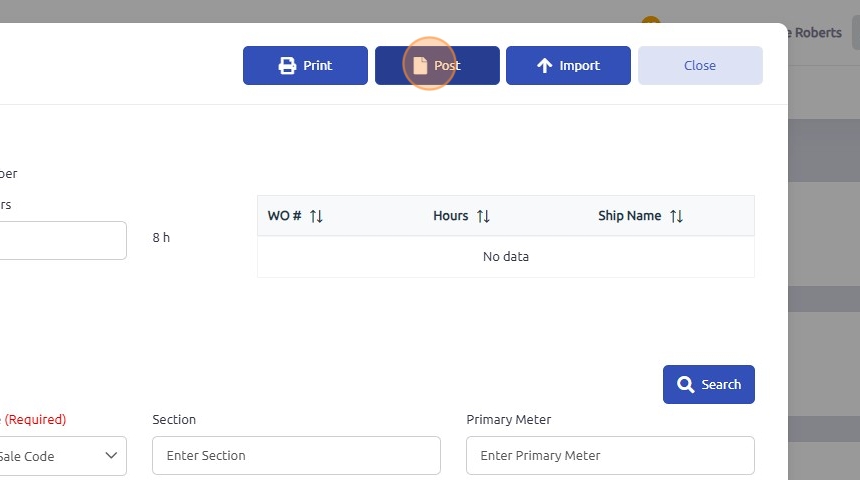
13. 1. Check Time Posted: After entering the labor hours, verify that the posted time appears in the top right corner of the labor ticket entry.
Look for Alerts: If labor has already been posted for that day, the system will display a red note saying "Possible duplicate labor already posted."
Review Duplicate Alerts: If you see the alert, review the posted hours to avoid duplication. Confirm whether the labor entry is correct or if adjustments are needed.

Was this article helpful?
That’s Great!
Thank you for your feedback
Sorry! We couldn't be helpful
Thank you for your feedback
Feedback sent
We appreciate your effort and will try to fix the article