1. Open Invoicing from General page.
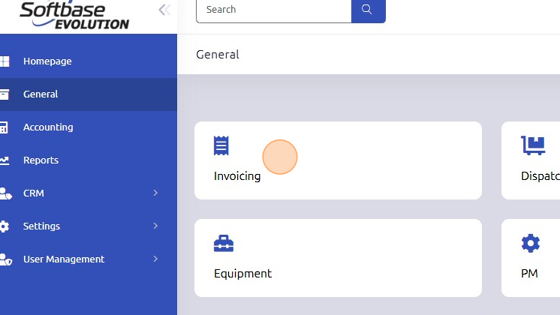
2. Open existing Work Order.
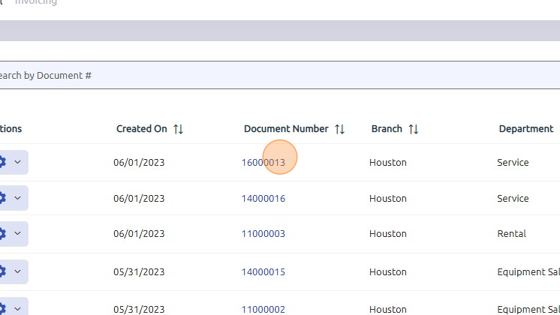
3. Click "Flat Rate" Tab
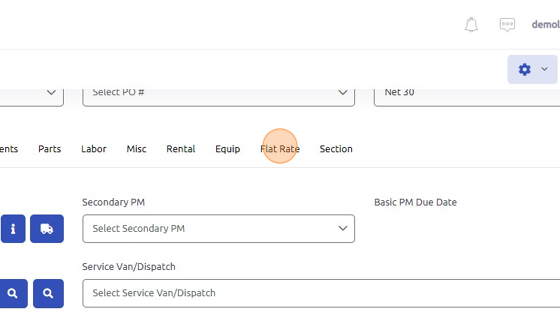
4. Select Type.
Parts, Labor, Misc, Rental, Equip
This will depict what sale types are available to choose from and also what information on those detail tab that the item will override.
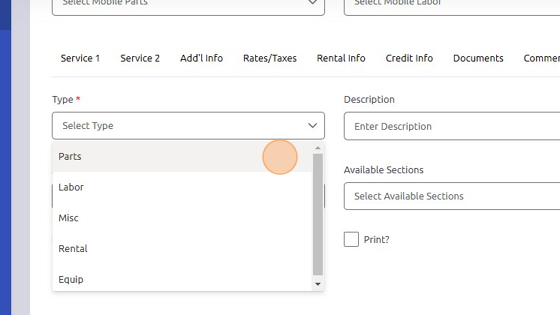
5. Enter description of part / labor / misc. / rental / equipment.
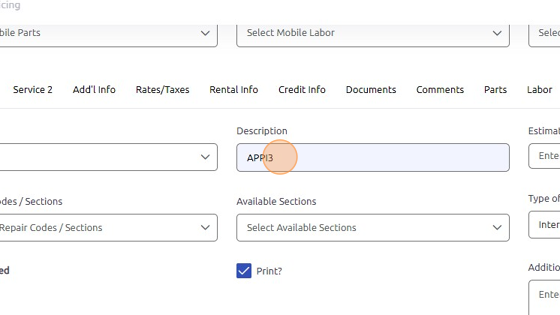
6. Select Type of Sale.
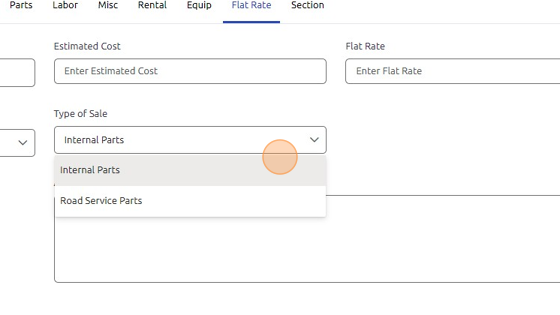
7. Enter Flat Rate to apply.
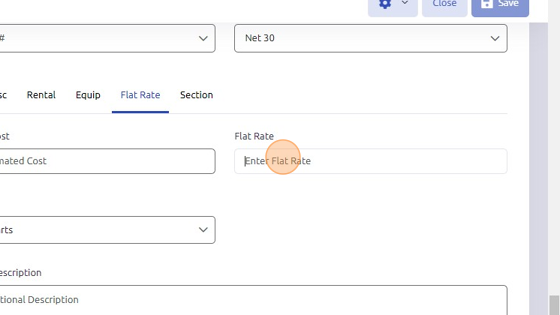
8. You may also enter Estimated Cost (will not display on invoice).
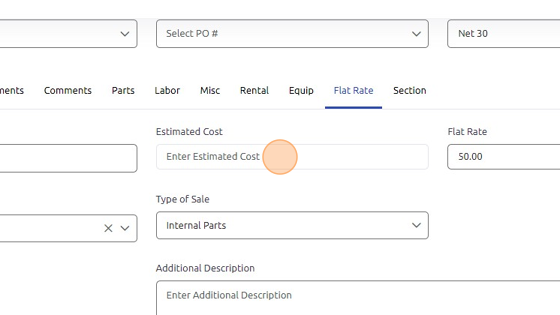
9. Click "Add Flat Rate Entry" to apply flat rate charge to work order.
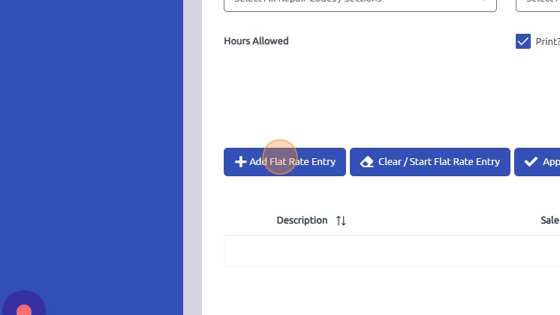
Note:
For the Flat Rate to override the detail items on the work order, the Work Order and the Flat Rate entry must be in the same Branch, Department, and Sale Code. Make sure these match to ensure the flat rate correctly replaces the detail charges.
Was this article helpful?
That’s Great!
Thank you for your feedback
Sorry! We couldn't be helpful
Thank you for your feedback
Feedback sent
We appreciate your effort and will try to fix the article