1. Open Invoicing from General page.
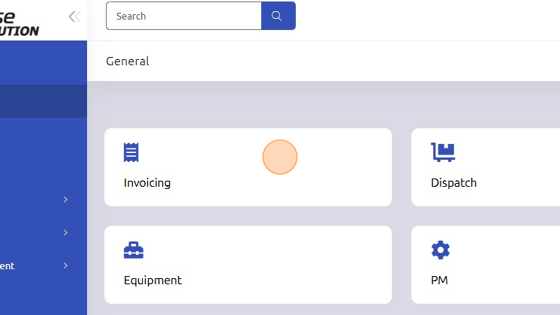
2. Open work order.
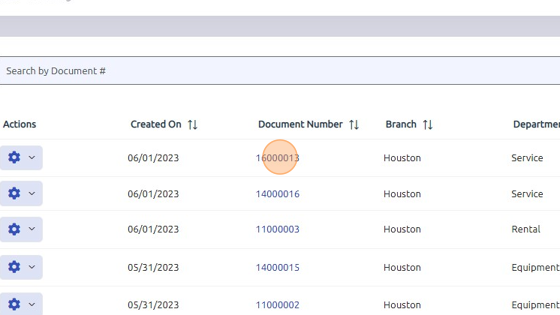
3. To view invoiced/closed work orders, select Recent Doc # dropdown and search for Invoiced Work Orders. See next step for alternative.
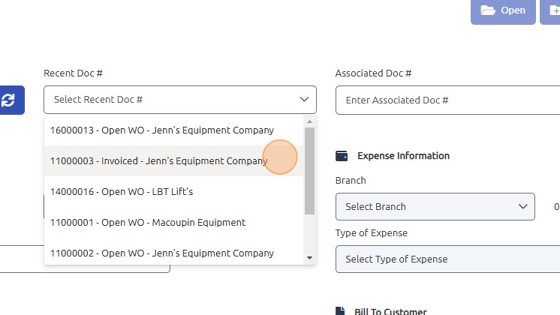
4. Click gear > Inquiry > Invoice Register to open a search window.
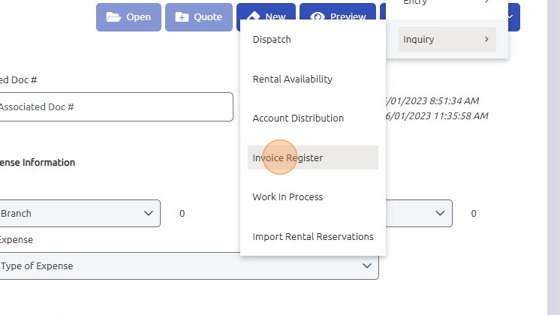
5. Narrow search criteria using any of the fields.
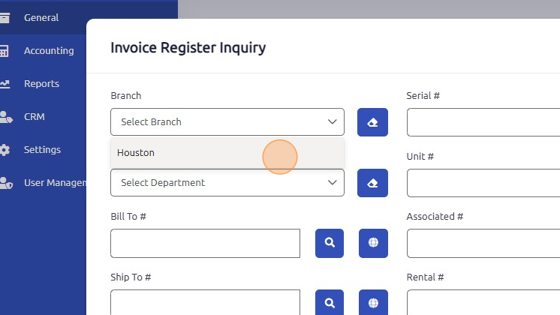
6. Click "Search"
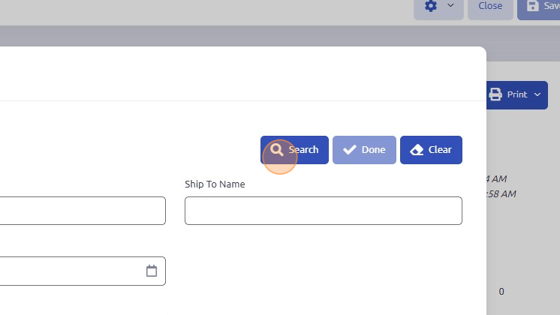
7. Select invoiced/closed work order.
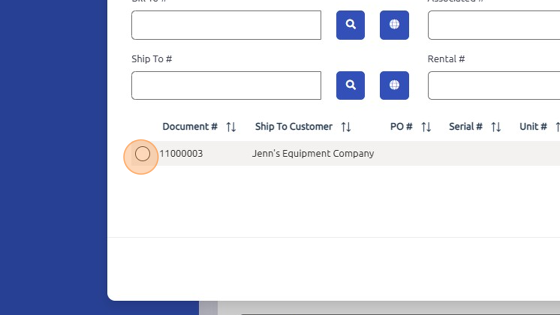
8. Click "Done"
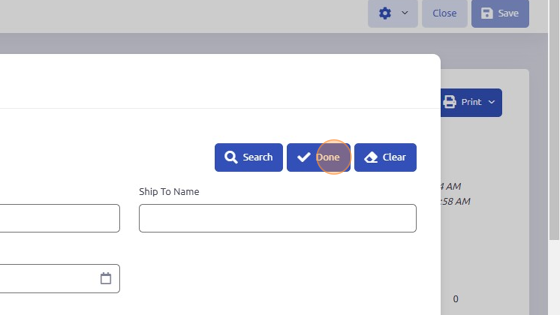
Was this article helpful?
That’s Great!
Thank you for your feedback
Sorry! We couldn't be helpful
Thank you for your feedback
Feedback sent
We appreciate your effort and will try to fix the article