1. Open Invoicing on General page.
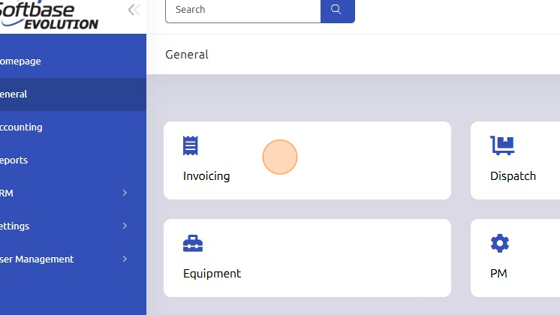
2. Open document you'd like to print / email.

3. To PRINT work order, click "Print"
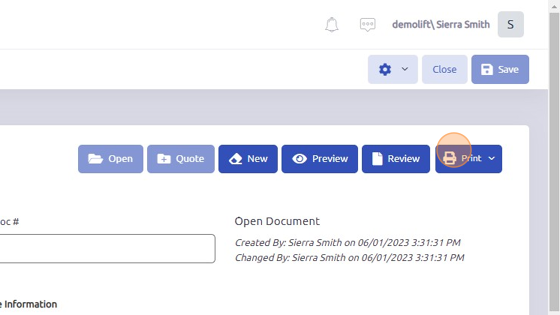
4. Click "Print Document"
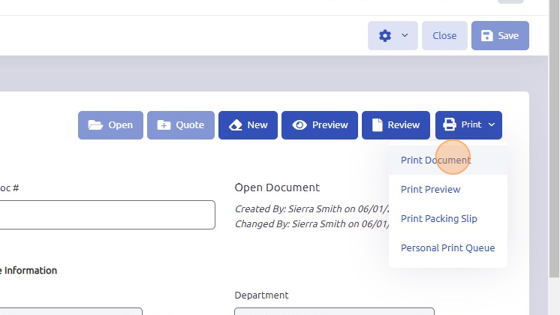
5. Click the printer icon.
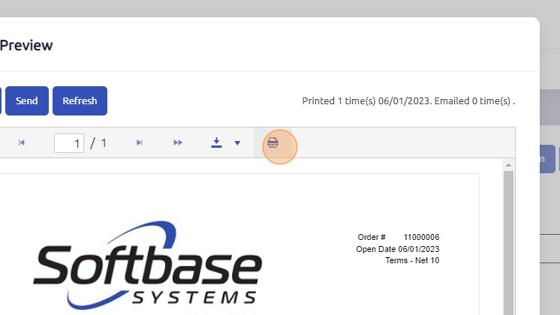
6. Click OK

7. To EMAIL a work order, click Preview.
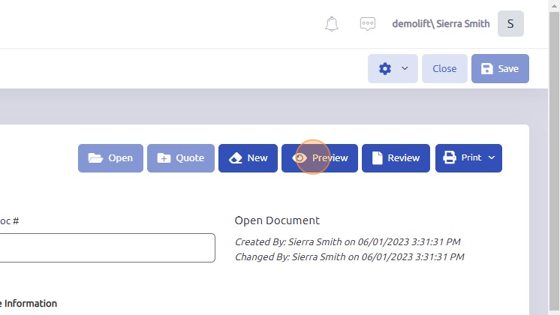
8. Click Send
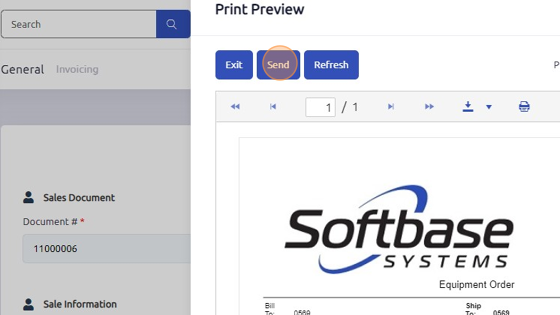
9. Fill out following criteria.

10. Click Send
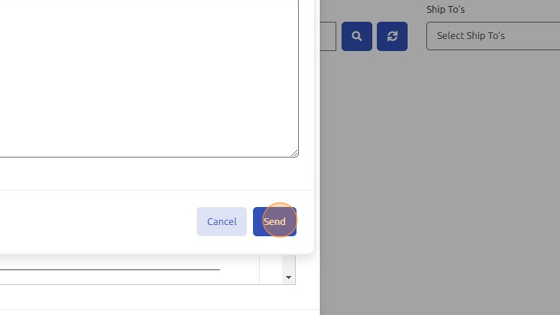
Was this article helpful?
That’s Great!
Thank you for your feedback
Sorry! We couldn't be helpful
Thank you for your feedback
Feedback sent
We appreciate your effort and will try to fix the article