1. Open "Purchase Orders" from General page.
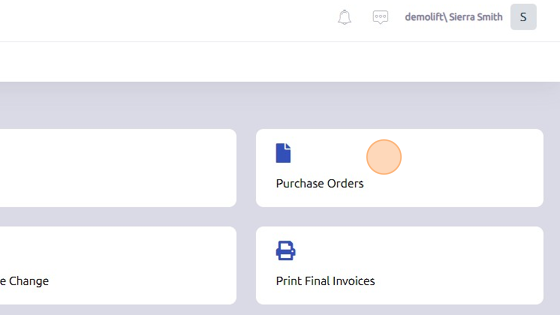
2. Select PO you'd like to add a part to.
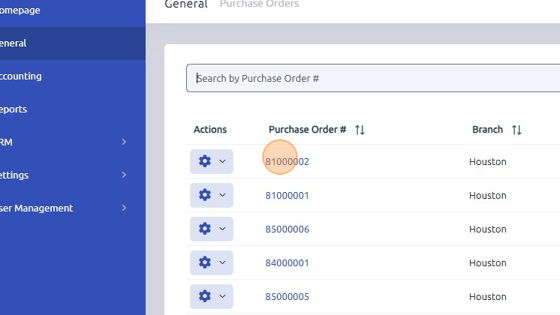
3. Click edit.
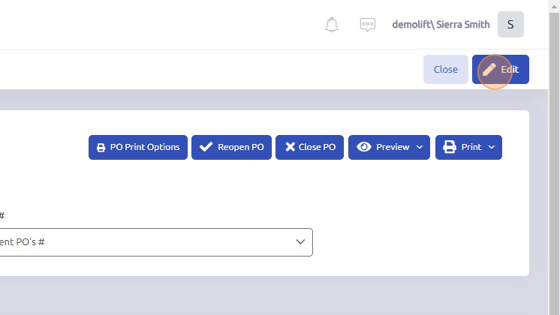
4. To add part(s) to PO, scroll down and open "Parts" tab.
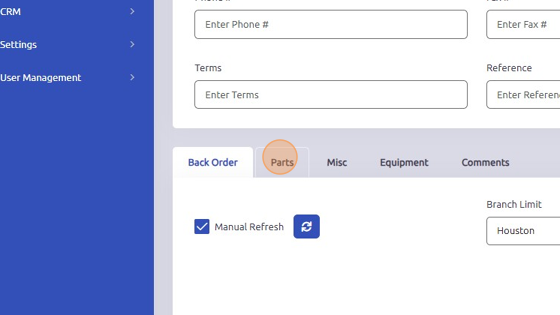
5. Enter part number or search it using magnifying glass.
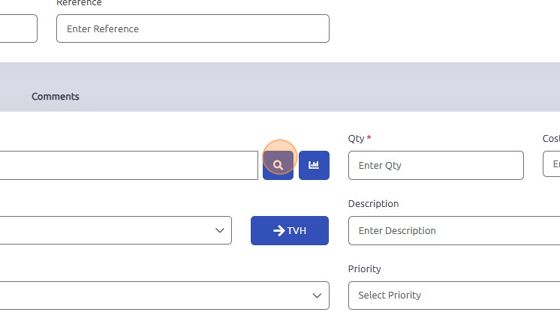
6. Enter quantity you'd like to add to the purchase order.
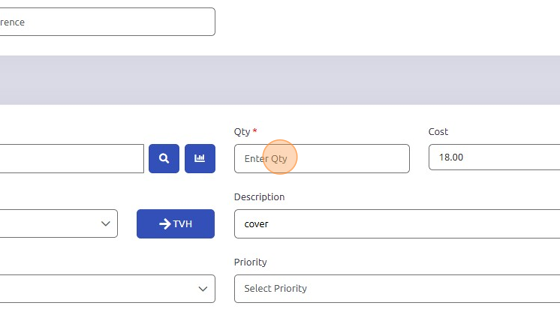
7. Enter description of part (optional).
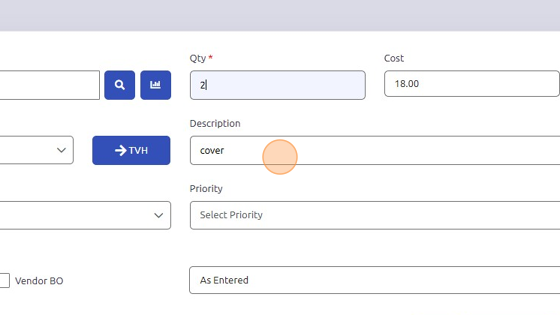
8. Click "Add"
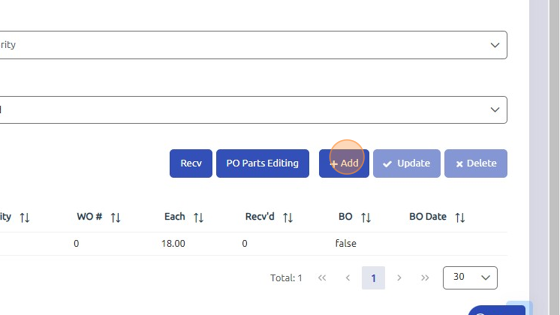
Was this article helpful?
That’s Great!
Thank you for your feedback
Sorry! We couldn't be helpful
Thank you for your feedback
Feedback sent
We appreciate your effort and will try to fix the article