When it comes to sales tax setup everything is about the potential for being taxed.
Types of Tax Code:
There are two different types of tax code setups, Standard and Absolute.
Standard tax codes by default are assigned based on the Ship To Customer’s Zip Code. The Zip Code table points to the correct tax code for the geographic area.
Absolute Tax Codes must be assigned manually to customer accounts. There are many tax boundaries that do not line up with zip codes, thus there is a need to have absolute tax codes where you can select specifically what the State Tax Code is and what the County, City, and Local Tax Codes are based on the specific customer.
**If the dealership is going to use standard tax codes, stick with that, or if they are going to use absolute tax codes stick with that, try to avoid mixing the two to avoid confusion.
Tax At Dealer - Most areas are taxed based on the zip code assigned to the Ship to account. However, some states (or certain types of transactions) are Tax At Dealer. If this is the case the tax will be based on whatever the tax code is for the dealership, where the “dealer” is considered the branch. (Branch setup window will show the rate, Department setup will show the flag to indicate whether or not each department is tax at dealer -- example if the typical tax scenario is per zip code but the exception is parts that are sold over the counter, then the parts counter sales department is then flagged to be tax at dealer, while the other departments are not).
Zip Codes Setup - In the Zip Codes window, the Tax Code field will show what tax code is assigned to that specific zip code. The list on the right shows others zip codes within the same county.

Tax Codes Setup:
Standard tab
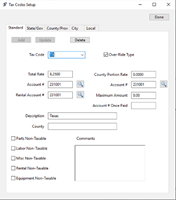
If using standard tax codes based on zip code assignments from the ship to customer account, the tax code will need to be set up here.
In the Tax Code field there should be a unique identifier for each tax structure.
Over-Ride Type - if a tax code is marked as an over-ride type it will override the tax code assigned to the zip code.
Non-Taxable fields - on the bottom left of this window there are some checkboxes for Non-Taxable items. If the geographical location requires that some items be non-taxable you can check the box for that type of entry. For instance, if everything is taxable except labor simply mark the checkbox for Labor Non-Taxable.
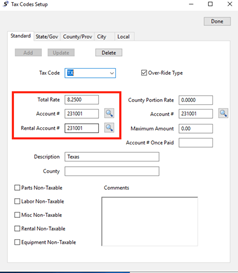
Total Rate - This is the total tax rate, if the tax rate is a total of 8.25% then you would simply enter 8.25 here
Account # field - If the transaction is not for a Rental, then this is the Account # used for the Sales Tax Liability
Rental Account # - If the transaction is for a Rental, then this is the account # used for the Sales Tax Liability
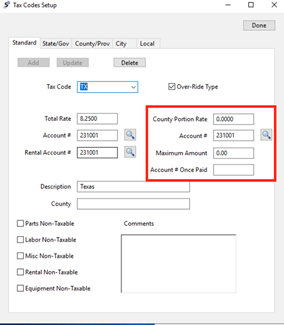
County Portion Rate - if the county portion needs to be shown enter the rate for the county portion here
Account # field - If the County Portion Rate is not zero, then that is the rate of Sales Tax calculated for the County. For example, if the Total Rate is 8.25% and the County Portion Rate is 1.25% and the invoice subtotal is $100. Then 7% ($7.00) will go to the Account # listed in the account number that is listed under the Total Rate field and 1.25% ($1.25) will go to this account number listed under the County Portion Rate field.
Maximum Amount - This amount, if not zero, will be the limit that the total sales tax can be for this tax code regardless of county. So if the Total Rate is 8.25% and calculates to $50 and the Maximum Amount is set to $40 then only $40 will be charged for Sales Tax.
Account # Once Paid - This field is no longer used.
Description - This is the description that will display when the tax code is selected
County - If showing the county portion this is the description that will be displayed for the county portion
State, County, City, and Local tabs - If using Absolute Tax Codes, each of these tabs will need to be populated to indicate what the appropriate taxing scenario is at each level.
***Under the County/Prov tab there is an additional option indicated as County Special Flag. This was introduced specifically for the state of TN where there is a requirement on equipment sales specifically to have a progressive tax applied per item. Up to $1600 is taxed at one rate, the next $1600 at another rate, and the rest at the specified rate.
Branch Setup –
If the requirement is to Tax at Dealer for any transactions, in the Branch Setup window, Tax Setups tab you will identify the Tax Code that is to be used, then in the Department setups window check the flag to Tax at Dealer.
Show Split Sales Tax - If taxes need to be separated by State, County, City, Local then check this box.
State, County, City, and Local Sales Tax Labels - You can enter the verbiage you would like to print on your invoices for taxes. (For Canadian dealers, it would be typical to use the state for GST and the County for PST)
Use State, County, City, and Local Tax Code Descriptions - If selected, the Sales Tax Label here will be printed on invoices for taxes.
When “Taxed At Dealership” use the following- Standard Tax Code - Select the standard tax code to be used for the branch.
Use Absolute Tax Codes - Some states require you use absolute tax codes meaning regardless of the location you must use a specified tax rate.
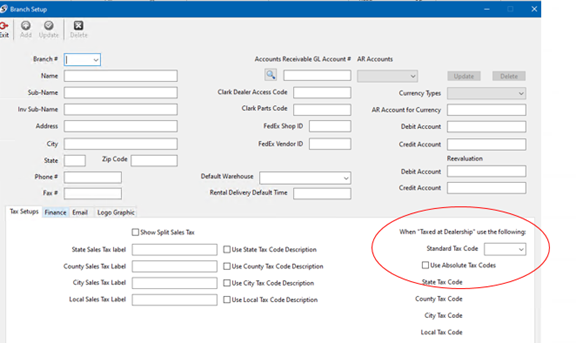
Department Setup
Tax at Dealer flag - if this flag is on and a work order is opened to this department it will tax at the tax code assigned in the Branch setup window. If your tax laws state that you are to tax at the dealer regardless of customer location, click this option. Also, even if you normally set sales tax based on where the customer is, you may need to check this option for certain departments such as the Shop Service or Parts department.
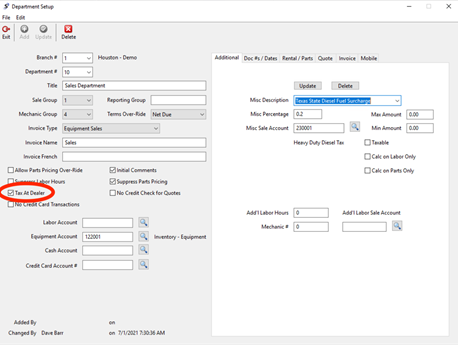
Sale Code setup - Each individual sale code can also be marked as taxable or not. The taxable flags are in the columns on the right. The column labeled Taxable is for Standard tax codes and the columns to the right of that are the Absolute tax code columns.
In the taxable column(s), be sure to designate each line that is considered taxable, as Softbase will first check to see if the customer is taxable, but will not go any further if the Goods/Services checked here are not flagged as taxable as well.
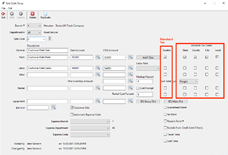
In this example you can see that this sale code is set up to sell parts and labor through the Road Service department. In this setup the Parts are taxable and the labor is non-taxable.
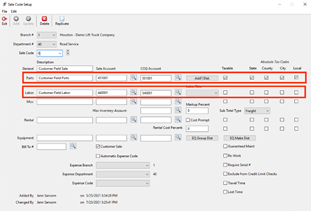
Customer Setup - In the Customer setup window under the Tax Codes tab the customer is by default assumed as taxable, therefore it will attempt to use the tax code that is assigned to the zip code unless you specify a different tax code that is identified as an override type. So, for instance, if the customer is tax exempt you will need to use the tax code that was set up as an override type to tax at a rate of 0%. Likewise, if they are to get a different tax code than what is assigned to the zip code you will need to specify that override tax code.
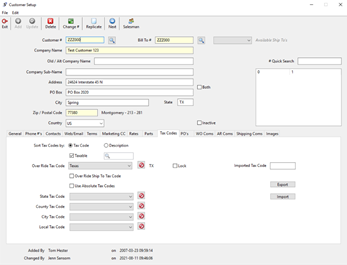
Over Ride Tax Code - the override tax code for this customer. It must be flagged as an override type in the setup to override the zip code tax code.
Over Ride Ship To Tax Code - this applies only to Bill To customer accounts (notice if you selected a ship to account this option is greyed out). Selecting this will disregard the tax based on the Ship To customer account and assume the taxing structure assigned to the Bill To account.
**If the customer should be taxed using Absolute tax codes you will need to check the flag to Use Absolute Tax Codes and identify the individual tax codes for State, County, City, and Local.
***Import Tax Code, Lock, Export, and Import - These are specific to the state of Washington. Clicking the Export button will create a file in the appropriate format for the state of Washington’s Tax Board website to upload all of your customer account information. The state then sends back a file that you can Import to adjust your tax codes and ‘realign’ how they apply to your specific customers. The Lock flag will prevent the import from allowing this change on the customer account.
Tax Hierarchy:
- When a work order is created and a customer is assigned to it, the zip code from the Ship To Customer is used to determine what tax code is to be assumed.
- Softbase will then look to the sale code setup that applies to each charge listed on the invoice. Sale codes are marked as taxable or non-taxable.
Exceptions:
- If the Customer account is determined to be tax exempt then no tax will be charged.
- If the Customer account shows a specified tax code in the Over Ride Tax Code field this tax code will be used instead of the default assigned to the zip code. The tax code used here must be flagged as an “Over-Ride Type” in tax code setup.
- If the “Use Absolute Tax Codes” checkbox is checked and a code is input there, this will trump all other rates that are considered.
- If the Department the work order is opened to is marked as “Tax At Dealer” then the tax will be calculated based on the tax code assigned in the Branch setup.
- In the Parts setup window under the General tab there is a flag for Non-Taxable which will prevent a specific part from being taxed when other part numbers on the same order could be taxed.
****If the Sale Code indicates certain items are taxed or not taxed this will affect the tax calculation
Examples:
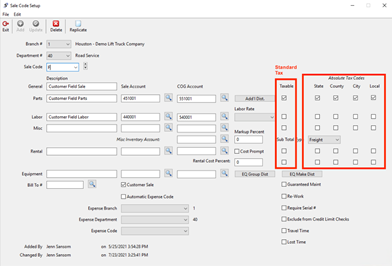
Was this article helpful?
That’s Great!
Thank you for your feedback
Sorry! We couldn't be helpful
Thank you for your feedback
Feedback sent
We appreciate your effort and will try to fix the article