Overview
This article covers how to setup Miscellaneous Charges by Department that can be automatically applied to Work Orders that are opened up in specific branch and departments.
Setup
- These charges are setup by going to the Administration Tab -> Department Window.
- Select the specific Branch and Department you want to setup the charges for and then look on the Additional Tab.
- Select the Misc Description Dropdown to view existing ones or simply type in the field to setup a new one.
- If the charge will be a percentage of the total, parts only , labor only ,etc... you can set a percentage and then use the checkboxes of Calc on Labor Only or Parts Only.
- If there is a Maximum or Minimum Amount you can set those. If you enter those without a Percentage then it will just be a flat fee and you should set both of them to be the same.
- Choose which GL Account in the Misc Sale Account the Sale will be posted to.
- Use the Auto Add checkbox if you want this charge to apply to every Work Order that is opened. If that isn't set this can be applied to the Work Order at any point by choosing F5 on the specific Work Order.
- If you want the Auto Add Charge to occur with every Rental Work Order that is created for a Contract check the Rental Reoccur checkbox.
- If the charge should be considered Taxable then you can use the Taxable Checkbox. It will ultimately look at the Sale Code and Tax Setup on the Work Order this charge is applied to determine what percentage of tax it may be charged at.
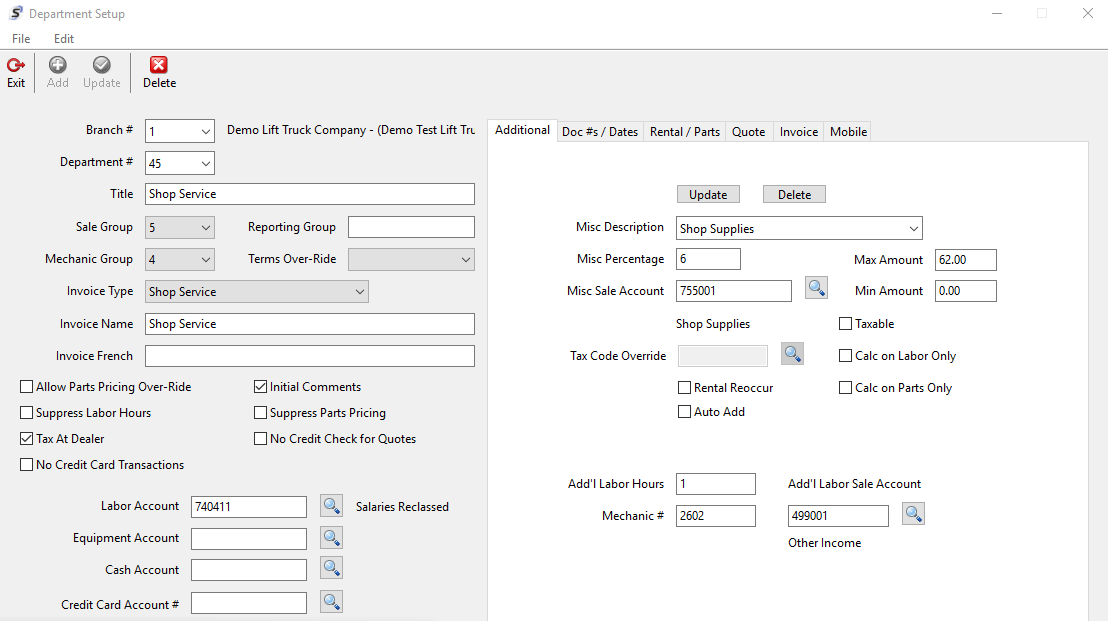
Was this article helpful?
That’s Great!
Thank you for your feedback
Sorry! We couldn't be helpful
Thank you for your feedback
Feedback sent
We appreciate your effort and will try to fix the article