Tip: There are two options for removing a work order.
Option 1: remove all details from the work order and delete the document from the system.
Option 2: remove all details from the work order and Invoice the document at $0.00. This option keeps the closed document in the system for reference.
1. Open document. Remove all details (parts, labor, misc. items, equipment, flat rates). Click here to Delete.
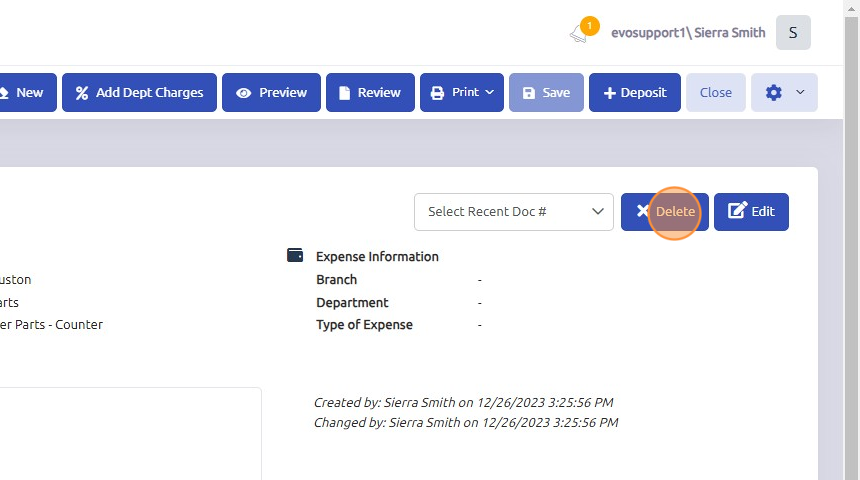
2. Click "Yes" to delete the document from the system.
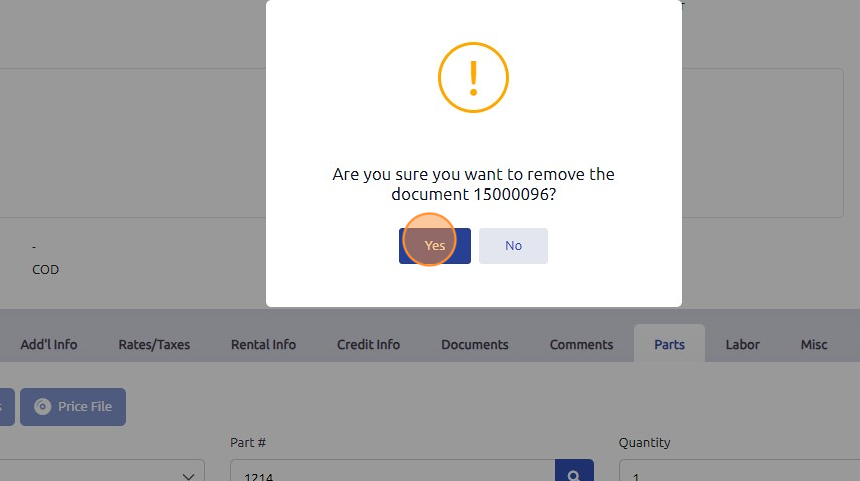
3. To close / invoice the document at $0.00, first open the invoice Preview to review any details which need to be removed.
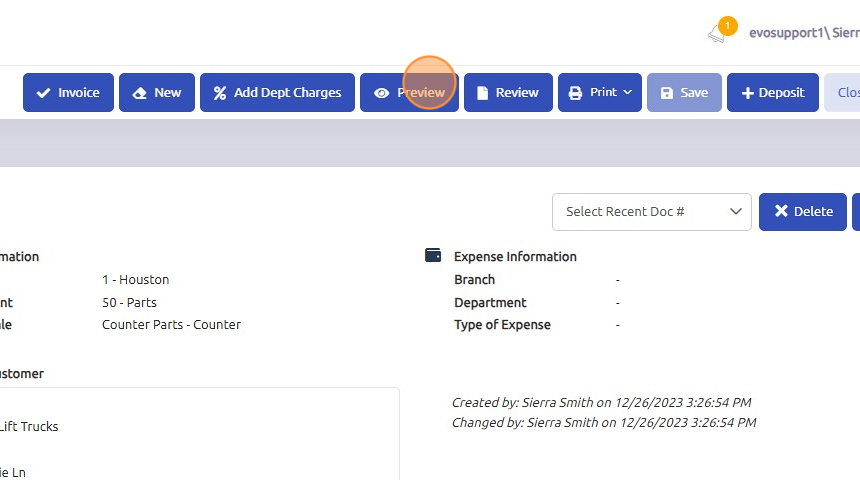
4. All details (parts, labor, misc. items, equipment, flat rates) must be removed from the invoice in order to close / invoice at $0.00.
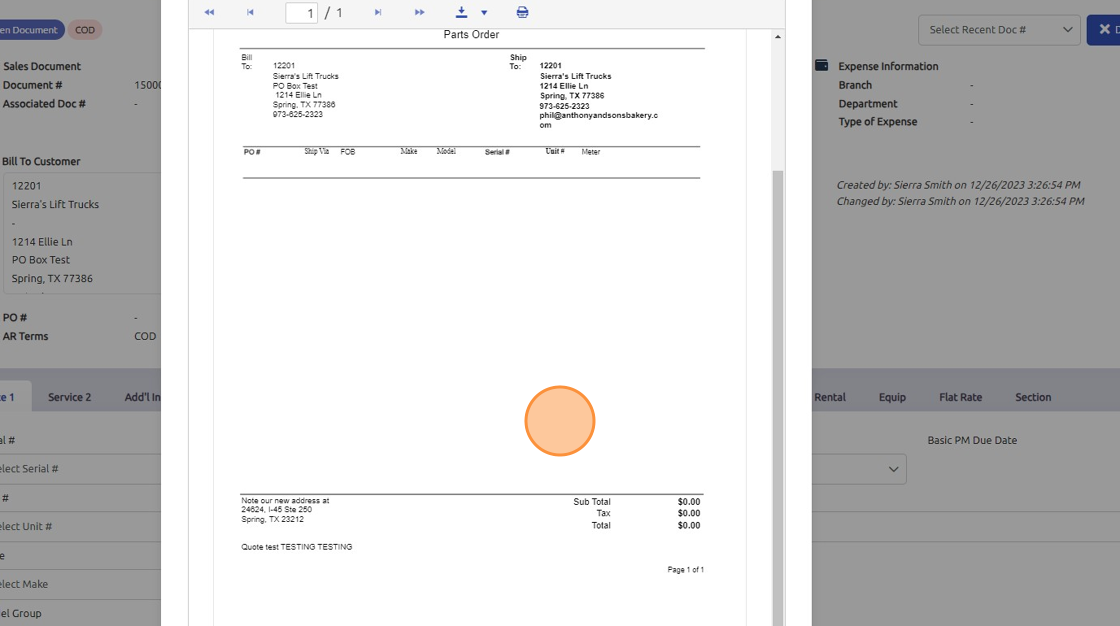
5. Once all items have been removed, click here to close / Invoice.
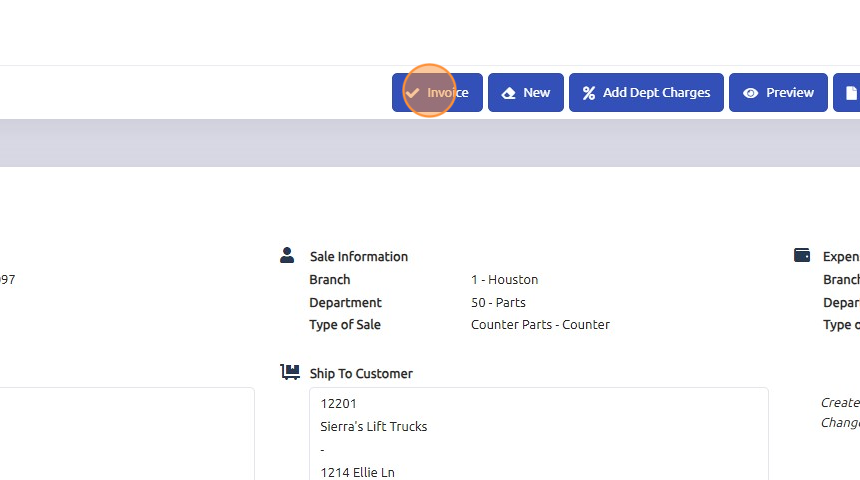
6. Click "Yes"
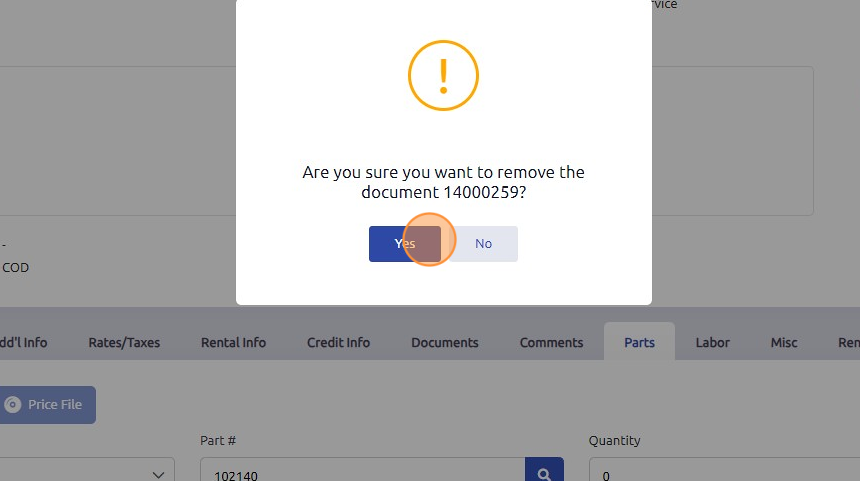
7. Click "OK"
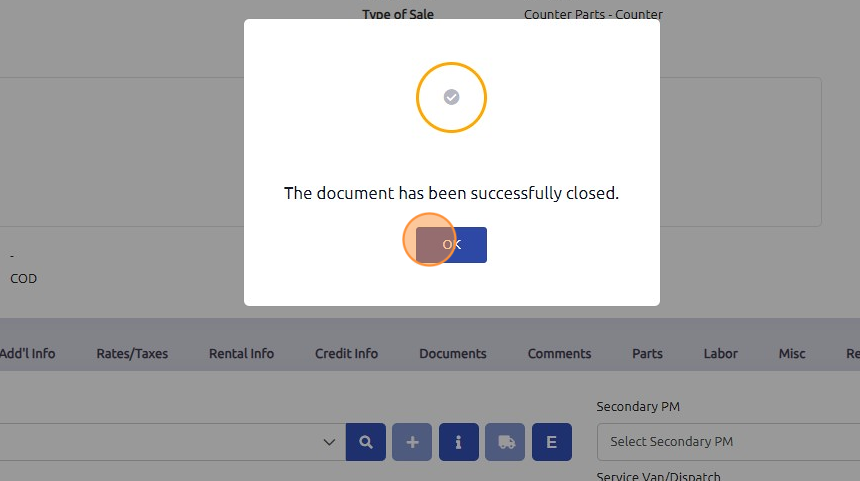
Was this article helpful?
That’s Great!
Thank you for your feedback
Sorry! We couldn't be helpful
Thank you for your feedback
Feedback sent
We appreciate your effort and will try to fix the article