1. Open Invoicing from General page.
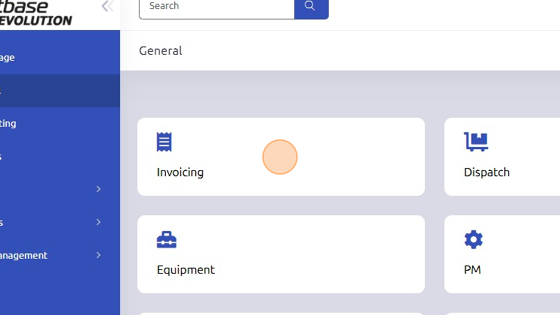
2. Select existing work order to add equipment to be serviced.
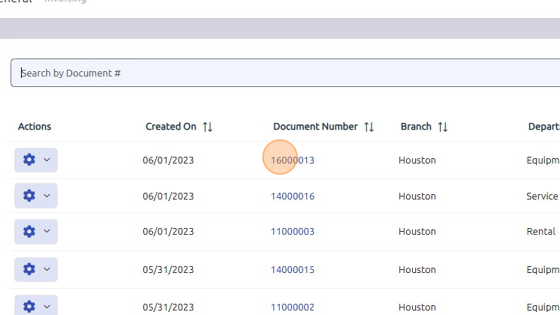
3. Search for equipment by entering serial number OR click blue magnifying glass to search for equipment according to specific criteria (branch, department, etc.)
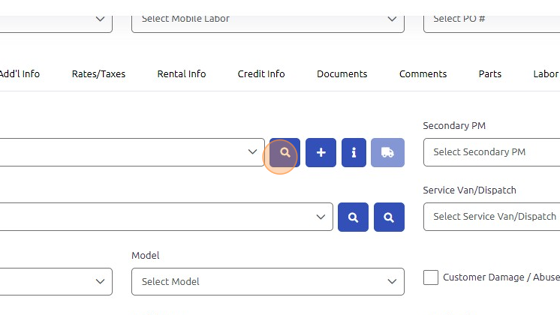
4. Click "Search"
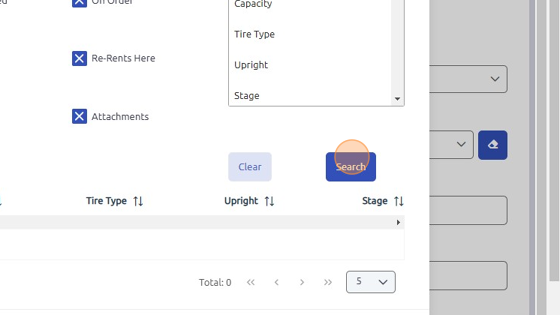
5. Once equipment is located, double click on line item to auto-populate equipment info fields.
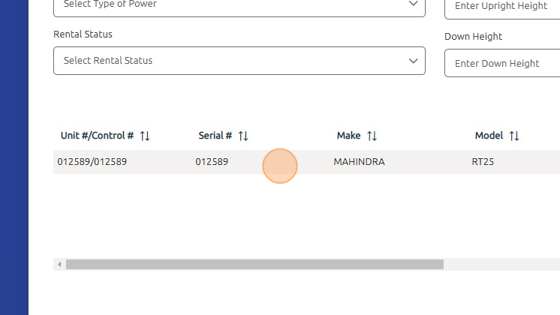
6. Select Model Group.
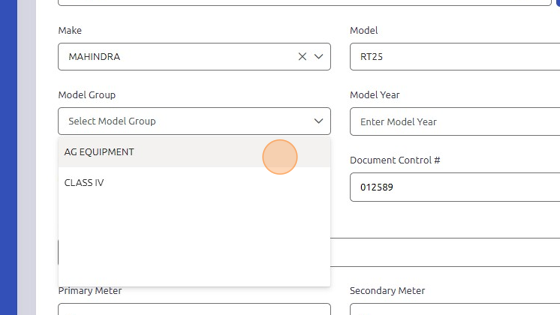
7. Click "Save" to add equipment to work order.
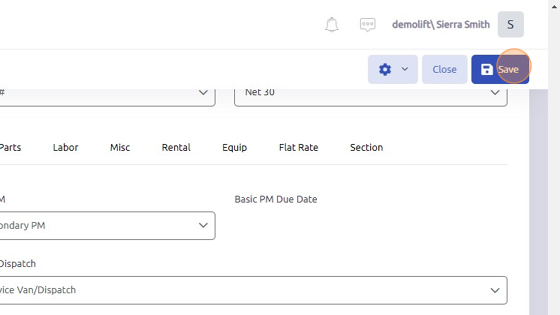
Was this article helpful?
That’s Great!
Thank you for your feedback
Sorry! We couldn't be helpful
Thank you for your feedback
Feedback sent
We appreciate your effort and will try to fix the article