1. Open Invoicing from General page.
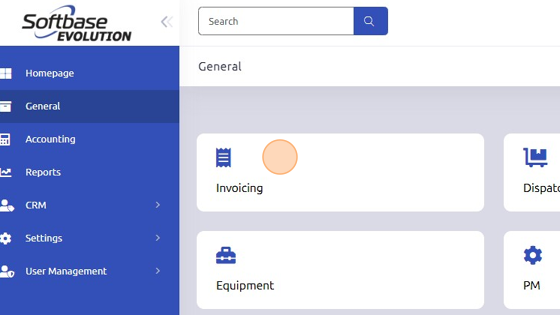
2. Click +Invoice to create a new Quote.
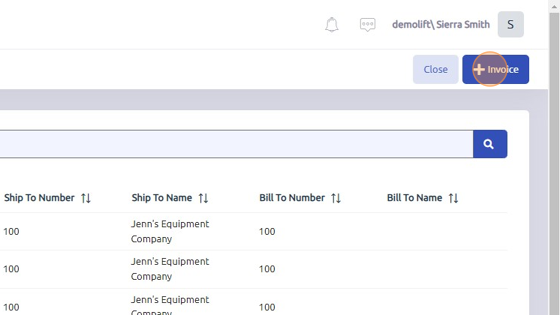
3. Select Branch, Department, Type of Sale from dropdowns.
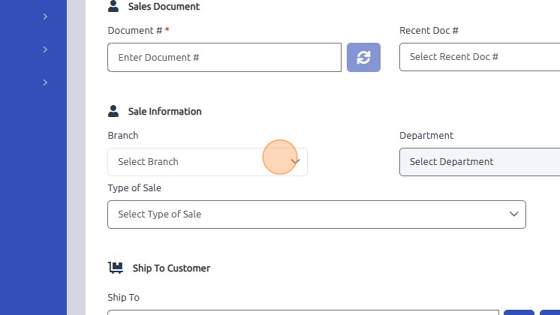
4. Enter Ship To Customer by either entering customer number manually or clicking here to search, select customer and click OK. Bill To Customer will auto-populate accordingly.
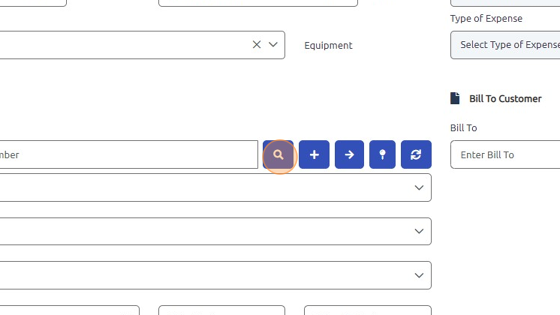
5. Click "Quote" to save document as a Quote.
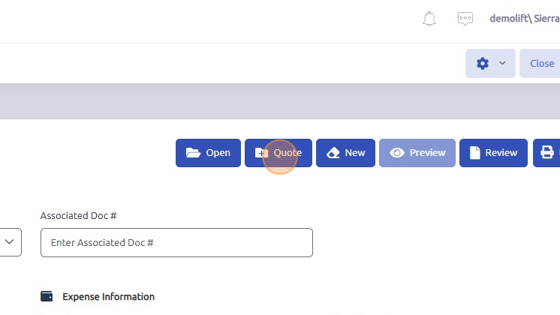
6. To convert Quote to Work Order, click Configure Icon > File > Quote to Order.
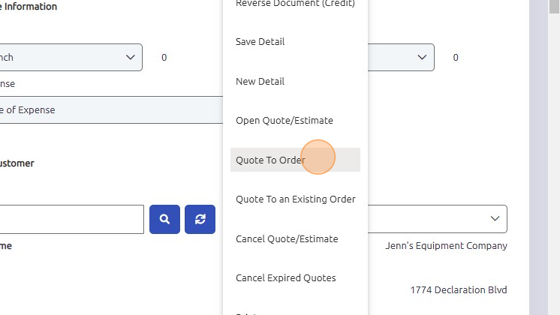
7. Click "Yes" to convert Quote to Work Order.
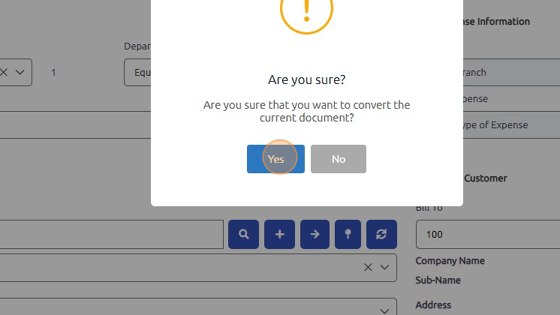
Was this article helpful?
That’s Great!
Thank you for your feedback
Sorry! We couldn't be helpful
Thank you for your feedback
Feedback sent
We appreciate your effort and will try to fix the article