1. Open Invoicing in General page.

2. Open existing Quote
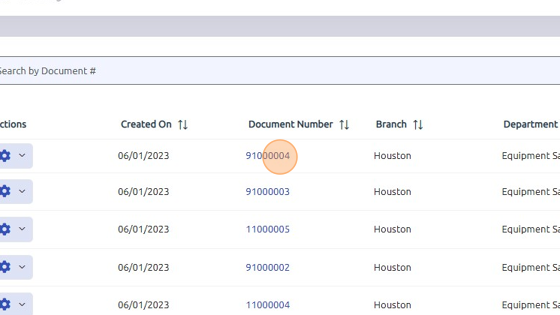
3. To cancel quote, click Configure Icon > File > Cancel Quote/Estimate. Document will be labeled as Canceled Quote.
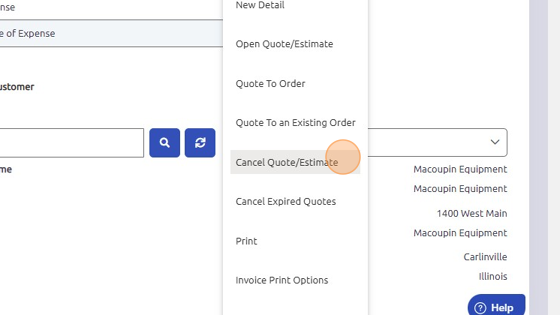
4. To reopen a cancelled quote, click Configure Icon > File > Open Quote/Estimate
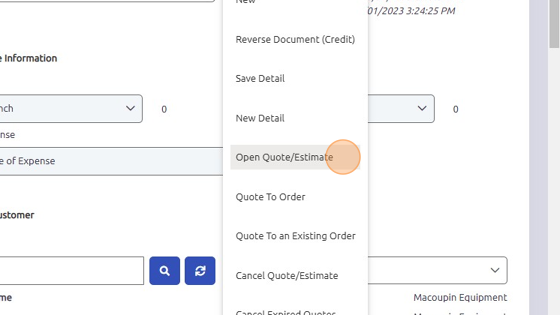
5. Quote should show Open Quote status.

Was this article helpful?
That’s Great!
Thank you for your feedback
Sorry! We couldn't be helpful
Thank you for your feedback
Feedback sent
We appreciate your effort and will try to fix the article