1. Open Dispatch from General page.
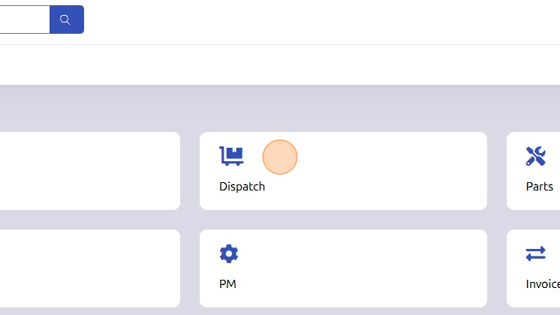
2. Set Branch and Department of work order you're searching.
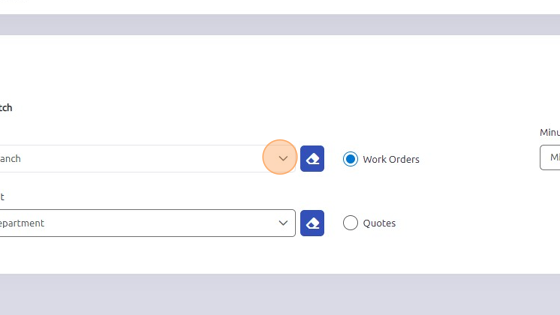
3. Open Dispatched tab.
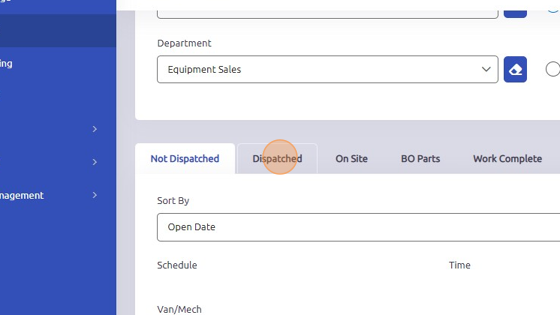
4. Select work order you'd like to mark Complete.
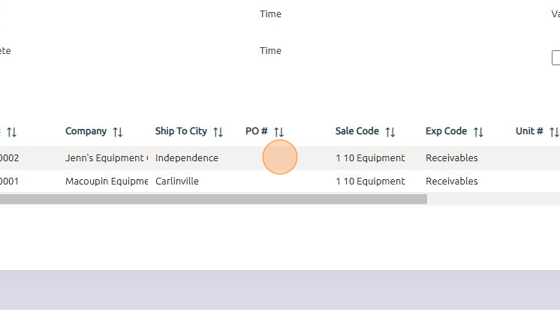
5. Click here to set the date the work order was completed.
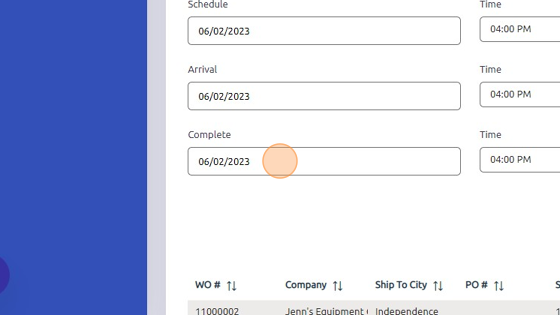
6. Click here to set the time the work order was completed.
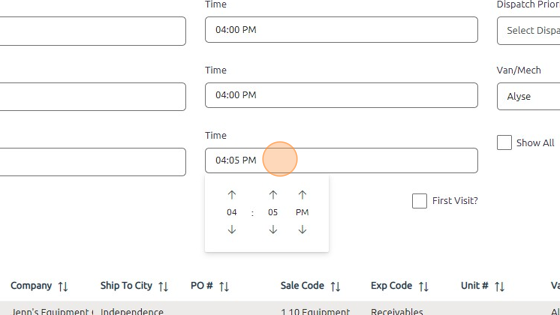
7. Click "Update"
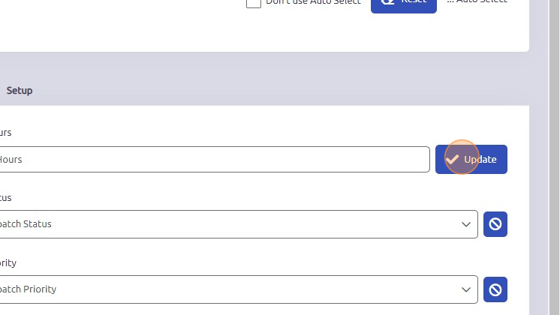
8. You will now find this completed work order under the Work Complete tab.
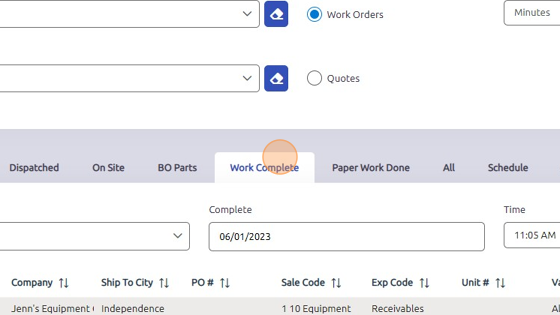
Was this article helpful?
That’s Great!
Thank you for your feedback
Sorry! We couldn't be helpful
Thank you for your feedback
Feedback sent
We appreciate your effort and will try to fix the article